

Por Nathan E. Malpass, Última atualização: February 11, 2025
Em nosso mundo digital acelerado, as mensagens de texto geralmente contêm um tesouro de informações, de conversas importantes a memórias queridas. Mas o que acontece quando você apaga acidentalmente essas mensagens valiosas em seu dispositivo Samsung? A boa notícia é que você não precisa de um diploma em ciência da computação ou software caro para recuperá-los.
Neste artigo, mostraremos alguns métodos simples sobre como recuperar mensagens apagadas no Samsung sem computador. Seja uma mensagem sincera de um ente querido ou uma comunicação comercial crucial, nós temos o que você precisa. Então, vamos mergulhar e aprender como restaurar essas mensagens apagadas sem esforço.
Parte 1. Como recuperar mensagens excluídas no Samsung sem um computador?Parte 2. Como recuperar mensagens excluídas no Samsung com o computador?Parte 3. Resumo
Quando se trata de recuperar mensagens excluídas em seu dispositivo Samsung sem a ajuda de um computador, utilize Google drive A restauração de backup pode salvar vidas.
O Google Drive, que é integrado à maioria dos dispositivos Android, oferece um método direto para recuperar suas mensagens perdidas se você já fez backup dos seus dados. Veja como fazer isso:
Abra o aplicativo "Configurações" no seu dispositivo Samsung. Role para baixo e toque em "Google". Toque em "Backup". Certifique-se de que "Mensagens" esteja ativado para backup. Se não estiver, ative-o.
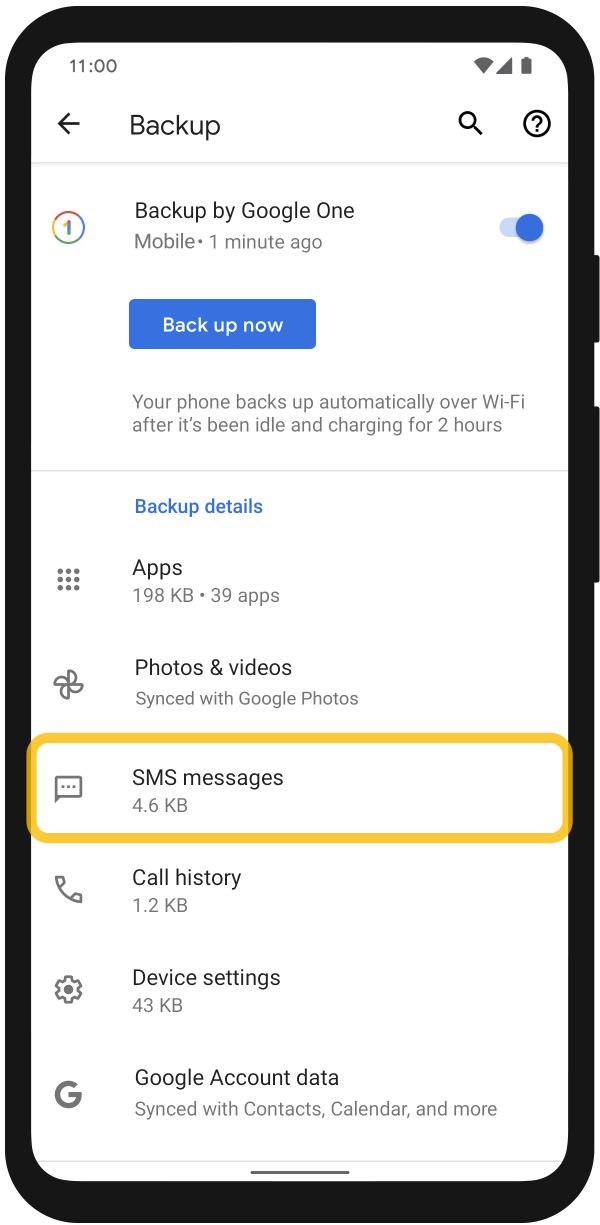
Abra o aplicativo "Mensagens" no seu dispositivo Samsung. Toque nas três linhas horizontais (menu de hambúrguer) no canto superior esquerdo. Selecione "Configurações". Toque em "Recursos de bate-papo" ou "Avançado". Escolha "Restaurar". Você será solicitado a selecionar um backup para restaurar. Escolha o mais recente. Siga as instruções na tela para concluir o processo de restauração.
Observe que esse método só funciona se você tiver habilitado o backup do Google Drive para suas mensagens anteriormente. Se você não tiver, ou se as mensagens excluídas não foram incluídas no seu backup, não se preocupe — existem métodos alternativos para recuperá-los sem um computador. Nas próximas seções, exploraremos mais opções para recuperação de mensagens no seu dispositivo Samsung.
Se você acidentalmente excluiu mensagens em seu Samsung dispositivo e quer recuperá-los sem envolver um computador, a pasta "Recentemente Excluídos" da Samsung pode ser sua salvação. Este recurso permite que você restaure mensagens excluídas dentro de um determinado período de tempo. Veja como usá-lo:
Comece abrindo o aplicativo "Messages" no seu dispositivo Samsung. É aqui que você pode acessar suas mensagens apagadas.
Toque nas três linhas horizontais (menu hambúrguer) no canto superior esquerdo do aplicativo Mensagens. Procure e selecione "Configurações". No menu Configurações, toque em "Lixeira". Você encontrará a pasta "Excluídos recentemente" aqui. Toque nela.
Dentro do "Recentemente excluído" pasta, você verá uma lista de mensagens que foram excluídas recentemente. Essas mensagens ainda não foram perdidas permanentemente. Selecione as mensagens que deseja recuperar tocando nelas. Você pode escolher várias mensagens, se necessário. Após selecionar as mensagens, toque em "Restaurar" ou a opção "Desfazer exclusão". Isso moverá as mensagens selecionadas de volta para sua caixa de entrada de mensagens principal.
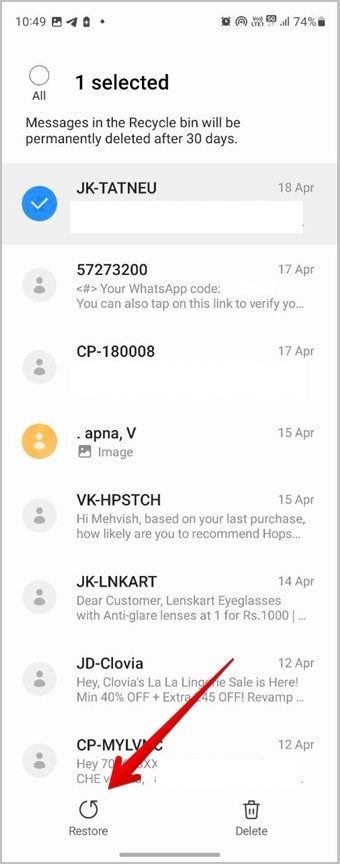
Verifique novamente sua caixa de entrada de mensagens principal para garantir que as mensagens excluídas foram restauradas com sucesso.
Lembre-se de que a pasta "Recentemente Excluídos" tem um prazo limitado para recuperação de mensagens, normalmente em torno de 30 dias. Após esse período, as mensagens excluídas podem ser removidas permanentemente do seu dispositivo, tornando crucial agir rapidamente se você quiser recuperá-las usando esse método.
Agora que você aprendeu como recuperar mensagens excluídas no Samsung sem um computador, vamos falar sobre como fazer isso com um computador, como um Mac ou um PC com Windows.
FoneDog Android Data Recovery é uma ferramenta de software poderosa projetada para ajudar você a recuperar mensagens apagadas e vários outros tipos de dados do seu dispositivo Samsung. Se você apagou suas mensagens acidentalmente ou as perdeu devido a uma atualização de software, Recuperação de dados do FoneDog Android pode ajudar você a recuperá-los com facilidade. Ele suporta uma ampla gama de dispositivos Samsung e é compatível com computadores Windows e Mac.
Download grátisDownload grátis
Algumas de suas características incluem o seguinte:
Aqui estão as etapas para usá-lo:


O software analisará seu dispositivo Samsung e procurará por mensagens excluídas. Esse processo pode levar algum tempo, dependendo da quantidade de dados em seu dispositivo.

O FoneDog Android Data Recovery restaurará as mensagens selecionadas para seu computador. Agora você pode acessá-las e salvá-las de volta para seu dispositivo Samsung, se desejar.
FoneDog Android Data Recovery é uma ferramenta confiável e eficaz para recuperar mensagens apagadas do seu dispositivo Samsung com a ajuda de um computador. Ele oferece uma interface amigável e recursos avançados para recuperação de dados, tornando-o uma ótima escolha para usuários que buscam recuperar mensagens perdidas e outros tipos de dados.
As pessoas também leramMELHOR GUIA: Como recuperar notas Samsung sem arquivo de backupGuia atualizado sobre como recuperar fotos da Samsung Cloud
Perder mensagens de texto importantes no seu dispositivo Samsung pode ser angustiante, mas existem métodos eficazes para recuperá-las sem a necessidade de um computador. Neste artigo, exploramos dois métodos para recuperação de mensagens diretamente no seu dispositivo: Restauração de backup do Google Drive e a pasta de mensagens excluídas recentemente. Esses métodos são convenientes e acessíveis para a maioria dos usuários.
No entanto, para cenários de recuperação de dados mais complexos ou quando as opções integradas não forem suficientes, você pode recorrer a soluções baseadas em computador como o FoneDog Android Data Recovery, conforme discutido na Parte 2. O FoneDog oferece uma maneira poderosa e fácil de usar para recuperar mensagens excluídas e outros dados do seu dispositivo Samsung quando tudo mais falhar. Seus recursos abrangentes o tornam uma escolha confiável para aqueles que buscam uma abordagem assistida por computador para recuperação de dados.
Quer você prefira a simplicidade das opções integradas ou os recursos avançados de software como o FoneDog Android Data Recovery, a chave é agir prontamente para maximizar suas chances de recuperar com sucesso suas mensagens excluídas. Com essas ferramentas e técnicas à sua disposição, você pode garantir que suas conversas e memórias valiosas não sejam perdidas para sempre.
Deixe um comentário
Comentário
Data Recovery Android
Recupere arquivos excluídos do telefone ou tablets Android.
Download grátis Download grátisArtigos Quentes
/
INTERESSANTEMAÇANTE
/
SIMPLESDIFÍCIL
Obrigada! Aqui estão suas escolhas:
Excelente
Classificação: 4.5 / 5 (com base em 99 classificações)