

Por Adela D. Louie, Última atualização: May 23, 2023
Se você está na indústria de filmagem de vídeo, é sempre uma questão de preocupação como remover grão do vídeo. Há muitos artistas de cinema que se preocupam com a chance de seus vídeos serem arruinados por ruído ou granulação indesejados. E se você realmente se esforçou para criar um vídeo, é realmente certo se preocupar em como você pode tornar seu vídeo muito mais agradável e agradável para seu público.
Ao final do artigo, você poderá aprender as técnicas e ferramentas de como remover grãos de vídeos granulados. Desde os mais comuns até o uso de aplicativos incríveis de terceiros, estaremos aprendendo passos fáceis de entender que podem te ajudar muito. Se você é atualmente um cinegrafista ou usa a videografia como fonte de vida, é melhor pegar suas canetas e cadernos enquanto desdobramos coisas que temos que fazer para remover grãos.
Parte #1: Como posso remover grãos dos meus vídeos?Parte nº 2: Quais são algumas das ferramentas para remover grãos?Parte nº 3: Outras maneiras de remover grãos do vídeoResumo
Inicialmente, temos que descobrir o dilema que temos aqui atualmente, que é como retirar o grão. Nesta parte do artigo, compartilharemos com você uma lista de algumas das soluções conhecidas que você pode fazer para resolver inicialmente ou finalmente o referido dilema.
Se você é um cinegrafista ou apenas um indivíduo normal que adora capturar e aproveitar as memórias por meio de gravação de vídeo, acho que não gostaria que algum ruído ou granulação o arruinasse, é claro que você procurará maneiras de remover granulação do vídeo e torná-lo muito mais agradável de assistir. Deixe-nos ver a lista abaixo e verifique se você já tentou de tudo.
Vamos direto ao ponto e discutimos algumas das ferramentas mais recomendadas e usadas para remover granulação ou ruído de todos os nossos vídeos. Discutiremos alguns dos plug-ins de redução de ruído que podemos usar e aprenderemos a fazê-lo caso tenhamos gravado um vídeo muito granulado ou barulhento.
O primeiro da nossa lista é o Magic Bullet Denoiser. Faz parte do plug-in Magic Bullet e possui uma das melhores e mais rápidas maneiras de reduzir o ruído de vídeos do mercado atualmente. O melhor desta ferramenta é que ela pode manter os detalhes do seu vídeo como estão e permitirá que você ajuste perfeitamente o efeito no vídeo, dependendo da sensação que você precisa. No entanto, ele também é considerado um dos denoiser mais caros do mercado atualmente e ainda exige que você invista muita energia para processar.
.jpg)
O próximo da nossa lista é Adobe After Effects, você também pode usá-lo para remover granulação do vídeo. O que você precisa fazer é baixar a ferramenta em seu computador pessoal e depois adicionar os arquivos que deseja limpar. Haverá alguns filtros que você pode fazer para remover grãos e pode aplicá-los o quanto quiser.
Para começar, você pode usar o “Remover grão” do aplicativo, para isso basta acessar “Efeito”, em seguida, Noise and Grain e, em seguida, vá para “Remover grão”. Você também pode tentar ajustar os valores da redução de ruído e modificá-los em “Configurações”. E o bom disso é que você pode visualizar o vídeo para ver como o efeito foi aplicado. Um dos lembretes que você deve considerar antes de usar este aplicativo, o usuário deve ter habilidades básicas de edição para poder ter uma saída realmente excelente.
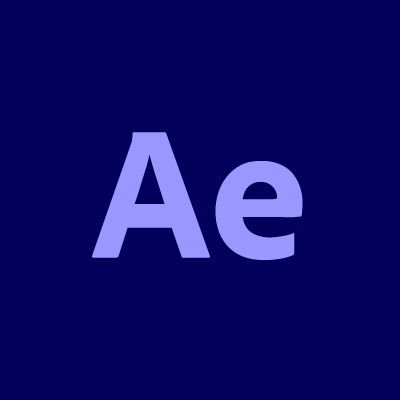
Denoise Al por Topaz Labs também está na nossa lista. Este é apenas um dos novos plugins de hoje, que está realmente criando algum burburinho, pois integrou a tecnologia de redução de ruído do Al. Se formos comparar este com outros plugins, ele é mais barato e tem uma maneira muito inteligente de detectar ruído e separá-lo dos detalhes da imagem.
Por outro lado, igual ao que discutimos primeiro, também exigirá que você tenha muito poder de processamento para poder continuar. Ele também não vem com outros produtos como empacotados.
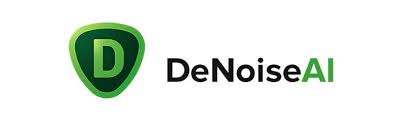
E para a próxima parte do artigo, compartilharemos com você a melhor maneira de remover grão do vídeo. Haverá uma ferramenta de terceiros que você precisará usar e parece um dos melhores conversores de vídeo da atualidade. É chamado de Conversor de Vídeo FoneDog. É uma ferramenta de edição de vídeo fácil de usar que é muito conveniente e pode transformar seus vídeos no menor tempo possível sem comprometer a qualidade.
Download grátis Download grátis
O FoneDog Video Converter é compatível com computadores Mac e Windows e é rápido. Você pode usar este conversor de vídeo para converter seus arquivos de vídeo e áudio em vários formatos de arquivo, dependendo de sua necessidade ou requisitos. Você também pode usar isso para editar seus vídeos e aprimorá-los. Alguns dos parâmetros de edição que você pode alterar são cor, saturação, brilho e muito mais.
O FoneDog Video Converter também pode ser usado para adicionar legendas aos seus vídeos, caso você queira entender os vídeos que está assistindo. Ele também suporta várias conversões de arquivos e pode ser usado para remover ou diminuir o ruído em seus vídeos. Se o seu vídeo também não estiver orientado corretamente, você também pode usar o FoneDog Video Converter para recortar os vídeos, girá-los, invertê-los horizontalmente ou invertê-los verticalmente.
Estas são as etapas de como converter arquivos de vídeo usando o FoneDog Video Converter, vamos dar uma olhada nas etapas abaixo.

As pessoas também leram[Guia 2023] Como melhorar a qualidade do vídeo online?Melhores e fáceis de usar aprimoradores de qualidade de vídeo em 2023
É realmente irritante ter ruído em seu vídeo, se você é um editor de vídeo ou um cinegrafista, você definitivamente procuraria maneiras de como remover grão do vídeo para tornar suas saídas muito melhores e mais agradáveis. Além disso, se você removeu o grão, apenas os sons do vídeo que você deseja compartilhar serão importantes.
É por isso que é melhor saber como você pode se livrar do ruído e compartilhar vídeos melhores com as pessoas. Esperamos que você tenha aprendido as coisas de que precisa ou algumas das informações de que possa precisar no futuro. É realmente melhor assistir seus vídeos sem o ruído irritante que poderia interromper a mensagem que você deseja compartilhar com as pessoas.
Deixe um comentário
Comentário
Conversor de vídeo
Converta e edite vídeos e áudios 4K/HD para qualquer formato
Download grátis Download grátisArtigos Quentes
/
INTERESSANTEMAÇANTE
/
SIMPLESDIFÍCIL
Obrigada! Aqui estão suas escolhas:
Excelente
Classificação: 4.8 / 5 (com base em 64 classificações)