

Av Nathan E. Malpass, Senast uppdaterad: February 11, 2025
I vår snabba digitala värld rymmer textmeddelanden ofta en skattkammare av information, från viktiga samtal till omhuldade minnen. Men vad händer när du av misstag raderar dessa värdefulla meddelanden på din Samsung-enhet? Den goda nyheten är att du inte behöver en datavetenskaplig examen eller dyr programvara för att återhämta dem.
I den här artikeln går vi igenom några enkla metoder hur man återställer raderade meddelanden på Samsung utan dator. Oavsett om det är ett hjärtligt meddelande från en älskad eller viktig affärskommunikation, vi har dig täckt. Så låt oss dyka in och lära oss hur du återställer de raderade meddelanden utan ansträngning.
Del 1. Hur man återställer raderade meddelanden på Samsung utan dator?Del 2. Hur man återställer raderade meddelanden på Samsung med dator?Del 3. Sammanfattning
När det gäller att återställa raderade meddelanden på din Samsung-enhet utan hjälp av en dator, med hjälp av Google Drive säkerhetskopiering kan vara en livräddare.
Google Drive, som är integrerat med de flesta Android-enheter, erbjuder en enkel metod för att hämta dina förlorade meddelanden om du tidigare har säkerhetskopierat dina data. Så här gör du:
Öppna appen "Inställningar" på din Samsung-enhet. Scrolla ner och tryck på "Google". Tryck på "Backup". Se till att "Meddelanden" är aktiverat för säkerhetskopiering. Om det inte är det, aktivera det.
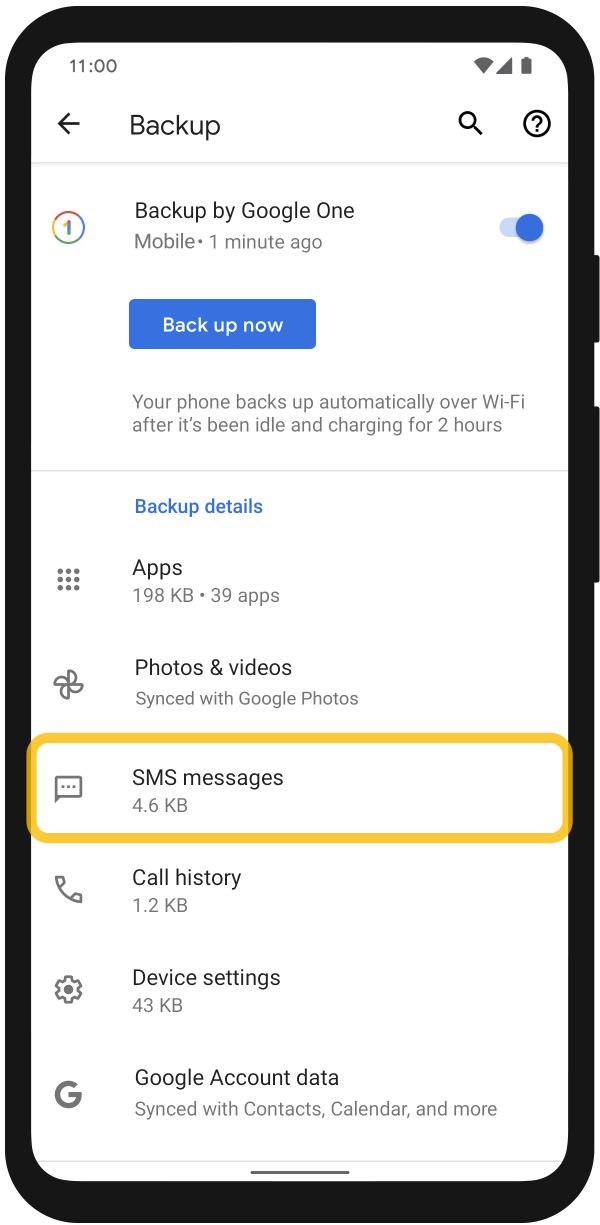
Öppna appen "Meddelanden" på din Samsung-enhet. Tryck på de tre horisontella linjerna (hamburgermenyn) i det övre vänstra hörnet. Välj "Inställningar". Tryck på "Chattfunktioner" eller "Avancerat". Välj "återställa". Du kommer att bli ombedd att välja en säkerhetskopia att återställa från. Välj den senaste. Följ instruktionerna på skärmen för att slutföra återställningsprocessen.
Observera att den här metoden bara fungerar om du tidigare har aktiverat säkerhetskopiering av Google Drive för dina meddelanden. Om du inte har gjort det, eller om de raderade meddelandena inte ingick i din säkerhetskopia, oroa dig inte – det finns alternativa metoder för att återställa dem utan dator. I nästa avsnitt kommer vi att utforska fler alternativ för meddelandeåterställning på din Samsung-enhet.
Om du av misstag har raderat meddelanden på din Samsung enhet och vill återställa dem utan att involvera en dator, kan Samsungs "Recently Deleted"-mapp vara din räddare. Denna funktion låter dig återställa raderade meddelanden inom en viss tidsram. Så här använder du det:
Börja med att öppna appen "Meddelanden" på din Samsung-enhet. Det är här du kan komma åt dina raderade meddelanden.
Tryck på de tre horisontella linjerna (hamburgermenyn) i det övre vänstra hörnet av appen Meddelanden. Leta efter och välj "Inställningar". I menyn Inställningar, tryck på "Papperskorgen". Du hittar mappen "Recently Deleted" här. Tryck på den.
Inuti "Nyligen raderad", kommer du att se en lista över meddelanden som nyligen har raderats. Dessa meddelanden är inte permanent borta än. Välj de meddelanden du vill återställa genom att trycka på dem. Du kan välja flera meddelanden om det behövs. När du har valt meddelandena trycker du på "återställa" eller "Ångra borttagning". Detta flyttar de markerade meddelandena tillbaka till din huvudsakliga meddelandeinkorg.
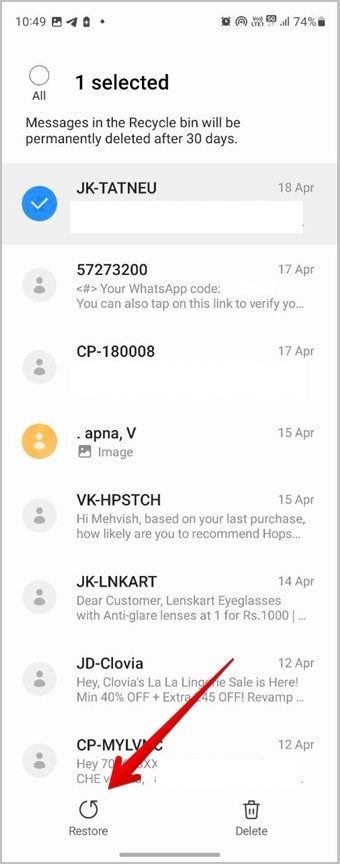
Dubbelkolla din huvudmeddelandeinkorg för att säkerställa att de raderade meddelandena har återställts.
Kom ihåg att mappen "Recently Deleted" har en begränsad tidsram för meddelandeåterställning, vanligtvis cirka 30 dagar. Efter denna period kan raderade meddelanden tas bort permanent från din enhet, vilket gör det avgörande att agera snabbt om du vill återställa dem med den här metoden.
Nu när du har lärt dig hur man återställer raderade meddelanden på Samsung utan dator, låt oss prata om hur man gör det med en dator som en Mac eller en Windows PC.
FoneDog Android Data Recovery är ett kraftfullt programvaruverktyg utformat för att hjälpa dig att återställa raderade meddelanden och olika andra typer av data från din Samsung-enhet. Oavsett om du av misstag raderat dina meddelanden eller tappat bort dem på grund av en programuppdatering, FoneDog Android Data Recovery kan hjälpa dig att enkelt hämta dem. Den stöder ett brett utbud av Samsung-enheter och är kompatibel med både Windows- och Mac-datorer.
Gratis nedladdningGratis nedladdning
Några av dess funktioner inkluderar följande:
Här är stegen för att använda den:


Programvaran kommer att analysera din Samsung-enhet och skanna efter raderade meddelanden. Denna process kan ta lite tid, beroende på mängden data på din enhet.

FoneDog Android Data Recovery återställer sedan de valda meddelandena till din dator. Du kan nu komma åt och spara dem tillbaka till din Samsung-enhet om så önskas.
FoneDog Android Data Recovery är ett pålitligt och effektivt verktyg för att återställa raderade meddelanden från din Samsung-enhet med hjälp av en dator. Den erbjuder ett användarvänligt gränssnitt och avancerade funktioner för dataåterställning, vilket gör det till ett utmärkt val för användare som vill hämta förlorade meddelanden och andra typer av data.
Folk läser ocksåBÄSTA GUIDE: Hur man återställer Samsung-anteckningar utan säkerhetskopieringsfilUppdaterad guide om hur man hämtar foton från Samsung Cloud
Att förlora viktiga textmeddelanden på din Samsung-enhet kan vara jobbigt, men det finns effektiva metoder för att återställa dem utan att behöva en dator. I den här artikeln utforskade vi två metoder för meddelandeåterställning direkt på din enhet: Google Drive Backup Restoration och den nyligen raderade mappen för meddelanden. Dessa metoder är bekväma och tillgängliga för de flesta användare.
Men för mer komplexa dataåterställningsscenarier eller när de inbyggda alternativen inte räcker till kan du vända dig till datorbaserade lösningar som FoneDog Android Data Recovery, som diskuteras i del 2. FoneDog erbjuder ett kraftfullt och användarvänligt sätt att hämta raderade meddelanden och annan data från din Samsung-enhet när allt annat misslyckas. Dess omfattande funktioner gör det till ett pålitligt val för dem som söker en datorstödd metod för dataåterställning.
Oavsett om du föredrar enkelheten med inbyggda alternativ eller de avancerade funktionerna i programvara som FoneDog Android Data Recovery, är nyckeln att agera snabbt för att maximera dina chanser att framgångsrikt återställa dina raderade meddelanden. Med dessa verktyg och tekniker till ditt förfogande kan du se till att dina värdefulla samtal och minnen inte går förlorade för alltid.
Lämna en kommentar
Kommentar
Android Data Recovery
Återställ raderade filer från Android-telefoner eller surfplattor.
Gratis nedladdning Gratis nedladdningHeta artiklar
/
INTRESSANTTRÅKIG
/
ENKELSVÅR
Tack! Här är dina val:
Utmärkt
Betyg: 4.5 / 5 (baserat på 99 betyg)