

By Gina Barrow, Last updated: June 21, 2017
"How to retrieve text messages from broken Android phone? I just broke my Android phone last night, so, help me~~~"
A broken phone may mean two things. The first one is the most common scenario when you accidentally dropped your phone and the screen cracked and it won’t turn on at all. The latter may be caused by operating system modifications, infected by viruses and water damages that lead to a black screen or won’t power on at all.
What if you were storing all your important text messages when you suddenly experienced any of the above-mentioned incidents? The worst part is you don’t have a backup set on your Android device. Here we will show you how to check text messages back from broken Android devices.
Tips: If you need to recover deleted text messages from an Android phone, then you can follow this guide.
Part 1. Is There a Way to Retrieve Text Messages from a Broken Phone?Part 2. How to Recover Text Messages on Broken Android [without USB Debugging]Part 3. Quick Tips and Fixes to Broken Phone ScreensPart 4. Video Guide: How to Get Old Text Messages from a Broken Phone
Bonus Tip: FoneDog Broken Android Data Extraction is here to help! It extracts text messages(old messages included) no matter whether your phone is broken, frozen, or stuck. It can also help retrieve other data if you need it. It provides the highest success rate.
Get it for free by clicking the button below. Try all its features and extract the data you want now:
This post also provides more solutions for everyone to try, feel free to read along and find the best way.
People Also Read:
How to Recover Data from a Broken iPhone
Is it possible to recover text messages from a broken Android phone? Yes, it is possible to recover text messages, but you need to find the right way to do it. You can use professional tools to extract the data you need from that phone.
Also, it's important to know the causes before recovering data from your dead phone. Therefore, we will explain the full causes of this issue so we can go down to the best possible solution to fix it:
Physical Damage: Physical damage like dropping the phone on a surface and cracked its screen; severe scratches and worn-out casings; extreme exposures to dust and dirt.
Water Damage: When we accidentally drop it into water, it can lead to device damage and data loss. In most cases, water damage will also void the warranty.
Other Damages: Other damages include alterations in the internal system of the phone like tweaking its operating system and flashing a custom ROM but made some mistake in the middle or could be malware from the apps that you downloaded and installed that affected the whole phone system.
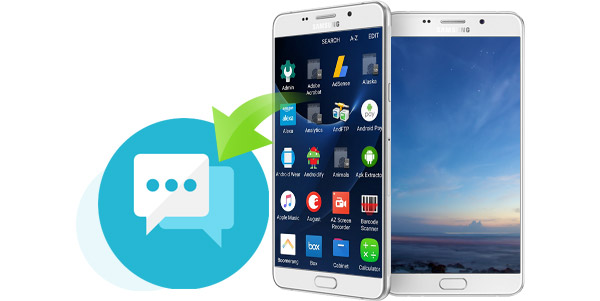
Recovering those files from broken Android devices may seem so complicated if you are not familiar with the steps or don’t even know where to start. Here we will share the best way to do it.
FoneDog - Broken Android Data Extraction is designed to retrieve different data like contacts, photos and call history from broken Android devices. It does not require USB debugging, which makes data recovery easier for most people.
It is the software you need during this moment. FoneDog has the highest retrieval rate among all the known software in the industry and is trusted by most Android users worldwide. It is also available on Windows and Mac operating systems.
Now let us start the recovery process. Simply follow the steps below and you will check and get these text messages back in lesser time.
Note: Here is the supporting model list of FoneDog Broken Android Data Extraction.
First, download FoneDog - Broken Android Data Extraction. Then, launch the software and choose "Broken Android Data Extraction".

Using a reliable USB cable, connect the broken device to the computer.

On the next screen, you will see two major damage types of Android devices: “Touch doesn’t work or cannot access the phone ” and “Black or broken screen”. You can choose the second damage type which is “Black or Broken screen” and then click “Start” to proceed to recovery.

Enter the broken Android device name and its model number. Since you cannot turn on your phone, before going through the recovery process, we strongly recommend that you write down this information before you begin to avoid missing any steps.
After choosing the right information, click “Confirm” to continue.

In order to successfully enter into “Download Mode” follow the onscreen steps or do the following below:
Click on the “Start” button to proceed.

FoneDog Toolkit will now automatically analyze the broken phone’s system and download the recovery package. This process may take time depending on a load of file type recovery selected.

After the analysis and download, the software will now allow you to preview all the categories based on the file types selected. You are now able to recover the text messages on your computer.

When things like this get messy, you have to find the best solutions for broken Android devices, so that to increase the possibility of accessing the broken-screen Android. However, you also need to learn how to do some workaround to keep your phone in good condition.
Though most cases of water damages are irreparable, there are cases that depend upon the total extent of the water damage. You can always prefer to use a waterproof case to avoid this kind of hassle. But here are few things you can do in case you experience it:
Always take extra precautions whenever rooting your Android device and use back-ups as much as possible in order to avoid losing data. If you are a first-timer in this kind of process, always do your research or ask an expert to do it for you.
Our phones are now the main line of communications so we all don’t want to experience any issues and hassles while using it. Always remember the safety tips we have given as well as the tricks we mentioned to get above the issues of your handsets.
We understand how dreading losing important data is so we recommend using the best way to recover those lost files from broken Android devices with FoneDog Broken Android Data Extraction software.
Leave a Comment
Comment

Victoria2019-11-06 01:56:26
This approach has helped our android phones a lot. Android phones are so easy to break down that you can't get back a lot of important information once it's broken.
Android Data Recovery
Recover deleted files from Android phone or tablets.
Free Download Free DownloadHot Articles
/
INTERESTINGDULL
/
SIMPLEDIFFICULT
Thank you! Here' re your choices:
Excellent
Rating: 4.6 / 5 (based on 94 ratings)