

By Adela D. Louie, Last updated: February 14, 2018
“Can I recover data from wiped iPhone if there was no backup?”
At this article, you might be wondering if there is a possible way for you to recover data deleted from your iPhone without backup and if there is, how could you possibly do it? Just follow the post.
iPhone devices are actually one of the best mobile devices in today's technology. Because of its high-quality camera, large storage capacity, and other new cool features, iPhone had already attracted many smartphone users.
Because of its large storage capacity, you can store a lot of iPhone data like contacts, text messages, call history, videos, photos, music, and even applications like Viber and WhatsApp.
However, there are still instances that mistakenly lost data on your iPhone device, or can be gone because of an iOS update or a factory reset. On top of that, you do not have any backups made for all your lost data on your iPhone device.
So if you want to know how to recover data from wiped iPhone without backup, and keep reading.
After some years of writing software for iOS devices, we have created an easy-to-use tool that every iOS user can use.
Here is a tip for you: Download FoneDog iOS Data Recovery to easily recover permanently eleted data from your iPhone without backup. If you want to do the recovery all on your own, we have gathered some great information and solutions below.
iOS Data Recovery
Recover photos, videos, contacts, messages, call logs, WhatsApp data, and more.
Recover data from iPhone, iTunes and iCloud.
Compatible with latest iPhone and iOS.
Free Download
Free Download

Part 1. Is there any Possibility to Recover Lost or Deleted iPhone Data Without Backup?Part 2. What Software is the Best Tool to Recover Lost or Deleted iPhone Data Without BackupPart 3. How to Recover Lost or Deleted iPhone Data without Backup [Easy & Quick]Part 4. Recover Lost or Deleted iPhone Data Via iCloud/iTunes BackupsPart 5. Video Guide: How to Recover Lost or Deleted iPhone Data without Backup

Retrieve removed data from iPhone devices without backup
This is the common question that we usually hear from iPhone users who have experienced losing all their important lost data on their iPhone devices. Luckily, the answer to this question is "YES", you can still recover lost or deleted iPhone data without backup.
In general, once you have stopped using your device after noticing that you have lost data, then it will still somehow recover data or better yet, you can still recover data all.
However, in the event that you have still been using your iPhone device after experiencing such situation, then there is a chance that you might recover data less of your stored one.
Why so? It is because once you still get to use your mobile device after losing iPhone data, then there is a big chance of overwriting them causing them to become completely gone from your device.
You might be asking how did we know that all deleted iPhone data is still recoverable?
Well, it is because an iPhone device uses a built-in software called the SQLite database for you to save and recover iPhone data, so once you have deleted a certain iPhone data from your device, it is still not completely deleted from your iPhone device.
The iPhone data will still be there, hanging invisibly to your vision. Because of this, the only way you could recover data is by using an iPhone data recovery tool to recover iPhone data from your device.
Thus, the only real problem only occurs if and when you still get to use your mobile device and saving more of the same item causing the old and deleted one to be overwritten which will lead to a non-recoverable iPhone data even if you use a recovery tool.
And if you will ask if how far back time can you still recover data deleted from your device? Then the answer to this is that it can never be calculated. There are instances that even after a year, you can still recover data from your old iPhone device as long as it is still working properly and you have not used it after the deletion occurred.
We highly recommend that you immediately try to recover data deleted from your iPhone device once you have noticed that you had lost data. You can immediately download an iPhone data recovery software for you to get them back and save it to your computer.
The most highly recommended by many iPhone users is the software called FoneDog iOS Recovery Tool. The data recovery software supports recovering iPhone data from your device. Contacts, Text Messages, Call History, Voicemail, WhatsApp, Notes, Calendar, Memos, Reminders, App Documents, Safari History, Photos, and Videos.
Click the button below, then you can download the free trial version to enjoy some of the free functions.
FoneDog Tool for iOS Data Recovery is very safe to use. It will not overwrite any other iPhone data from your device and will recover all those stated above iPhone data even if you don't have a backup.
Meaning to say, it can extract your iPhone device directly and then recover iPhone data and have it directly saved on your Mac or Windows computer. This tool is also compatible with any iOS device even with the newly-released ones like the iPhone 15, and the older popular models like iPhone 8 Plus, iPhone 8 and iPhone X. It is also compatible with any iOS version which includes the iOS 17 version.
It is a very secure software and it will give you the highest success rate ever. You can have the FoneDog iOS Recovery Tool downloaded from the website and installed on your Mac or Windows computer.
Since we are talking about your iPhone device, it is a must that you should have the latest version of iTunes for this program to work on your end so if you haven't updated your iTunes yet, better make it now.
Here is an easy guide to recovering lost data from iPhone without backup using FoneDog iOS Tool:
Download FoneDog iOS Data Recovery on your PC. Launch the program and have your iPhone device connected to your computer by using your USB cable.
Once the program had successfully detected your device, you can select "Recover from iOS Device" found at the given options at the left side of your computer screen.

Now click on "Start Scan" button. It will then start scanning your iPhone device for your deleted data. You will be able to see the progress bar on your screen.

After the scanning process is complete, it will then show you the result of the scanning. You can see the number of deleted items from each file.
You can choose from the list of files to recover. You can choose one file or multiple files, depending on the data you lost from your iPhone device.

Once you have chosen the desired data you wish to recover, preview at the right side of your screen and hit the "Recover" button. The recovery time may take time depending on the size of the files you were trying to recover iPhone data.
Once the process is complete, all your recovered items will be automatically saved on your computer. This is for you to have a backup of your data to recover from your iPhone device. That is how efficient and effective FoneDog iOS Data Recovery is.

Method 1: Extract Deleted Data from iPhone Using iTunes Backup File
This part is just a bonus tip for you. Did you know that FoneDog iOS Data Tool works in three ways?
One way is the one mentioned above, which is to recover iPhone data without a backup. The two other ways are usually used if you were able to backup your data using your iTunes Backup and iCloud Backup. You can selectively restore the backup files as you want.
Below is a step by step guide to recover iPhone data using your iTunes Backup File and iCloud Backup File.
Install FoneDog iOS Data Recovery on your computer. Then, select "Recover from iTunes Backup File". After that, you will see a list of iTunes backup that you previously made. Select the desired iTunes backup file and then click "Start Scan".
It will then start scanning your iTunes backup file and gather all your deleted data from your iPhone device.

After the scanning, the program will then show you the result on each file categories. Choose the file or files you wish to restore by clicking on the checkbox beside each file types.
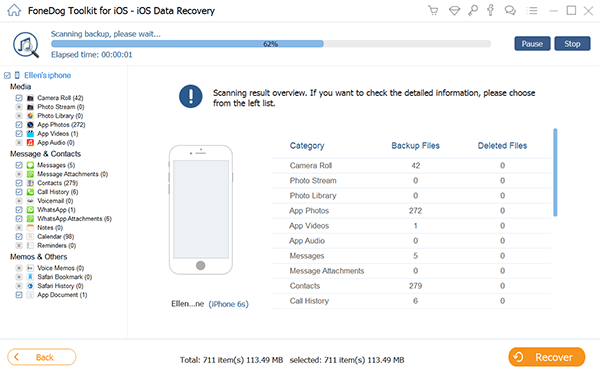
After selecting the files that you wish to recover, preview the items before you recover them. This is to make sure you get the right item that you want.
Then, click "Recover" button. All selected files that were deleted from your iPhone device will then be saved directly to your computer.

Method 2: Retrieve Deleted Data from iPhone Via Your iCloud Backup File
Follow the guide and restore deleted data from iPhone by iCloud backup easily.
Launch FoneDog Toolkit - iOS Data Recovery Tool and then select the option "Recover from iOS Device" with no backup, or choose "Recover from iCloud Backup File" from the choices at the left side of your screen when you do have a backup.
After that, the program will then require you to sign in to your iCloud. All you need to do is to enter your Apple ID and password on the information bar on your screen.

Once you have logged in to iCloud, FoneDog Toolkit - iOS Data Recovery Tool will then show you a list of backup files. You can choose any of the backup files shown on your screen and you can base it on the time and date the backup was made. After you have selected the desired backup file, hit "Download" button beside it.

After the download is complete, FoneDog Toolkit - iOS Recovery Tool will then show you a list of file types supported by the program. On this screen, you can select just one file type or multiple file types or you can just simply click on "Select All" to choose all files to recover. After selecting the desired file type, click "Next" button.
Once you have clicked on Next button, it will then start scanning your backup file and extracting all the data required by the program. It may take some time depending on the size of the files you have selected.
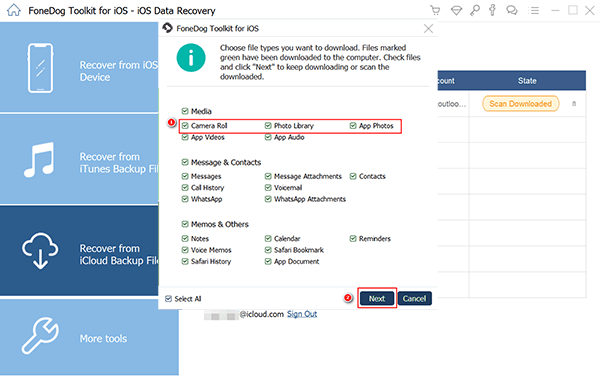
Once the scanning process is complete, all data will then appear on your screen. Preview and choose the data you want, and click "Recover" button.

Now you should know how to recover data from wiped iPhone without backup. This is how FoneDog Toolkit- iOS Data Recovery Tool works. Always remember to have a backup file of all your data from your iPhone devices just in case when you experience the same thing, you will have a lot of options to get them back.
Leave a Comment
Comment
iOS Data Recovery
3 Methods to recover your deleted data from iPhone or iPad.
Free Download Free DownloadHot Articles
/
INTERESTINGDULL
/
SIMPLEDIFFICULT
Thank you! Here' re your choices:
Excellent
Rating: 4.6 / 5 (based on 91 ratings)