

By Adela D. Louie, Last updated: May 27, 2022
Hello All, Today we will learn Photo Recovery for Android!
Many of us love to take pictures using our mobile device. Taking pictures of our friends, relatives, events in life and much more. But have you ever experienced losing those precious photos from your Android device? We know that if this happens to you, you would feel very frustrated and really sad.
Losing such precious photos from your mobile device can be very devastating and we are sure that you would want to know how you could retrieve those photos. If you experience this kind of situation.
Maybe you were also wondering if you could still recover those photos and if there is a possibility that you can do it for your Android device. Luckily, we have the perfect answer for all your questions and solution for your dilemma.
Why will lose photos?
PART 1: Some Reasons for Losing Photos on Android Phones PART 2: Cautions Before Recovering Deleted Images PART 3: Restore Removed Photos on Android Through Gmail Account Video Guide: How Can We Extract Removed Images from Android Phones PART 4: How to Retriever Deleted Pictures on Android without PCPART 5: Conclusion
Android SD card is formatted
If your SD card is full and you want to free up some space. However, when you copy data to your computer, you accidentally format the SD card. Whether you are trying to free up memory or repair a virus-infected SD card, unfortunately, you lost other data including photos. Recovering valuable Android photos becomes very important in this situation.
Accidentally deleted photo
Most people encounter accidental deletion of data. You may have selected the wrong photo while deleting unwanted photos, or you may have used the tap delete key instead of transfer/copy/move.
Android update
Although it is not common, due to Android updates, it is not impossible for you to lose data. Typically, an Android update refreshes the device's operating system by fixing its errors, so it may cause photos to be deleted during the update process.
Phone or screen cracked
Sometimes your phone will slip out of your hand and hit the floor. In this case, although the display remains the same, the underlying circuitry becomes chaotic and unresponsive to your touch. Due to this situation, you cannot enter Android and lose data such as photos.
Pay attention!
2.1 Stop using your Android device
2.2 Deactivate the Wi-Fi, mobile data, Bluetooth connection and so on.
2.3 Bluetooth in order to stand a chance to recover removed photos from Android.
2.4 Find a reliable recovery tool to get back pictures
You can also try to recover those deleted photos from your Android device using your Gmail Account. This will help you get those deleted photos back with or without a computer. But then, this will only work if you have synced all your photos from your Android device to your Google Account with Google Photos App. Just follow these simple steps.
NOTE: All photos will be removed from your Google cloud after 60 days so you better recover those deleted photos as soon as possible.
Click the player to see what it did for you to restore deleted photos from Android phones!
The best part???
We have an amazing program for you that you can download on your computer, either MAC or Windows, that you can use to recover photos from your Android device. This program is very easy to use and is compatible with any Android phone that you have.
It will give you a 100% success rate in recovering such data on for your Android device. This program is also very safe to use because it will not overwrite any data on your Android device and only you can manage all your data from your Android device.
This will surely help you recover those lost photos on your device whether you are using a tablet or mobile phone Android device. This program is called the FoneDog Android Photo Recovery Tool.
All you need to do here to download the FoneDog Android Data Recovery tool from our official website. Once you are done downloading the program, install it and then we can proceed with recovering your deleted photos from your Android.
This program is compatible with a MAC or Windows computer. Many Android devices can enjoy the Photo Recovery software. Just download and try and you can know it.
Launch the FoneDog Android Data Recovery Tool and connect your Android device to your computer.

Connect Android to Computer -- Step1
Once you debug your Android phone the following options below will pop up and it will show you how to operate properly depending on the Operating System of your phone.
Android 2.3 or earlier version
Go and tap on “Settings”
Then tap “Applications”
Tap “Development”
And then tap “USB Debugging”
Android 3.0 to 4.1
Tap on “Settings”
Then tap on “Developer Option”
Then tap on “USB Debugging”
Android 4.2 to the newer version
Go to “Settings”
Then go to “About Phone”
Go and tap “Build Number” for 7 times
Then after that, go to “Settings” again
Tap “Developer Option”
And then tap on “USB Debugging”
After following whatever your Android device, just tap on “OK” to finish up.

Allow USB Debugging -- Step2
Once your Android device is connected, you will be able to see on your screen files from your phone.
For you to be able to retrieve deleted photos from your Android, just select “Gallery” or “Picture Library” then just click on “Next” button.

Select Photo File to Scan -- Step3
Once you are done selecting the file you want to recover from your Android device, you will see a pop-up window on your mobile device.
This will ask your permission from you whether you will allow the program to scan your device. Here, you have to choose “Allow/Grant/Authorize”.
If you tap on that, the program then will scan your Android device for you to recover those deleted photos.
NOTE: Scanning process may take a while but you will be able to see the progress at the top of your screen.
If you don’t see any pop-up window on your Android device, just click “Retry”

Allow FoneDog to Scan Android Device -- Step4
After the scanning process, just click on “Gallery” or “Photo Library” in the left panel of your screen.
Once you click on that, you will be able to preview all your deleted photos from your Android device.
Just select all the photos that you want to retrieve and then click on “Recover” button.
People Also Read:
Recover Deleted Video from Samsung
Recover Deleted WhatsApp Messages from Android
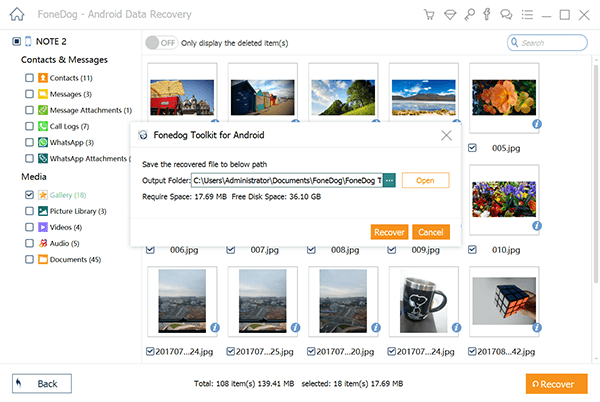
Recover Deleted Photos on Android -- Step5
NOTE: In your gallery, those photos that are captured by the phone, or from a computer or Bluetooth or screenshots.
While in your Picture Library are cache images. All the photos that we will be able to recover will then be exported as .jpg and .png and will be sorted in file types on your computer.
Now, you have truly recovered all your deleted photos for your Android device. Always make it a habit to back up all the photos that you have recovered on your computer so that you will not worry about anything once this happens again.
For you to back up these photos, just connect your Android device to your computer and copy all the folders of your pictures from your Android Device. Good thing also that we have the best program for you to recover these deleted photos for your Android device.
Also, the FoneDog Android Data Recovery Tool does not only let you recover deleted photos from your Android device but it can also help you retrieve any lost contacts, text messages, music, videos and other important data from your Android device.
Leave a Comment
Comment
Android Data Recovery
Recover deleted files from Android phone or tablets.
Free Download Free DownloadHot Articles
/
INTERESTINGDULL
/
SIMPLEDIFFICULT
Thank you! Here' re your choices:
Excellent
Rating: 4.7 / 5 (based on 72 ratings)