

By Nathan E. Malpass, Last updated: January 6, 2024
WhatsApp allows you to show your Status much like Instagram allows you to share stories This allows you to share your precious memories, thoughts, and feelings to your friends. But sometimes, there’s the issue wherein WhatsApp status not showing.
When your WhatsApp status is not showing to your friends, you’re not sure whether it’s a hardware or a software issue. There may be a problem with your friend’s device or application. Or, there may be a problem with yours.
As such, here, we will discuss the issue of WhatsApp status not showing. We will talk about how to fix the problem. At the end of the article, you will learn the issue itself and how to solve it. In addition, we will give you a bonus tip to help you manage your WhatsApp data.
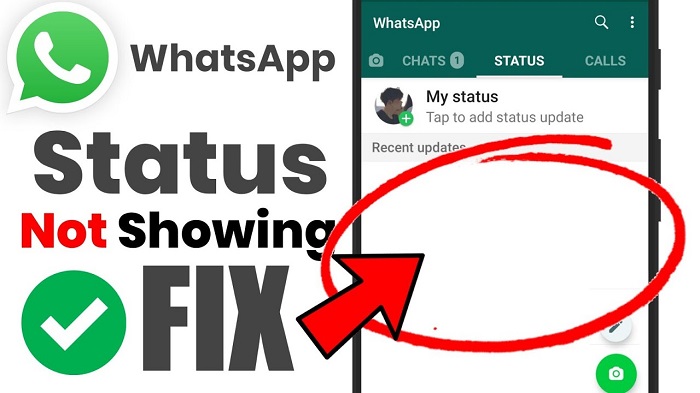
Part #1: Why Is My WhatsApp Status Not Showing?Part #2: WhatsApp Status Not Showing: Frequently-Asked Questions (FAQs)Part #3: Bonus Tip: Use A WhatsApp Data Transfer Tool - FoneDog WhatsApp TransferPart #4: To Sum It All Up
There’s the question of why your status on WhatsApp can’t be seen by your contacts. Sometimes, you can’t see the status of your friend. Actually, this is an easy problem to solve. The issue is not a hardware or software problem.
The main reason why you or your friend cannot see a particular status is that the phone number who owns the status in WhatsApp isn’t saved in the device of the person who can’t see the status.
So, if you can’t see the status of your friend on WhatsApp, it’s because their number is not saved on your device. The reverse is also true. According to the Privacy terms of WhatsApp, our status is made available to people who are within our contact list.
You can check the WhatsApp privacy settings within your application to fix the issue of WhatsApp status not showing. The privacy settings can be used to modify how you want your status to be seen by others. To do that, follow the steps below:

As you can see you cannot share your status with everybody (or with the public). WhatsApp doesn’t have this kind of option. This means that the people who have your number within the devices will be the only ones who can see your Status. That is unless you allow your status to be shared with these people (and not exclude them from the viewing public).
There are users who also ask the question of why they are able to look at the profile picture of their friend even though the friend hasn’t saved their number?
This is a different matter. As such, you can change this within the privacy settings of WhatsApp. To do that, follow the steps below:

One thing you can do if WhatsApp status not showing is to clear the application cache of Whatsapp to save up more space on your iPhone or Android phone. To clear the WhatsApp cache on your phone that’s an Android device, you can do the following steps:

On your or your friend’s iPhone, you can also clear the app cache of WhatsApp. To do that, follow the steps below:
One thing you can do is to reinstall the WhatsApp application on your iPhone or Android smartphone. There might be some issue with the application and clearing up its data is one way to fix the problem. To do that, simply uninstall the app on your device. After a few minutes, you can install it back again. Then, you can log into your account.
The answer to this is NO. Your WhatsApp status is only made available to those numbers saved within your device. In addition, if another person doesn’t have your number on their device, your WhatsApp Status not showing would happens.
If the number is not in your device, then they won’t have access to your WhatsApp status. As such, they won’t be able to see your status on WhatsApp. In this case, you won’t need to know if they’ve seen it, cause they won’t be able to see it.
There are certain reasons for a WhatsApp status not showing issue . The first reason is that the user may have deleted his or her status within WhatsApp. The second reason is the expiration of the status. Like Instagram’s stories, WhatsApp statuses expire after 24 hours from its initial posting.
Do others have the ability to see your WhatsApp number? The answer to this is YES. That’s because WhatsApp is an application that allows you to open accounts through mobile numbers alone.
This means when someone chats with you on WhatsApp, they have their own number saved on their device. As such, they have the ability to check out your name and number associated with your WhatsApp account.
Within WhatsApp, you have to click the menu and go to Settings. Within Settings visit Accounts and then go to Privacy. Within the Privacy settings, click Status. Within the Status settings, modify it to My Contacts. If you modify your settings as such, your status is visible to your contacts alone.
There are a lot of people who ask about who can see your status on WhatsApp. The status you post within WhatsApp will only be visible to the contacts you have on your device. There’s an added catch to this. The person who can view your WhatsApp status must ALSO have your number within their contacts list.
It works only when both of you have each other’s numbers saved within their contacts list. However, you can set your WhatsApp status to be seen by selected people only through the Privacy settings.
WhatsApp will show your number because it is the identification you used to create your account. As such, the number you used within WhatsApp will be displayed within your section for Profile. As of now, there’s no way to hide your number within the application. The best thing you can do in order to hide your number is to use Telegram or another application besides WhatsApp.
If your WhatsApp contact has set their status to be seen by certain contacts (excluding you), then you won’t have the ability to look at their WhatsApp status. In addition, if your number is not saved within their device, then you won’t have the ability to see their status either. There’s no trick to looking at the WhatsApp status of a person who has hidden it.
After we talked about the issue of WhatsApp status not showing, we will give you a bonus tip. This tip involves using a tool to back up your WhatsApp data. It can also be used to transfer data from one iPhone to another iPhone or iPad.
The tool we’re talking about is FoneDog WhatsApp Transfer. This tool enables you to back up, restore, or transfer WhatsApp data. Some of the data it supports included chats or messages, videos, photos, documents, and more.
FoneDog WhatsApp Transfer allows you to effortlessly transfer WhatsApp messages from iOS to iOS. Back up your WhatsApp data to your PC and then restore it to your iPhone/iPad. Supports all iPhone models and iOS versions.
FoneDog WhatsApp Transfer is a great app for transferring WhatsApp to another iPhone/iPad. You can also backup your WhatsApp to avoid data loss and selectively restore it to your iOS devices at any moment.
Some of the features and benefits of FoneDog WhatsApp Transfer include the following:
Here’s how to use the tool to transfer data between iOS devices:
By this time, you have learned how to transfer WhatsApp data from one iOS device to another. You can also use FoneDog WhatsApp Transfer to back up your data to the computer. Or, you can use it to restore data from the computer to the iOS device.
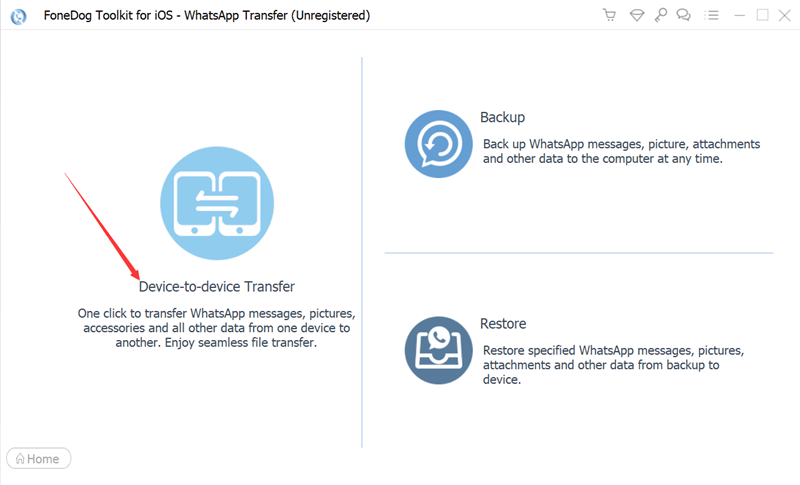
People Also Read[2024 SOLVED] How to Save WhatsApp Photos On Android[2024 GUIDE] How to Export WhatsApp Chat to PDF
This guide has given you the answer to the issue of WhatsApp status not showing. We talked about why your WhatsApp status can’t be viewed by your contact list. We also said that for a WhatsApp status to be visible, you need to have the other person in your contact list. That other person should also have you in their device contacts.
Finally, we talked about FoneDog WhatsApp Transfer and how it can be used to back up, restore, and transfer WhatsApp data. You can use the tool easily as it only requires a few steps to work. Even without technical knowledge, you can take advantage of FoneDog WhatsApp Transfer to back up your data and avoid data loss! Grab the tool today!
Leave a Comment
Comment
Hot Articles
/
INTERESTINGDULL
/
SIMPLEDIFFICULT
Thank you! Here' re your choices:
Excellent
Rating: 4.7 / 5 (based on 64 ratings)