

Step 1. Download, install, and launch FoneDog Broken Android Data Extraction, then you will find a pop-up window. You can click "Free Trial" to try the product first.
Step 2. To enjoy all functions, click "Buy Now" to get a registration code. After purchase, you will receive an email with your registration code. Then, go back to the software, and find the "Email Address" and "Registration Code" columns under "Broken Android Data Extraction".
Tip: You can also tap the key icon on the top side of the interface to register.
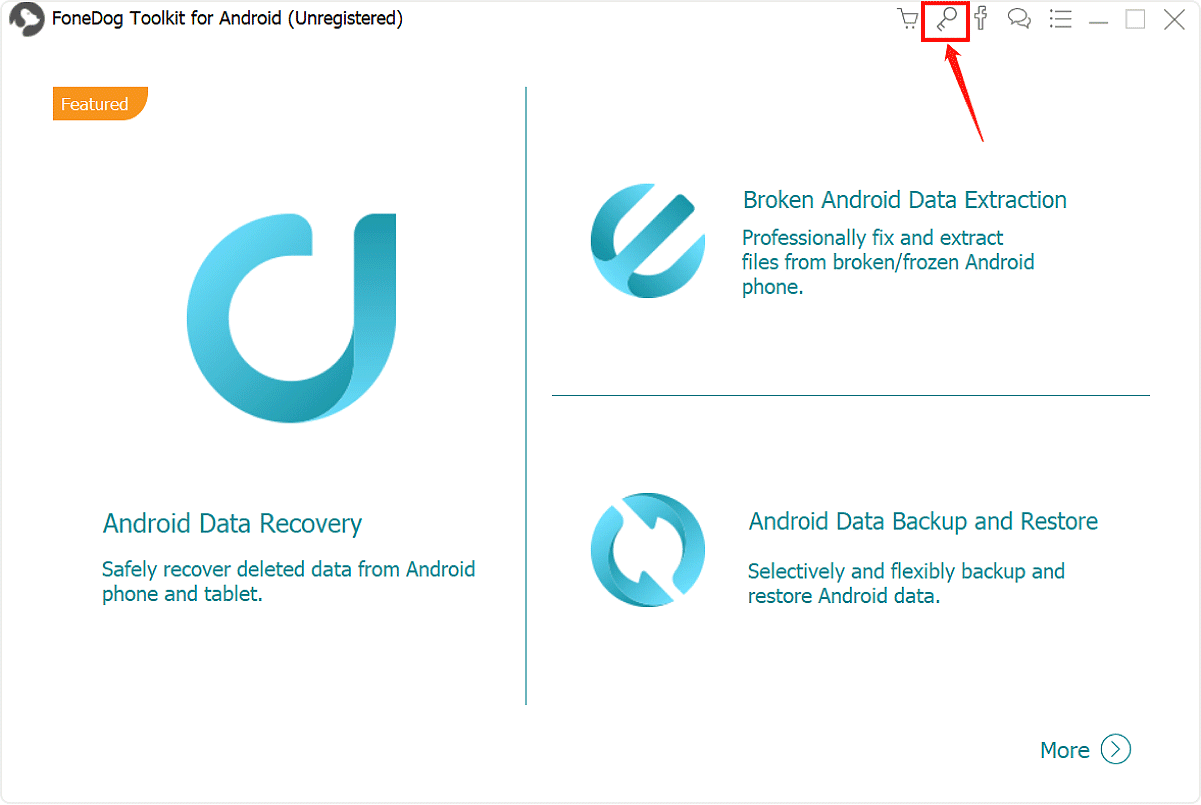
Step 3. Fill in the "Email Address" and "Registration Code" columns, and click "Register" to finish registration.
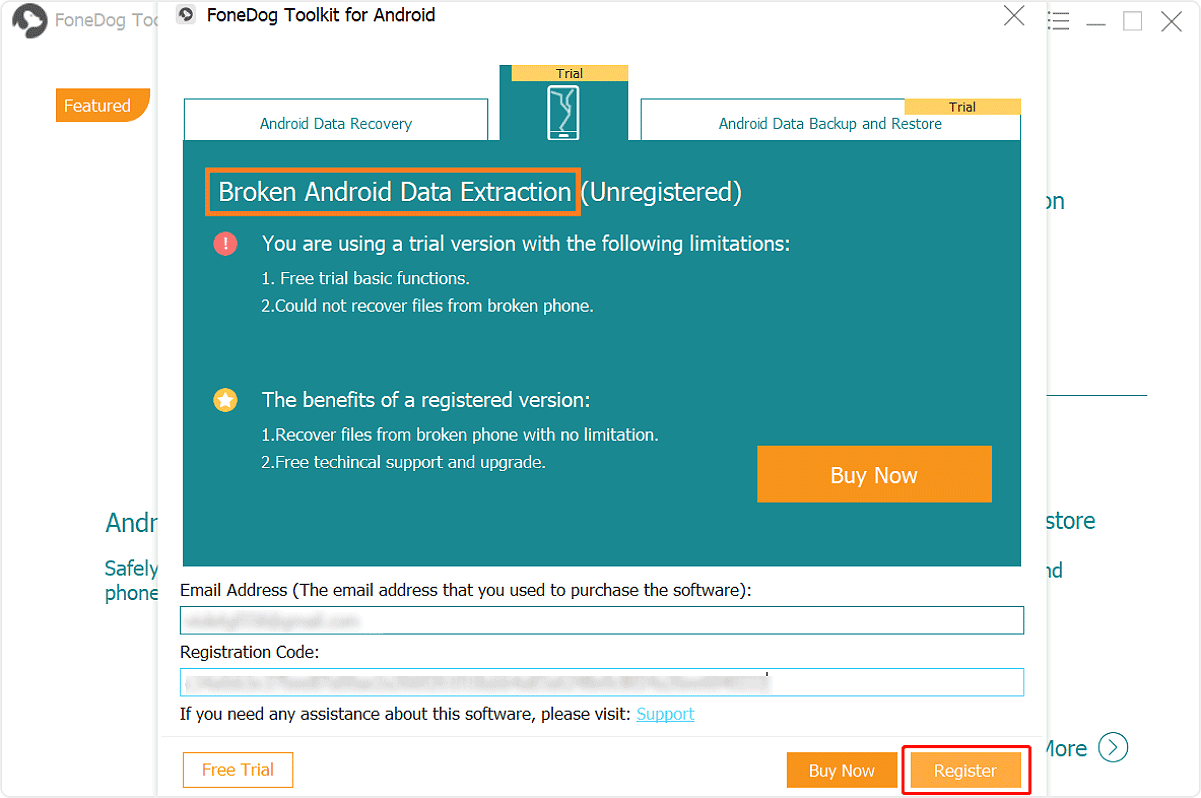
Now all functions are unlocked and you can start to extract your data. If the registration is rejected, you are supposed to confirm whether you have filled in the correct email address and registration code.
Step 1. Launch FoneDog toolkit and Connect Your Android Phone
Download and launch FoneDog toolkit. Then connect your Samsung phone to computer. Once the program started, click on “Broken Android Data Extraction”.

Step 2. Select the type which matches your situation
FoneDog Toolkit – Broken Android Data Extraction will now ask you the exact problem you are experiencing on your phone. “Touch doesn't work / cannot access the phone” and “Black/broken screen” since you have shattered the screen, choose the last option.

Step 3. Choose Device and Model.
FoneDog Toolkit - Broken Android Data Extraction will now ask you to enter the correct Name and model of the Samsung in order to proceed with the steps. This will actually allow the software to download the right package on the phone. You may check the website for the correct information. After entering the requested Name and model, Click "Next" to proceed next step.

Step 4. Enter into Download Mode
Follow the picture guide to enter your Samsung phone into download mode:

Step 5. Downloading recovery package
After the phone is set in Download mode, FoneDog toolkit - Broken Android Data Extraction will start to analyze the phone and download the recovery package.

Step 6. Scan, Preview, and Recover Data from Broken Samsung Phone
After the entire analyzing, scanning and extracting, the program will now show you the categories of recovered files. From here you are now able to choose important data stored in the internal memory of the broken Samsung phone. If you notice on the left window, you will see all the categories found on the device. You can have the option to selectively choose only those you needed. Click “Recover” at the bottom of the screen. It will be saved on your computer where it will be easier for you to copy on the new phone anytime soon.
