

By Adela D. Louie, Last updated: December 24, 2017
Many people search how to recover deleted pictures from Android. So, Today we will discuss picture recovery for Android.
Photos saved on our Android device are really precious and very dear to us. It contains images of our everyday memories. Photos that we would want to look every single day to remind us of our happy moment with our families and friends and to all the people who are very dear to us. As what they say, "a picture is worth a thousand words". Photos are one of the most valued data that is stored on our Android devices and we tend to keep them for a long time. However, there are some system malfunctions on our Android devices that we cannot control and will cause those valued photos to be deleted. This could really be very sad on your part and we know that you would feel very eager to find a way to get them back. Or you could also be thinking if is it still possible to get those pictures back. Actually, the answer to your worries is already here and it will surely help you in getting back those lost or deleted pictures from your Android device.
FoneDog Android Data Recovery Tool is basically all you need in terms of recovering your deleted photos from your Android device. This software can help you recover deleted photos in the easiest yet very effective way possible. FoneDog Android Data Recovery Tool is compatible with over 6000 plus Android devices and also compatible with either a Mac or Windows computer. The FoneDog Android Data Recovery Tool is also very safe to use because, during the whole process of getting back your deleted pictures, it will not overwrite any other important data from your Android device so don't worry about having some of your data being deleted or lost from your Android mobile device. The FoneDog Android Data Recovery Tool can absolutely recover all your lost or deleted data even without backup.
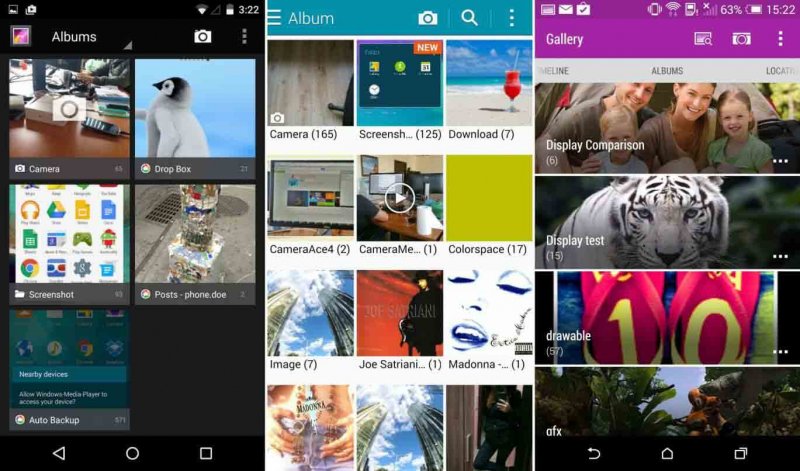 Picture Recovery For Android
Picture Recovery For Android
Part 1. Picture Recovery for Android - FoneDog Android Recovery ToolPart 2. Video Guide: How to Recover Lost Pictures from AndroidPart 3. Conclusion
Have the FoneDog Android Data Recovery Tool downloaded to your Mac or Windows computer and install the program so we could begin getting back your deleted pictures from your Android mobile device. After successfully installing the software to your computer, launch it and then connect your Android device using your USB Cable.
 Connect Android to PC -- Step1
Connect Android to PC -- Step1
Enable USB Debugging for your Android device to let FoneDog Android Data Recovery Tool to fully enter your device. Enabling USB Debugging comes in different steps depending on what the operating system of the Android device you are using. For you to enable USB Debugging, first, check on your Android device. Go to the "Settings" of your Android device and check "About Phone" to see the version of the operating system of your Android device you are using. Android 2.3 or earlier version
Go and tap on “Settings” > tap “Applications” > Tap “Development” > then tap “USB Debugging”Android 3.0 to 4.1
Tap on “Settings” > “Developer Option” > “USB Debugging”Android 4.2 to the newer version
Go to “Settings” > “About Phone” > tap “Build Number” for 7 times > go to “Settings” again > Tap “Developer Option” > tap on “USB Debugging”NOTE: USB Debugging is allowing the FoneDog Android Data Recovery Tool to scan your Android mobile device for it to get all deleted data in the later part of the recovering process.
 Allow USB Debugging -- Step2
Allow USB Debugging -- Step2
After you have turned on USB Debugging on your Android device, you will then see a list of files of your data on your computer screen. From the list shown, just select "Gallery" and "Picture Library" and then click "Next" button. FoneDog Android Data Recovery Tool will then start scanning your Android device for your deleted pictures.
 Choose Photos to Scan -- Step3
Choose Photos to Scan -- Step3
Give FoneDog Android Data Recovery Tool after it had successfully scanned the file you selected for recovering. Give FoneDog Android Data Recovery Tool the permission to have full access to your Android device. If you see "Allow"/"Grant"/"Authorize" on your Android screen, just tap it so that the program can extract all your deleted pictures and so that you will be able to recover it in a later part. Once you have allowed or gave permission to FoneDog Android Data Recovery Tool, it will then continue scanning and extract all of your lost or deleted pictures from your Android device. In any case that you were not able to see a pop-up screen on your Android mobile device, just go ahead and tap "Retry" button so that the program can continue asking permission from you.
 Allow FoneDog to Scan -- Step4
Allow FoneDog to Scan -- Step4
After the FoneDog Android Data Recovery Tool is done extracting all your deleted pictures from your Android device, it will then be displayed on your computer screen. The software can show you both deleted and existing pictures on your Android device. You can toggle on "Display only deleted item/s" found at the top of your screen. Clicking that button will allow you to only view all your deleted pictures from your Android device and will save you more time and it will be easier for you to just view and select your deleted pictures. After you have seen your deleted pictures one by one and when you are done selecting those items you wish to recover, just go ahead and click "Recover" button.
Also Read:
Messages Recovery: View Deleted Text Messages Free on Android
Contacts Recovery: How to Recover Lost Contacts from Android
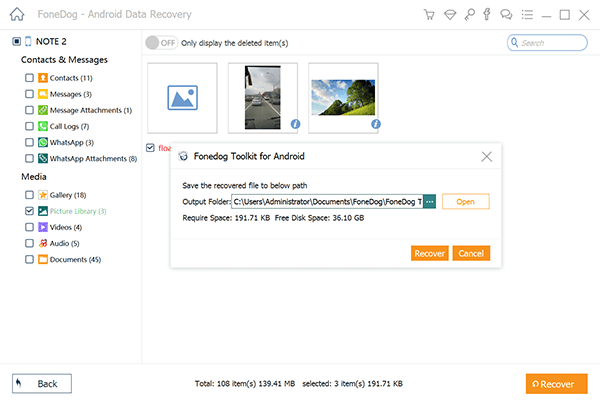 Complete Picture Recovery from Android -- Step5
Complete Picture Recovery from Android -- Step5
Always make a habit of backing up all your stored data on your Android device using your Google account because you can also recover lost or deleted data using your Google account. However, if any case that you were not able to make a backup, FoneDog Android Data Recovery Tool is still here to help you recover you're lost or deleted data even without a backup file. This software is very efficient and can somehow make a backup of all your recovered deleted data because it can save directly on your computer. Have the FoneDog Android Data Recovery Tool and get your 30-day free trial for you to test all you want FoneDog Android Data Recovery Tool.
Leave a Comment
Comment
Android Toolkit
Recover deleted files from your Android phone and tablet.
Free Download Free DownloadHot Articles
/
INTERESTINGDULL
/
SIMPLEDIFFICULT
Thank you! Here' re your choices:
Excellent
Rating: 4.6 / 5 (based on 102 ratings)