

By Adela D. Louie, Last updated: May 11, 2024
When it comes to instant messaging, Facebook is one of the most leading applications. This application had truly spread all over the world really fast. However, even if it is one of the most popular instant messaging applications nowadays, there are still some downsides that people are having using this application.
One of the downsides that people are actually expecting everybody in receiving and replying to their messages instantly. And because of this, it has been one of the most known complaints which include the issue Facebook message sent but not delivered.
There are instances that Facebook messages glitches. Some users experience seeing a white checked mark on their messages which indicates that the message was actually sent but it had never changed into blue which indicates that the message was already delivered to the recipient.
People Also ReadFacebook Not Uploading VideoFacebook Not RespondingHow to See Old Facebook Messages
Tips: If you need to recover deleted Facebook messages, you can follow the detailed steps on how to recover deleted Messenger messages on your iPhone.
Part 1: Why Is My Facebook Message Sent but Not Delivered?Part 2: How to Fix Facebook Messages Not Working on iPhone – A Bonus TipPart 3: Conclusion
There are actually a lot of reasons why you experience this using Facebook messages. And with that, we have here some of the facts why your Facebook message sent but not delivered. There are cases that the recipient is actually online and the message indicated as a sent message but not delivered.

And with that, you must know that there are four icons that you will see when you try sending out messages with Facebook. These four icons are:
Why would a message be sent but not delivered on Messenger? Here are some of the most common reasons why your Facebook messages were sent but not delivered:
There are times when a certain recipient is not in the mood to chat, so they might ignore your message without opening it. This way it will appear to you that the message was just sent. It will change to "Delivered " status only when the recipient decides to reply to you.
As we all know, we can actually view any incoming messages on our mobile devices through our status bar. The receiver has the option to delete your message without even opening your message. This is one reason why your Facebook messages are sent but not delivered.

In some rare cases, there is a possibility that the receiver of your message quickly marked your message as a spam, so it will not be able to show on your side that the message is actually delivered.
Not all users of messenger are constantly online on the Messenger application. When you sent a message to a person who is actually not online on Facebook or in Messenger, automatically, the message will appear as sent but not delivered to the receiver. But, when they log in to Facebook or Messenger again, the messages will be automatically marked as Delivered.
When you try to send a message to a person who is not listed on your friend list in Facebook, then your message will be sent in their Connection Request list. When this happens, your messages will not show you that the message was delivered. However, it will be marked as Delivered once the receiver approved your messages.
If there is a technical glitch or a problem with the recipient's server, your message may not be delivered. However, if the Messenger team promptly resolves the issue, your message should be delivered within a few hours.
As a bonus tip, there are instances that your Facebook application, as well as your Facebook Messenger, is not working properly on your device. It could be so annoying and really piss us off. But in this kind of situation, there are some ways to actually fix it.
Here are some of the basic troubleshooting to resolve when your Facebook messenger is not working normally on your phone.
Sometimes, the best way to resolve any issues with our phone is restarting it. So, there is no harm in trying restarting your device in this situation.
To power off your iPhone, follow the steps:
Then, to restart the iPhone, press and hold the top/side button until you see the Apple logo.

If you're using an Android phone, press the Power button to access the Power Options menu, where you can choose between Restart or Power off to restart. If you're using a newer Samsung device, you might need to hold the Power/Side button and Volume Down simultaneously to restart your phone.

One of the main reasons for problems with your Facebook messages is a poor connection. If your messages failed to be delivered to several friends, there might be a network problem on your end. So, make sure you are connected to a stable network to avoid any issues while using Facebook Messenger on your device. You can also try turning off and on the Wi-Fi connection on your phone and see if it works.
Determine whether the problem is with the application or your device. Log in to Facebook through a web browser on a computer. If the problem persists, it could be the problem on the recipient's end; otherwise, check your device for potential issues.
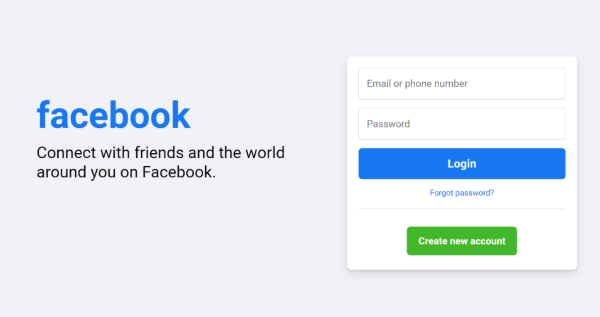
On your Messenger app, search for one person's name and open their account. Try to send a message and if it fails and shows "This person is not available right now," then it is either you've been blocked or their account is deactivated.
You can also try accessing their profile. If you're unable to do it, you may have been blocked. Otherwise, the account may be deactivated.
At certain times, Facebook tends to release new updates to its application – both its Facebook app and Messenger app. And if you are not able to update the app on your device, it may act up weird. So you have to check on your phone for any updates on your Facebook and Messenger application. To do so, here is what you need to do.
Another way to fix if your Facebook or Messenger app is not working properly is to uninstall and re-install it on your phone. To do so, here are the steps on iPhone device:
For Android, here are the steps: Go to Google Play > Profile > Manage apps & devices > Manage. Find the application you want to uninstall and then press the Uninstall button.
Once done, Open the app and see if the problem still occurs.
So there are actually a lot of reasons why your Facebook messages sent but not delivered. So if you are in this situation, the problem could be one of the things that we have mentioned above. Though for some instances, there are some system bug problems that might be the reason for this issue.
Go ahead and try the solutions that we have provided you. Pretty much sure one of them will work on your part.
Leave a Comment
Comment
Hot Articles
/
INTERESTINGDULL
/
SIMPLEDIFFICULT
Thank you! Here' re your choices:
Excellent
Rating: 2.6 / 5 (based on 25 ratings)