

By Adela D. Louie, Last updated: March 3, 2018
"Android backup to PC free is really an important thing in today's technology. " So let us learn more about that in the below guide!
This is for all Android users to secure all their data from their Android devices. This way, you can prevent your data from losing them completely. However, there are still some Android users that ignore backing up their data from their Android devices until such time they experience losing them completely from their mobile device.
Because they must have accidentally deleted them, or maybe they may have performed a factory reset by mistake or their device gets broken or damaged. You will never know what will happen to your Android device so you should always have a backup of your data.
Solution 1. The best program for Android backup to pc software.Video Guide: How to Backup Android phone to PC Without Rooting.Solution 2. Moboplay program for Android backup to PCSolution 3. MOBILedit software for Android backup to PC Conclusion
The FoneDog Toolkit- Android Data Backup and Restore, which is an Android backup software and allows you to backup and restore your data from your Android mobile device. It can help you backup your almost all of your data. from your Android device even if it is not rooted.
The FoneDog Toolkit - Android Data Backup and Restore allows you to backup your text messages, call logs, photos, contacts, videos, audios, and document from your Android device to your computer. It is also very safe to use because it will not overwrite any of your data from your Android device. Likewise, it is very efficient because it will surely give you that easy and hassle-free feeling of backing up your data from your Android device to your computer.
To learn how the FoneDog Toolkit - Android Data Backup and Recovery works, which is an Android backup to pc software can be downloaded free, read the guide below so it will be easier for you to backup and restore your data from your Android device.
Download and Try this Software before you Buy! Try it by clicking the download button below.
Download FoneDog Toolkit from our official website and have it installed on your computer.
Once the installation of the program is done, launch it on your computer. From the main screen of FoneDog Toolkit, choose "Android Data Backup and Restore".
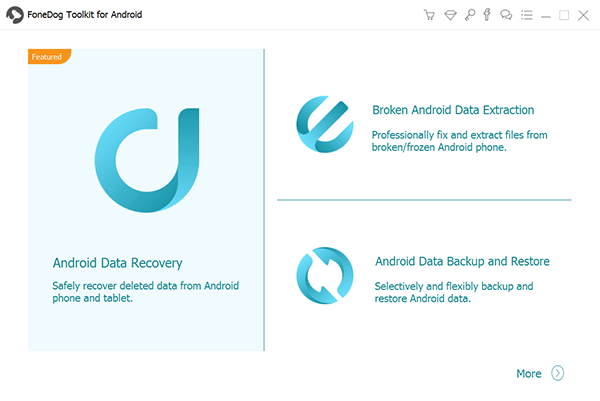
Once the FoneDog Toolkit is up and running, go ahead and connect your Android device to your computer using your USB cable and wait for the program to automatically detect your Android device.

After that, FoneDog Toolkit - Android Data Backup and Restore will then show you a list of files that the program supports. You have the option to select just one file for you to backup or you can also choose multiple files if you have plans on backing up all the supported data from your Android device.
Once you have selected the file or files you wish to backup, go ahead and click on "Start" button.
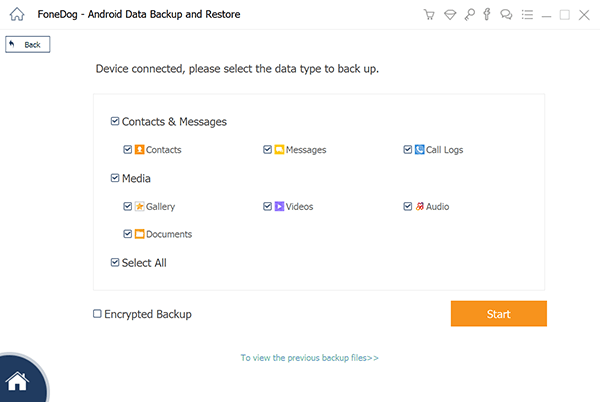
FoneDog Toolkit - Android Data Backup and Restore will then start scanning your Android device for all your selected data.
You will be able to see the progress bar on your computer screen. All you have to do is to wait for FoneDog Toolkit - Android Data Backup and Restore to finish the process. All selected data will then be automatically saved to your computer once the back up is completed.
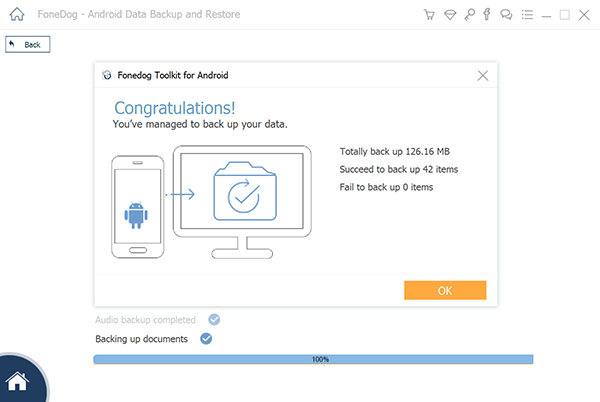
If you wish to restore the previous data that you just backed up to your Android device, all you have to do is to select the backup file you wish to restore. Once you have selected the backup file, go ahead and click the "Start" button for the data to save on your Android device.
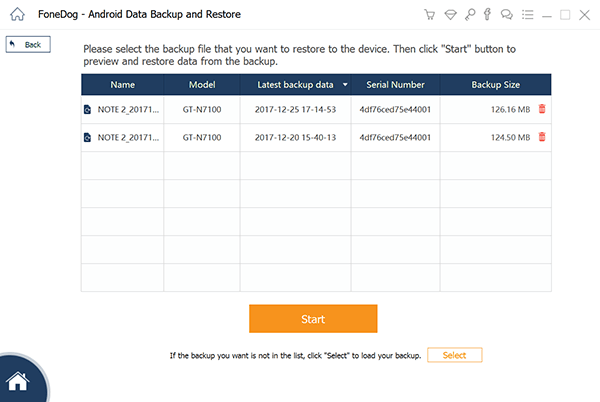
You need to choose the data type you want to restore to your device. You can see the file types on the left side. Select the files you want to restore and click on “Restore” to initiate the process.
You will be asked to confirm the restoring process. Click on “OK” for your authorization. The whole process only takes a few minutes. Please don’t disconnect your Android phone or open any Android phone management software. Once it’s done, FoneDog Toolkit will notify you.
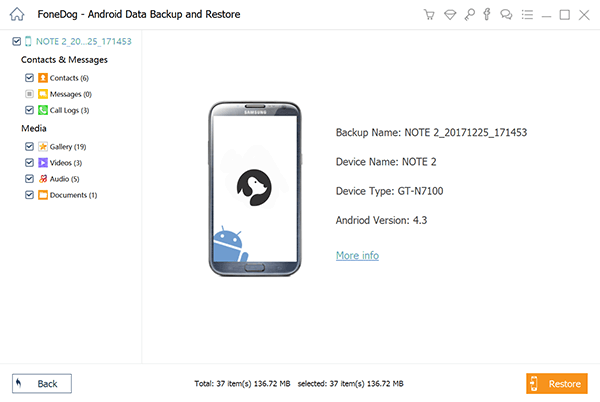
Don't know how to back up the Android phone to computer? You come to the right place, this is a useful tool FoneDog Android Data Recovery can help you out to do that, click the player to watch how it works for you.
Moboplay is a program wherein it is an all in one Android manager for downloading, file transfer, and as well as Android Backup and Restore. This is one program that you can use for you to backup and restore data from your Android device.
Features of Moboplay:
1. It has a lot of application and games for every user to download wherein you do not need to sign in or register.
2. This is the best PC suite that works for both Androids and iOS devices. It manages any file and data on your mobile device.
3. Lets you transfer your files, music, photos, and videos from between a computer and your mobile device.
4. It also restores your contacts, call logs, text messages, app data, and music from your Android device.
5. It can also backup APK files but it does not include your app data.
Disadvantages of Moboplay
The only downfall of this program is that even if it can backup your apps even if your Android device is not rooted and it is not a requirement but users pass on this program. The reason for this is because this program actually saves your data from your Android device in a data. file.
This means that you will not be able to preview your data and restore it on your computer. So once that your Android device gets broken, there is actually no way for you to restore your data.

Step 1: Launch Moboplay on your computer
Step 2: Connect your Android device to your computer using a USB cable
Step 3: Click "Toolbox" option located above and then select "Backup"
Step 4: Go ahead and backup your data from your Android device. You can choose files that you want to backup from the list shown on your screen. You also have the option for you to specify which path of your backup file. After you have chosen the files you wish to backup, go ahead and click the "Backup" button and then the backup process will start.
Step 5: Have your data restored. Just go ahead and select "Restore" from the toolbox option.
Step 6: After that, go ahead and choose the file you wish to restore.
Step 7: Once you have selected your desired files, just go ahead and click the "Restore" button located at the lower right corner of your screen. Then the process will take place. The data from your Android device will then be stored on your Android device.
The MOBILedit is also a program wherein you can use to backup your data from your Android device to your computer. This program allows you to backup your call logs, contacts, photos, media files, and also some of your Android file system.
Function of MOBILedit
-can find deleted data on your Android device
-it can investigate all the possible hiding data from your Android device
-it can copy everything from your old Android device to the new one
-it can protect, backup, and restore data
-it can easily edit the content of your Android device
-it can clean up your Android device and can move your media from your Android device to your computer

1. Low-level device backup - This program can actually back up your data from your Android device even if you are just browsing your data.
2. Selective data backup - This program allows you to selectively backup your data from your Android device so you can have a more comprehensive data from your Android device.
3. Cloud-stored backup - This program also allows you to backup your data to your cloud storage for you to have access to your data from your computer.
People Also ReadHow to Check Available Disk Space on MacHow to Clear History on Mac
As you know, backing up your data from your Android device is the best idea that every user should have. No one knows what will happen to your Android device in the future because you might end up deleting them by accident, or you might need to perform a factory reset and might lose all of your precious data from your Android device.
Or the worst thing that could happen is getting your Android device which might result in losing completely all your data from your Android device. Luckily, we have a lot of software for you to use in backing up your data from your Android device to your computer or you can have your data restored on your Android device.
As listed above, those are some of the best software that you could possibly use. But the most recommended by may is no other than FoneDog Toolkit - Android Data Backup and Restore.
Leave a Comment
Comment
Android Data Backup & Restore
Back up your Android data and selectively restore to Android
Free Download Free DownloadHot Articles
/
INTERESTINGDULL
/
SIMPLEDIFFICULT
Thank you! Here' re your choices:
Excellent
Rating: 4.7 / 5 (based on 76 ratings)