

By Nathan E. Malpass, Last updated: June 9, 2020
Want to implement an Android SMS transfer to PC (free)? We’ve got you covered! Our guide will help you learn how to transfer SMS from Android to PC.
Although SMS is not that popular nowadays, it still remains an active form of communication among people. Instant messaging through the Internet has become a major mode of connecting with others, but SMS still lives up to this day.
As such, you may want to know how to implement an Android SMS transfer to PC free. In this way, you can have a backup of your most important text messages without having to worry about mistakenly deleting it.
In case your phone gets damaged, lost, or stolen, you can get Android SMS transfer to PC free beforehand to make sure you don’t lose important data. We will teach you how to do it in this guide. So, let’s get started with transferring your SMS from Android to PC without shelling out a dime.
Part 1: Reasons to Implement Android SMS Transfer to PC FreePart 2: How to Do An Android SMS Transfer to PC FreePart 3: How Do I Transfer Text Messages from My Android to My Computer for Free?Part 4: Conclusion
There are a lot of reasons why you may want to implement an Android SMS transfer to PC free. These reasons differ from one person to another. However, they are very important inasmuch that you should back up your SMS and transfer them from your Android smartphone or tablet to your personal computer.
First, you may have an important text message for work or legal matters. As such, you may wish to transfer it to your PC to have a backup. In case your phone gets damaged or stolen, you may simply retrieve the message for certain purposes.
Another reason for Android SMS transfer to PC free is you bought a new phone. You may want to transfer the SMS to the PC. Then, from the PC, you may want to transfer it to the new phone you bought.
Whatever the reason may be, it is still important to always back up your files including your text messages. In this way, you always have a copy of it. And, you can even have multiple copies in different storage devices such as SD cards, external hard disk drives, and cloud storage platforms.
How can I transfer text messages from my phone to my computer? You can implement an Android SMS transfer to PC free with third-party tools that allows you to move files from Android to Windows computers. The recommended tool that you use is FoneDog Android Data Backup And Restore.
This tool allows you to back up different types of files including contacts, SMS, call history, photos, videos, audios, and more. In addition, you can preview the backup and even restore it to the same (or another) device that you wish.
It comes in both Windows and Mac operating systems and has a free trial for you to test how it works. The tool is very easy to use. Plus, it is 100% secure ensuring that only you can access your data. A large number of Android devices are supported by FoneDog Android Data Backup And Restore.
Here’s how to use it to implement an Android SMS transfer to PC free:
First, you have to download the tool from its official website in the link. You have to choose whether you want a Windows or a macOS version. Then, open the installation package and follow the prompts on the screen to start installing the software. Once that is done, you can launch the tool.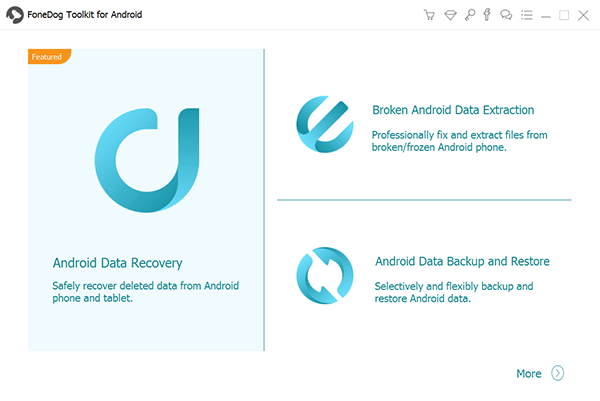
The second step involves connecting the Android device to the computer. Make sure no other backup application or processes are running in the background. Choose the option for “Device Data Backup”. By this time, FoneDog will automatically check different file types that are inside the Android device.

You have to choose the type of data you wish to back up. In this case, we’re going for “Messages”. You can choose to tick the box labeled “Encrypted Backup” if you want to protect your backup file with a password. Then, click “Start”.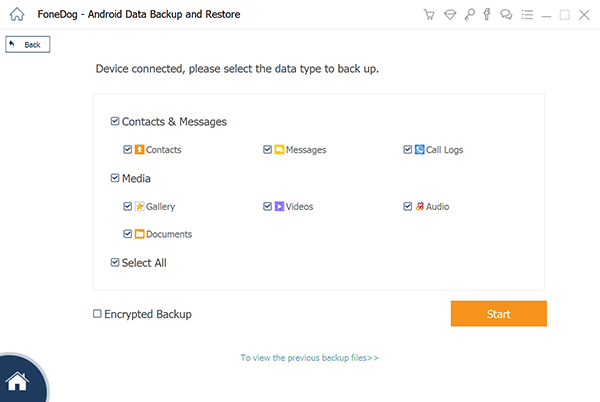
Once you have press “Start”, you can wait for the backup process to finish. Then, click the “OK” button on the window that confirms the process is done. After this process on Android SMS transfer to PC free, you can view the contents of each file you have backed up. In addition, you can also restore the backup to your phone or another device if you wish. 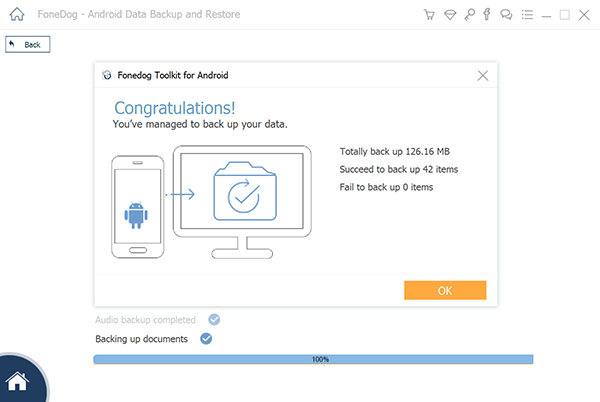
There are various ways to implement an Android SMS transfer to PC free. These methods range from using your phone itself to using third-party applications. Below are some of them:
SHAREit is a popular file transfer application that works on Windows and Android devices. As such, it can be used to implement an Android SMS transfer to PC free. The only downside is that the information that is kept is a text file only with no details on who sent it and who received it.
To use this application, you simply have to download it on both the Android smartphone (or tablet) and Windows computer. Then, you simply select the message and tap the menu for it. Then, press “Share” and then tap the option to “Share To PC”. The last option you have tapped must be the one with the SHAREit icon.
After you have done this, the text file will be sent to the PC. It will be saved in the default destination folder where all received files on SHAREit are placed. You can transfer it to another folder if you wish to organize it.
Dropbox is actually a cloud storage platform where you can implement an Android SMS transfer to PC free. The platform gives you access to 2GB worth of free storage space. This is enough to possibly cover all the text messages you wish to transfer to PC.
To use Dropbox, you should have Dropbox installed as an app on your Android device. Log you’re your account on the Dropbox app once installed. Again, you select the message you wish to “Save” and press “Share”. Then, tap the option that says “Save To Dropbox”.
Then, you simply log into your computer and open Dropbox on the web browser. Log into the same account you used earlier. Simply find the location of the text message and download it to your PC. You can organize it as well on various categorized folders if you wish to.
Another method you can do is to use your email to send messages to your own email address and save the message to your PC afterward. Email allows you to transfer text easily so this wouldn’t be easy to comprehend or do.
As such, you should simply tap and hold on the message and press the menu that looks like three dots aligned vertically. Then, you press “Share” and choose “Email” or “Gmail”. Send the message to the same email account or another account you personally own.
Once you receive the message, open the browser on your computer and open your email account service provider. Copy the message on a notepad and save it. You can do this for multiple messages you own. The problem is, it will be very tedious to do. That’s why we recommend that you use FoneDog Android Data Backup And Restore.
Another cloud storage platform you can use is Google Drive. It gives you 15GB worth of free storage space. And, we think that is way more than enough to save your text messages to PC. As such, the steps are the same. You simply choose Google Drive as the option you want to “Share” your text message to.
Once it is in Google Drive, use your PC and log into Google Drive’s website. Then, find the text file you wish to transfer to PC. Then, simply download the text file and organize or categorize them into various folders.
Again, this process is very tedious as you have to back up all of your messages one by one. This is a good option if you want a copy of a few text messages only. But if you’re opting for an Android SMS transfer to PC (free trial) of hundreds of SMS, then you should go for Android Data Backup And Restore by FoneDog. It wouldn’t hurt to use a few clicks just to back up SMS.
In order to implement an Android SMS transfer to PC free, you can use tools such as Google Drive, Dropbox, and other cloud storage platforms as a middleman. In this way you can transfer to these cloud platforms and then download them to your computer.
Another option would be to use third-party transfer apps like SHAREit. The problem with this option is you have to do it one by one. And, if you’ve got loads of messages to save, it would be a waste of a lot of time and effort.
As such, we recommend using FoneDog Android Data Backup And Restore in order to do an Android SMS transfer to PC (free trial). You can check out the site and see what the tool can do for you. And, you can download the free trial to test it out. If you’d like to purchase it outright, you can also do so. It is available on both Windows PC and macOS so any computer will do!
Leave a Comment
Comment
Android Data Backup & Restore
Back up your Android data and selectively restore to Android
Free Download Free DownloadHot Articles
/
INTERESTINGDULL
/
SIMPLEDIFFICULT
Thank you! Here' re your choices:
Excellent
Rating: 4.6 / 5 (based on 82 ratings)