

By Vernon Roderick, Last updated: March 24, 2018
"Learn about how to Backup Samsung Galaxy S8 Messages"
I have been using the Samsung Galaxy S8 and can I just say, it is amazing! Everything about it is perfect for me, the size, the feel and let's not forget the features. I mean wow, the stuff I can do on this thing is pretty amazing and I'll admit, I usually use it for mundane things like messaging, calling, surfing the net and just the basic stuff that you'd expect out of a smartphone.
So far, the S8 has been performing wonderfully for everything that I need it to do. My only concern is, with all the cyber attacks out there, I want to be safe. I want to backup my messages somehow as they are my lifeline and keep me sane when things get crazy in life. I know there are cloud options here and there, but having it stored on my computer feels safer for some reason or another, don't ask me to explain why that is but it just is. Anyhow, please help out this fellow Samsung Galaxy S8 user if you can. Thanks!
Part 1. What About Samsung Galaxy S8Part 2. Backup Samsung Galaxy S8 Messages to Computer Using Fonedog ToolkitPart 3. Video Guide: How to Backup Samsung Galaxy S8 MessagesPart 4. Backup Samung Galaxy S8 Messages to Samsung Cloud
The Samsung Galaxy S8 is one of the more well-known products of Samsung and continues to be a major hit in the market. With the Quad HD + Super AMOLED display, paired with the 12 MP camera in the back and let's not forget the killer 8 MP front camera to match, armed with an Octa-core AP, this bad boy comes in several stylish colors that can fit with pretty much any lifestyle out there.
We could spend the whole day singing the praises of the Samsung Galaxy S8 but by now you likely know what an amazing phone you are looking to purchase or already have in most cases. On the other hand, we could discuss how we can backup your important Samsung Messages and if you've been using your Samsung Galaxy S8, you have quite a few items that you may want to secure.
While photos, contacts and the other items are quite important, a number of us would like to prioritize our messages. They could be something that you find comfort in reading over and over again or maybe there are even details that you cannot lose in there, who knows what the reason is, whatever the case might be, getting your Samsung messages backed up to your computer or laptop is a must.

Samsung Galaxy S8 Messages
Fonedog Android Backup and Restore Toolkit is a program that can really help you backup everything you may want to on your Samsung Galaxy S8. These are the steps that can help you backup not only your messages but a multitude of other things that might work out for you.
Download and install Fonedog Android Toolkit to your computer or laptop, please make sure that you can easily connect your Samsung Galaxy S8 to your computer or laptop.
Assuming you are experiencing problems with connectivity, perhaps you can try using a Samsung approved cable or the original cable that comes along with your Samsung Galaxy S8.
You will notice 3 options and for now, you should use "Android Data Backup and Restore" in order to get your messages saved onto your computer or laptop.
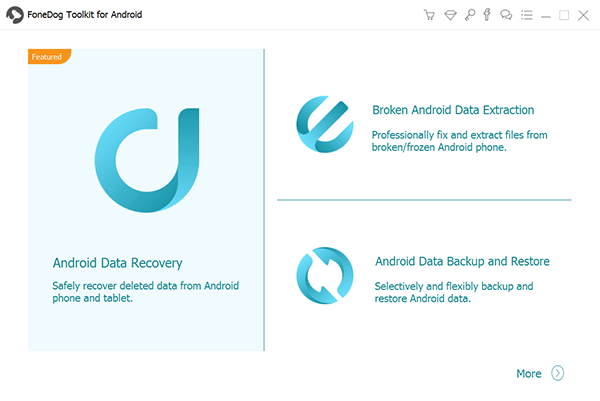
Download and Launch Fonedog--Step
You will likely notice that the "Device Data Backup" has likely caught your eye, please click on that to move forward.
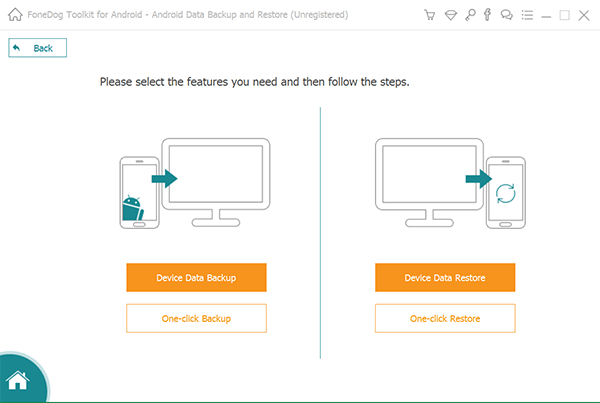
Choose Backup Option--Step2
From here you will be sent to another screen, you can choose which type of data you may want to backup, among them you will notice contacts, photos, calendars, messages and so much more. As of now, kindly tick off the messages option and press "Start." There will be some loading time, but please allow it to finish or you might experience an error.
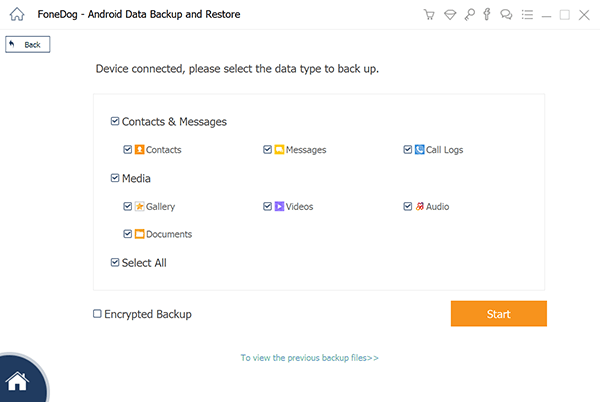
Select Messages to Backup--Step3
From this point onwards, you will be able to scan the items you decided to back up. You can read them in a window and decide to remove things you don't want to backup but otherwise select them all and click on "Confirm" to proceed. You will be asked what folder you want to save them to and you can assign it accordingly and click once more on another "OK" button and you are done.
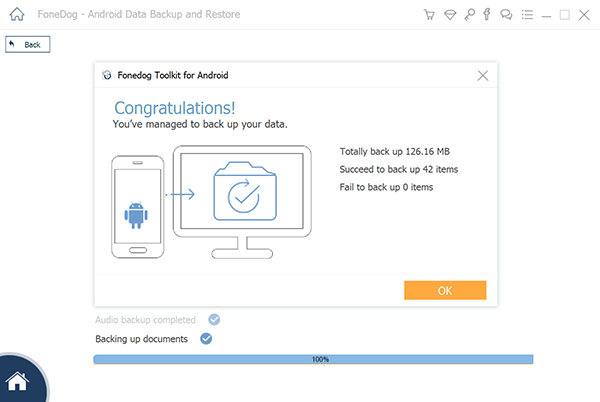
Complete Backup--Step4
Don't Miss:
Please note that to restore may take different steps and will only work if you have backed up the information before.
Assuming all the steps have been followed without fail, you should now have a working copy of your messages saved on your computer or laptop thanks to Fonedog Android Toolkit.
Step 1: Login to your Samsung account using your Samsung Galaxy S8 unit, find the settings, move down to Cloud and Account, proceed to Accounts, add an account if you haven't added it just yet if you don't have an account it is easy to create one.
Step 2: Find the Cloud Account once more, click on Samsung Cloud and you can tick off messages or SMS as it might be written on the screen.
Step 3: It is strongly suggested that if you did not backup yet, click on "Backup Now" and then click on the "Auto Backup" in order to keep it updated for the next few times.
Note: Samsung Cloud will do the automated backup when you have wifi and you are plugged into a power source.
Leave a Comment
Comment

Anne2019-04-03 07:46:27
The guide above showed me an easy way to backup my data on my s8. thankyou for the great tips!
Android Data Backup & Restore
Back up your Android data and selectively restore to Android
Free Download Free DownloadHot Articles
/
INTERESTINGDULL
/
SIMPLEDIFFICULT
Thank you! Here' re your choices:
Excellent
Rating: 4.7 / 5 (based on 72 ratings)