

By Vernon Roderick, Last updated: January 20, 2018
I would like to backup data on Samsung note 6 to PC. I'd feel more comfortable having a copy of the backup information on my computer. How can I do that? Any suggestions are more than welcome.
"I' m the type of person who doesn't leave anything to chance. I like to always have a proper backup given any chance. When I drive to a destination, I like to always have multiple paths to choose from, just to make sure I don't hit any traffic. When I go out of town for two days, I make sure to have clothes enough for three days.
When I go out every day, I like to make sure I have both a credit card and cash on hand, in fact, I even have a few dollars tucked away in my phone case, just in case my wallet gets stolen. So as you can tell, I like to be prepared.
The same goes for my Samsung Note 6, I want to be able to back it up properly. While I am using Google to back it up, I'd feel more comfortable having a copy of the backup information on my computer. How can I do that? Any suggestions are more than welcome."
Part 1. Why You Lost Data on Samsung DevicesPart 2. Option 1 FoneDog Toolkit - Android Data Backup & RestorePart 3. Video Guide: How does A Samsung Note 6 Data Backup to A PCPart 4. Option 2 Samsung Note 6 Regular Backup
Why Lost DATA???
It's always good to be prepared for any problem that may come. Quite a few of us can relate to the user above when it rains, it pours and we can't help but always want to be prepared for the eventuality of bad luck. When you hit a wall or get into a spot of trouble, ideally you have something that you can fall back upon.
The same can be said about your Samsung Note 6 after all a lot of us really need it to keep our daily functions in check and we need it to get through the day. Of course, without our data on Samsung Note 6, it won't really do you much good and it won't be able to achieve most of your goals in a day. Let's start this off by finding out how exactly you can get unlucky with missing data.

Backup and Restore Samsung Note 6 Data to a PC
Deleted - We can all attest to deleting some files that we did not mean to and well, it can't really be helped. There are times our attention is divided as we go about deleting our messages and we end up deleting items that we shouldn't have.
While this can be rather jarring, it is good to know that there are backups available to you and if you want multiple backup options, you've come to the right place.
Unknown error - Now if we are talking about bad luck, unknown errors could indeed be on top of the list.
It happens for various reasons, sometimes for some unknown reasons altogether but in the end, the error will leave you lacking some information or data.
Reformatting woes - Sometimes we need to reformat or reset our Android devices and the Samsung Note 6 is no exception to this rule.
Let's just say though that some of us tend to forget backing up some items here and there, and that can really ruin our day.
Broken phone - While the Samsung Note 6 is a great innovation in technology, it is still no opponent of human errors.
It can happen in the blink of an eye, you are holding it in one hand and all of a sudden you can watch it falling down to the hard concrete, it is met with a strong and heartbreaking crack as it rebounds and hits the floor once more.
You either hurry to pick it up, hoping to miraculously minimize the damage or you stay frozen in place with eyes wide open in sheer terror. Either or the damage has been done and things aren't looking good for all the data inside the unit anymore.
Now, while the list of bad luck above is indeed something that can really throw a wrench in your good mood, it isn't the end all be all of your Samsung Note 6. Assuming you have a backup, this shouldn't be too much of a problem but how does one really get back up? As of now, you have two options available to you.
Way Solved!!!
The FoneDog Toolkit is a program that can help you get a copy of your phone's backup to a computer or laptop of your choosing. It is quite easy and works well with a number of Android units, so aside from your Samsung Note 6, you can, in fact, use this program for your other mobile phones or devices as well. Simply follow these steps in order to get a backup copy to your computer or laptop.
Download and install FoneDog Toolkit, please make sure that it is placed on a computer or laptop that can easily connect to your Samsung Note 6, ideally, you have connected your Samsung Note 6 to the computer or laptop prior to downloading and experienced no problems.
After installing, please launch the program and make sure that you have no other backup programs running otherwise they may get in the way of each other.
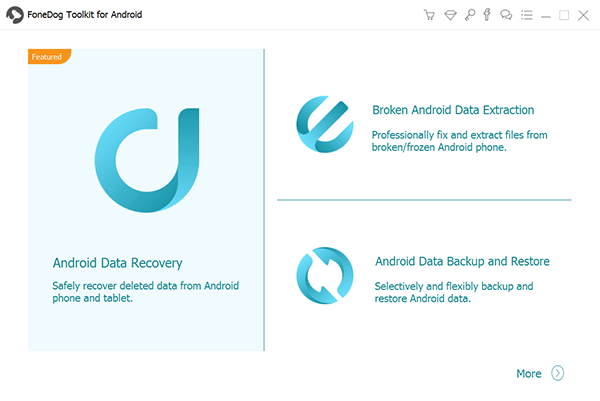
Download and Install FoneDog Toolkit--Step1
Connect your Samsung Note 6 to the computer or laptop and select the "Android Data Backup and Restore" option. You will be asked to place the device into a "USB Debugging" mode, assuming your device is on Android OS version 4.0 or above, simply tap the "OK" button to proceed.
If you are using an older OS, you may not receive the prompt and will have to set the device to "USB Debugging" mode manually.

Plug Your Samsung Note 6 into the Computer or Laptop--Step2
After the debugging mode has been set, you can now proceed. FoneDog Toolkit will detect your phone and you will be given a couple of options, you'll want to choose the "Device Data Backup" to go to the next step.
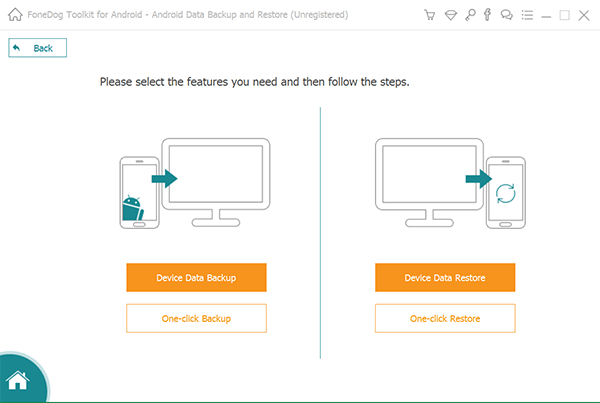
Choose the Option of Device Data Backup--Step3
From here you can choose what you want to backup, as you may notice you have a ton of options such as contacts, messages, call logs, gallery and so much more.
You can tick on what boxes interest you the most and then press the "Next" button.
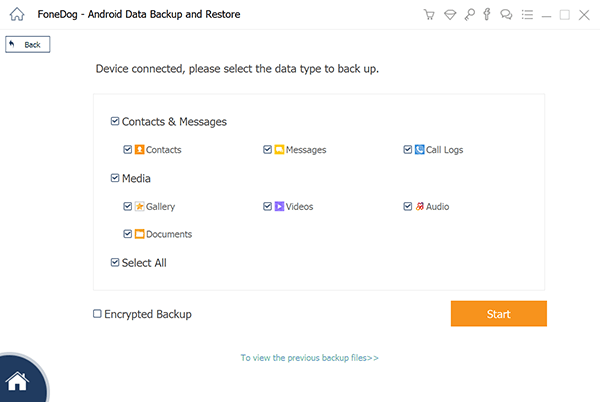
Select the Samsung Note Data that You Want to Backup--Step4
After clicking that you will have a backup on your computer or laptop.
You can even activate an encrypted backup if you feel that you need it and need to place a password for your document.
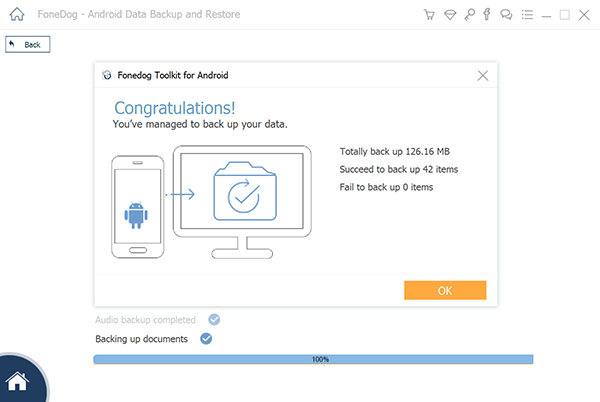
Backup Samsung Data to Your PC or Laptop Completely--Step5
There you have it, now you don't need to fear to lose any data at this point and not only do you have an online backup stored up, you also have one in your computer or laptop thanks to FoneDog Toolkit.
Backup is IMPORTANT!!!
This usually requires you use a Google account and tie it together with your Samsung Note 6. There is a fairly easy way to do it, all you need to do is look it up and it will teach you to go to your unit's Apps > Settings > Backup and simply tapping on Backup to back up your data.
It sounds fairly easy and has worked for most people but if you prefer to be a bit more hands on about things like these.
Leave a Comment
Comment

Yacub2019-04-03 07:48:03
I'm gonna try to install it to my note 6 since i lost one of my important file accidentally
Android Data Backup & Restore
Back up your Android data and selectively restore to Android
Free Download Free DownloadHot Articles
/
INTERESTINGDULL
/
SIMPLEDIFFICULT
Thank you! Here' re your choices:
Excellent
Rating: 4.5 / 5 (based on 98 ratings)