

By Nathan E. Malpass, Last updated: June 28, 2020
If you’ve got important SMS, the big question is “How to save text messages from Android to computer?” We’ve got you covered in our guide here.
Nowadays, important information isn’t just limited to documents and PDF files. Sometimes, text messages can contain vital data that is necessary to perform school, work, and even legal activities. Thus, you must know how to save text messages.
If you have received an SMS you don’t want to forget, it’s helpful to know how to save them from your phone to that of another device. In this way, if you mistakenly delete them, you still have a backup on another gadget.
That’s why we’ll cover the topic of copying text messages from your phone. Our guide we’ll answer your question on how to save text messages and back them up.
Part 1: Why You Need to Know How to Save Text MessagesPart 2: How to Save Text Messages from Android to ComputerPart 3: Other 3 Ways to Save Your Text MessagesPart 4: Conclusion
Purposes vary from one person to another. One person may have vital information on a message and want a backup to make sure it doesn’t get lost. Another person may have sweet messages from a loved one and wishes to back it up so they can get back to it later and reminisce about the happy moments.
In case your phone gets lost or a storage failure occurs, then you have all of your important messages saved on another device or platform. Data corruption can occur which may result in data loss. You wouldn’t want that to happen, do you?
Or maybe, you have a new phone and you want to make sure messages on your old phone don’t get lost once you get rid of it. In this case, you need to know how to save text messages on your computer. Then, you can begin to use your new phone knowing that SMS on the old one are safe.
Whatever the reason may be, professionals agree that backing up your data, whether these are messages, documents, or contacts, is a great move. It helps avoid loss of sensitive information or data and can help get rid of a lot of headaches.
One way on how to save text messages involves backing them up to your Windows PC or Mac computer. For this, you need to use software such as FoneDog Android Data Backup & Restore. This tool helps you back up important data including contacts, messages, call logs, photos, audios, videos, and documents.
The tool is very simple to use and requires no technical knowledge whatsoever. Your data is 100% secure with the software, you can even encrypt backups if you wish. It supports a wide variety of Android devices as well.
Here are the steps on how to save text messages from Android to the computer using FoneDog Android Data Backup & Restore:
First, download FoneDog Toolkit from its official website. Then, install it on your Windows PC or macOS computer. After this, launch the tool to start saving your messages. Ensure that no other backup application is working simultaneously with FoneDog. 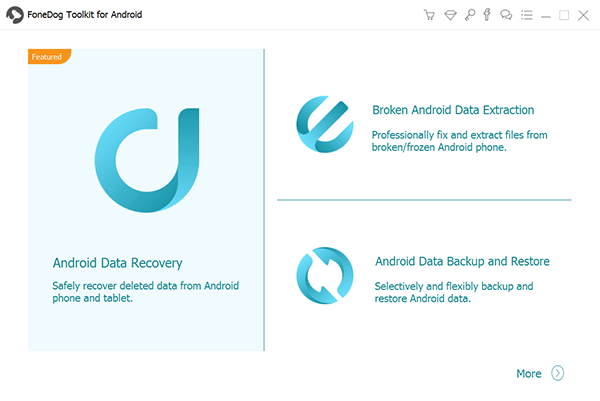
Wait until the software recognizes your Android device. Then, click the button labeled “Device Data Backup.” Typically, the tool will check all available file types for you. However, you still have the ability to choose which type of data to back up.
Select “Messages” as the type of data you wish to back up. Click “Start” and wait for the process to complete. Once the backup is finished, click the “OK” button.

Can you save your text messages from iPhone? There are other ways on how to save text messages and all of them involve using a third-party application. These applications include SMS Backup & Restore, SMS Backup+, and Super Backup & Restore. Let’s check out each of the three.
What We Like About It: This Android application can be used to back up SMS, MMS, and call logs. It allows you to make backups to your local drive or to OneDrive, Google Drive, and Dropbox. You can even transfer or restore the backups to another phone.
What We Don’t Like About It: It requires existing backups to be present in order to restore messages and call logs. Without these existing backups, recovery is not possible. In addition, RCS or Advanced Messaging is only supported by that of Google Messages.
What We Like About It: It allows you to back up your MMS, SMS, and call history automatically to that of Google Calendar and Gmail. Restoring the backups can be done back to the phone which can be great if you’ve got a new Android device.
What We Don’t Like About It: You cannot restore MMS using the tool. Plus, it only has a 2.9 out of 5.0 rating on Google Play Store. Most of the reviews contain a 1-star rating. This means, there is a lot of issue with the app.
What We Like About It: Super Backup & Restore allows you to back up contacts, SMS, call logs, bookmarks, calendars, and apps to your SD card. It even allows you to schedule automatic backups. Backing up to Gmail or Google Drive is also possible.
What We Don’t Like About It: Some users reported that it actually doesn’t work when backing up your messages. And, according to reviews, there are still a lot of issues when using the tool.
How to save text messages from your Android phone? We’ve got your questions answered after you’ve finished this article. Our runner-up tools include Super Backup & Restore, SMS Backup+, and SMS Backup & Restore.
The ultimate tool you can use is FoneDog Android Data Backup & Restore. This is because it backs up different data types including messages, audio, video, images, and a whole lot more. Plus, users have great experiences with the product.
If you wish to get FoneDog Android Data Backup & Restore, you can do so by getting the software here. Experience the benefits of backing up your data. And, make sure you don’t lose data from your Android device ever again. Get the tool now!
Leave a Comment
Comment
Android Data Backup & Restore
Back up your Android data and selectively restore to Android
Free Download Free DownloadHot Articles
/
INTERESTINGDULL
/
SIMPLEDIFFICULT
Thank you! Here' re your choices:
Excellent
Rating: 4.7 / 5 (based on 68 ratings)