

By Nathan E. Malpass, Last updated: October 18, 2018
I have a phone that I have used for a couple of years. I use it for a lot of things such as messaging, surfing the web, and video chatting. I also use WeChat on my phone. Now that I’m buying a new phone, I want to transfer my WeChat history from the old phone to the new one. How do I do this?
~WeChat User
Having focused on software development for several years, we have created a useful tool for Android users.
Here is a tip: Download FoneDog Android Data Backup & Restore to move WeChat history to your new phone. In case you want to move WeChat history by yourself, we have gathered some great solutions below.
Part I: IntroductionPart II: Moving Your WeChat History onto A New PhonePart III: Moving Files between One Phone to AnotherPart IV: Conclusion
People Also ReadHow to Use Free Samsung Data RecoveryHow to Recover Deleted Photos from Android GalleryTop 5 Samsung Backup Software for PC in 2024 Free Download
A phone’s lifespan can be for only a few years. Thus, you might be after 1 to 3 years, you might be in the hunt for a new phone. When you are switching to a new smartphone, for example, one thing you might want to do is to transfer all your files. You also want to make sure your apps are kept intact on your new phone.
Transferring of files from one phone to another is easy. And, if you are a WeChat user, transfer your history from one phone to the next is also like taking candy from a baby. There are a few methods you can try out to transfer your WeChat history to new phone. We will show you how in this article.

There are two methods of moving one’s WeChat History from an old phone to a new one. The first method involves using a built-in feature called Chat Log Migration. The second method involves WeChat Data Recovery’s Backup and Restore feature. Let’s start with the first method below.
Log Migration is a built-in feature in WeChat. Here are the steps you should follow in order to transfer WeChat history to new phone:
Step #1: Go to WeChat > Me > Settings > General > Backup & Migrate Chats > Migrate Chats to Another Device > Migrate Entire Chat History / Migrate Partial Chat History
Step #2: Press the button called “Select Chat History.”
Step #3: Choose any of the chat histories you want or you can choose all chat history.
Step #4: Press Done.
Step #5: Use your new phone and sign into the same account on WeChat.
Step #6: Your first phone (old phone) will show a QR code. Scan this with your new Phone.

For this method, we will be utilizing WeChat for Windows. This will be used on your computer as a tool for transferring WeChat history.
If you have made a backup of your WeChat using its feature called Backup & Restore, you can transfer your history from the backup to the new phone.
Step #1: Log into your account on your computer .
Step #2: Click Menu > Backup and Restore.
Step #3: Select Restore on Phone.
Step #4: Select some or all of the conversations you wish to be restored.
Step #5: Press the OK button.
Step #6: Your new phone will now prompt you to confirm the operation. Press the Restore button.

But what if you want to move a lot of files between phones? What should you do? Well, you should follow our guide below:
If you bought a new phone and you want to transfer files from your old phone to your new one, you can use a tool like FoneDog’s Android Data Backup & Restore. Here are the advantages and features of this tool:
01 - It allows you to back up files from your device with just a few simple clicks. You can even choose which files to backup with its selective feature.
02 - It allows you to back up applications and the data contained within these apps.
03 - It allows you to preview backup data and restore it to any type of Android device.
04 - It supports approximately over 8000 Android devices.
05 - It is a hundred percent secure and does not have any malware or viruses within it. Only you have the access to your data and your backups.
06 - It keeps your data safe and ensures it will not be overwritten in any way.
07 - It gives you a 30-day free trial. Meaning, you can have access to the tool and have the ability to check it out first before actually paying for it.
Here are the steps to follow in order to back up your data and restore it to your new phone:
Download the FoneDog toolkit on your computer.
Ensure that you haven’t launched another backup application while you have FoneDog toolkit running.
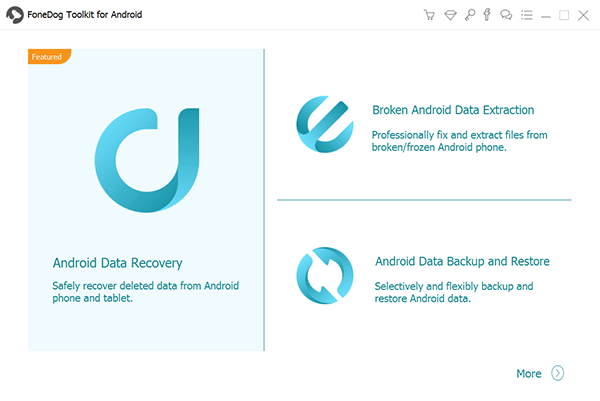
Connect the phone (where you want to back up the files from) to your computer using the USB cable that comes with it upon purchase.


FoneDog toolkit will now detect the phone connected to your computer. Then, press Device Data Backup. FoneDog will now detect all file types for you.
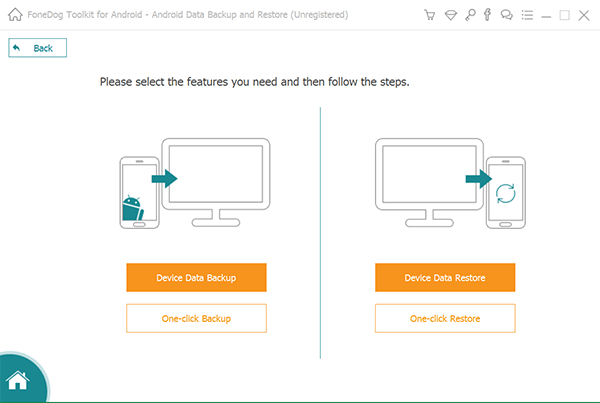
You can select all data type to backup all data types. However, you can still select the data you wish to back up on your computer.
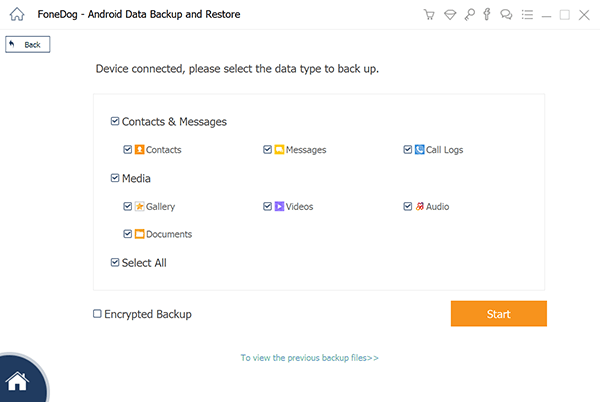
After you have selected the type of files, press Start. This will take a few of your minutes. Ensure that you do not disconnect your Android phone from your computer. Do not use it also and do not delete any file or data during the backup process.

When the backup process is complete, press the button OK. Now, it is time to restore the backup to the device you wish to restore it to.
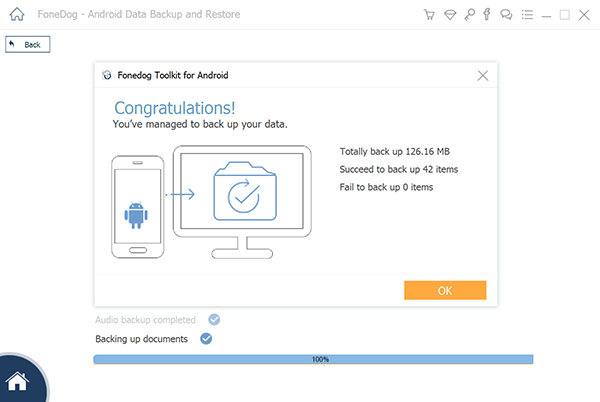
On the main interface of FoneDog toolkit, click Device Data Restore. It will show various backup files by default. You can also select other backup files on the interface of the software.
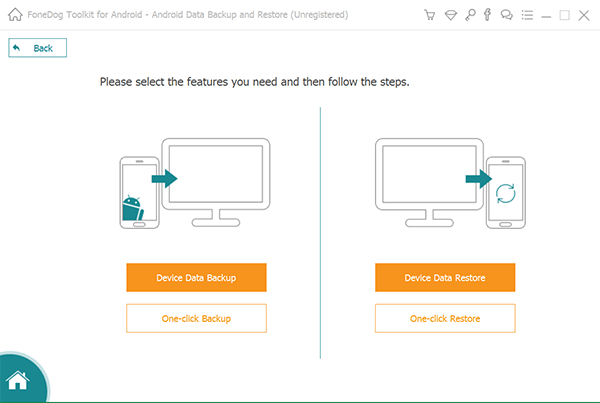
Next, select the data type you want to restore to your other device. Select the files you wish to restore.
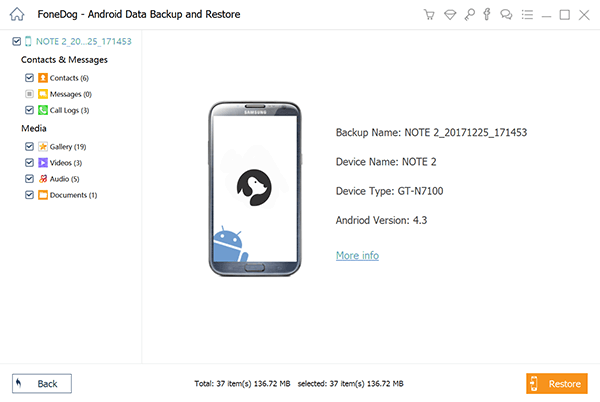
Click OK then to confirm the process and wait for the entire restore operation to finish.

If you are buying a new phone, it is easy to restore WeChat history on the new phone using two methods outlined in this article. You don’t have to fret about conversations not appearing on your new phone. As such, if you want to transfer files from your old phone to your new phone, you can use FoneDog’s Android Data Backup & Restore tool. It is easy to use and is 100% secure.
Leave a Comment
0 Comment
Android Data Backup & Restore
Back up your Android data and selectively restore to Android
Free Download Free DownloadHot Articles
/
INTERESTINGDULL
/
SIMPLEDIFFICULT
Thank you! Here' re your choices:
Excellent
Rating: 4.8 / 5 (based on 99 ratings)