

By Nathan E. Malpass, Last updated: January 4, 2018
“I once lost all my SMS messages due to a virus on my smartphone. I don’t want that to happen again, so I want to take the necessary steps for SMS back up and restore. What program should I use? I hope you can also help me get around that program. Thanks.”
Therefore, this article is going to talk about how to use SMS backup and restore on your Android phone. Go reading and master the methods now!
TIPS:
Part 1. How Important of SMS Backup and Restore Are?Part 2. How Many Tools Can Use for Backup SMS?Part 3. How to Backup Text Messages on Android?Part 4. How to Restore SMS Backup File on Android?Video Guide: How to Use SMS Backup and Restore?
If your SMS contain valuable information, smartphones can easily fall victim to data loss. The operating system’s open nature contributes to that. Rooting or jailbreaking can also trigger the deletion of files. Viruses and the corruption of SD card or SIM card can lead to the same outcome too.
One of the most common causes, however, is accidental deletion. With the said factors, it is important that you do your part to protect your text messages. SMS backup is a great place to start.
There are free apps on the Google Play Store that you can download.
SMS Backup & Restore App - To restore text messages on Android , you can try SMS Backup & Restore App. It allows you to create local backups, which means backup is saved on your device. However, if your phone gets damaged or its internal memory gets corrupted, you can say goodbye to your backup as well. The app can also upload to your email or cloud. The issue here though is your data’s privacy.
The third-party Tool - FoneDog Android Toolkit also does well in SMS Backup and Restore process. The software provides you with an easy, safe and stress-free way to back up your text message. This detailed guide will help you get started with SMS backups. You will also learn how to restore your messages should the need arise.
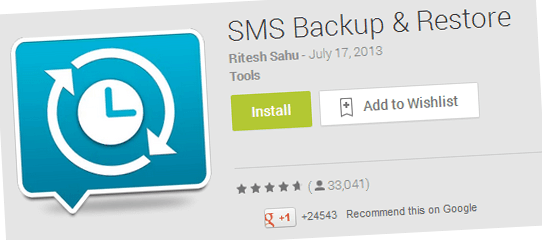
What does restore SMS mean? You can refer the process of SMS backup and restore guide via the usage of FoneDog toolkit below! FoneDog Android Toolkit is an all-in-one software that expertly creates backups of your data and restores them back to your Android device. It can also back up other files such as photos and documents aside from SMS.
Download and Try this Software before you Buy! Try it by clicking the download button below.
Here’s how does SMS backup and restore work:
Download the software onto your computer. Launch it once installation is complete. From the software’s main menu, select Android Data Backup and Restore.

Using a USB cable, connect your phone to your PC. If your phone is running on Android 4.0 or up, a prompt asking you to allow USB debugging will appear on your device. Tap OK. If no prompt appears, follow the on-screen instructions to enable USB debugging.

From the 2 choices, select Device Data Backup. You will be asked to choose which file types you want to back up. By default, all data types have been selected. If you don’t want to back up some types, you can unmark them. Since your goal is to backup SMS, make sure that the box for Messages is ticked.

Hit Start to start the backup process. Do not disconnect your phone at any time. Doing so may lead to data loss.

The software will advise you when the backup is complete. Hit OK. You can check the backed up files, so you’re sure everything is covered.

Run the software and click Android Data Backup and Restore from the available options.

Connect your phone to the computer. Do the same steps to allow USB debugging.

Select Device Data Restore from the menu. The software will display a list of available backup files. The file name, device name, and date created will be indicated so you won’t have trouble looking for what you need. Click on the backup that you want to restore and hit Start.

On the left pane, you will see various data types. Tick the type that you want to restore. In this case, mark Messages to restore your SMS. Click on the Recover button to start the restoration process. Hit OK to confirm.

People Also ReadHow to Recover WhatsApp Messages After Deleting AccountHow to View Deleted Text Messages Free on Android
Note: Do not disconnect your phone during the entire duration of the process. The software will inform you once it is finished.
Well, if you encounter the issue of SMS backup and restore, you are right here, this video guide gives you a detailed tutorial to fix this problem.
For anything to do with SMS backup and restore, FoneDog Android Toolkit has your back. Your data are completely backed up in lossless quality. With just one software, you can also back up SMS that you once thought is lost forever.
The software also keeps your backups on your computer, providing security that your SMS deserves. You can view your backups anytime you want and selectively restore files that you need as well. With these features, backing up has never been easier.
Leave a Comment
Comment
Android Data Backup & Restore
Back up your Android data and selectively restore to Android
Free Download Free DownloadHot Articles
/
INTERESTINGDULL
/
SIMPLEDIFFICULT
Thank you! Here' re your choices:
Excellent
Rating: 4.5 / 5 (based on 84 ratings)