

By Nathan E. Malpass, Last updated: December 31, 2017
"Is it possible to do Android data folder recovery? I need your help. I accidentally deleted one whole folder with all of my favorite videos. They’re really important to me because they are mostly videos of my family and closest friends. I would do anything to recover deleted folder in Android!"
What’s the real story?
Tips: Download FoneDog Android Data Recovery to recover folders in your Android no matter if they were suddenly empty/disappeared or accidentally deleted, this tool will help you scan your device and you are able to preview all the deleted files. Get it by clicking the button below and give it a try!
Part 1. Folders on AndroidPart 2. Troubleshooting Tips for Android Data Folder RecoveryVideo Guide: How to Recover Deleted Folder from AndroidPart 3. Android Data Folder Recovery with FoneDog Android Data RecoveryPart 4. Recommendation: Using Google Drive to Backup Android Folder for Recovery
People Also ReadHow to Recover Deleted Photos without Backup from AndroidHow to Recover Deleted Excel Files from Android
Just losing one file is frustrating enough. Imagine it if you were to lose a folder full of important documents, images, videos, and audio files. It’s a complete nightmare.
Files get lost not only because of deletion. They can also be erased if your device unexpectedly crashed or your SD card corrupted. Fortunately, smartphones and tablets are designed in a way that deleted data are not yet permanently wiped out of the device.
That means, your folder stays intact. That’s unless new data overwrites it. That is why you should work on recovery ASAP.

You may have hidden a folder without meaning to or you did that to keep people from snooping around your files. Whichever the case, you can unhide your folder with 3 simple steps.
Google Drive is a great backup plan, literally and figuratively. With 15GB of free storage, you can upload folders even if they have plenty of files in them. To recover deleted folder in Android, follow the steps below:
These easy-to-do tips may or may not recover your lost folders. If you don’t succeed, we have another solution. It’s much more effective if you ask us.
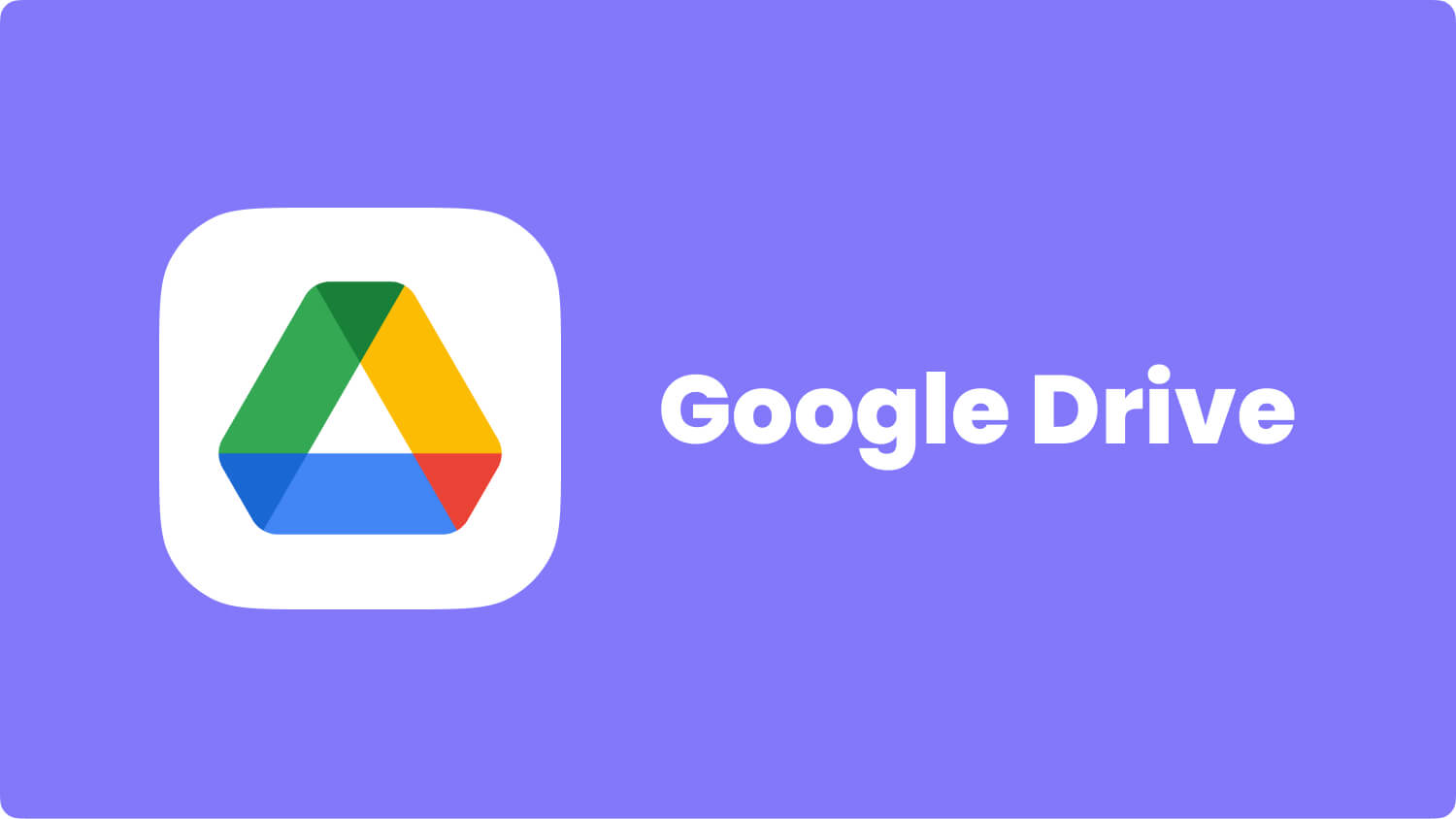
This is a video guide for you to recovery folder Android! Click the player and you can make it!
The best part?
If you lost your files or folders, FoneDog Android Folder Recovery has your back. It addresses data loss in a straightforward way. The software accesses your phone’s memory, scans for files, and downloads them for you. Because it can recover a wide range of file types.
You don’t need to worry if your folder is a mix of media files and documents. The software can retrieve them all. Plus, it’s compatible with over 6,000 Android devices across different brands. It supports Samsung, Blackberry, HTC, and even Asus.
The software also offers a safe way to recover your files. Your existing data will not be overwritten in any way. If you would like to keep the ball rolling, download the software now on your computer.
It also provides Free Trial version for both Windows and Mac users to restore deleted folder in Android.
We have also prepared a step-by-step guide for you to follow
Run the software and connect your smartphone or tablet to your computer using a USB cable.

Connect Android Phone to Computer--Step 1
To enable the software to scan your phone, you need to allow USB debugging. To do that, follow these instructions.
Devices with Android version 4.2 or higher
Head to Settings > Click About Phone > Tap Build Number 7 times > Return to Settings > Select Developer Options > Choose USB debugging
Devices with Android versions 3.0 to 4.1
Go to Settings > Click Developer Options > Select USB debugging
Devices with Android version 2.3 or lower
Open Settings > Tap Applications > Choose Development > Click USB debugging
After doing the above steps, tap OK on the dialog box on your device and click OK on a prompt on the software.

Enable USB Debugging on Android -- Step 2
A pop-up window will appear. It will display recoverable file types. By default, all types are selected.
You can untick some to narrow down the search. Mark the file types that are in your lost folder. Hit Next to start the scan.

Choose File Types To Scan -- Step 3
When the scan ends, the screen will show you the found files. The left lists the file types and when you click on one, you can see its contents on the right side of the interface.
Go through the files and you should be able to see those that are part of the deleted folder. Mark the applicable items as you go.
Once you have completed your selection, hit Recover. When the download completes, you can now transfer the files back to your phone or tablet.
Don’t delete the copy on your computer though. It may come in handy in the future.
Tip: If you are looking for free Android call history recovery, the software could help as well.

Preview and Restore Deleted Files on Android -- Step4
Isn’t that easy? With FoneDog Android Data Recovery, your lost folders are just a few clicks away. The company believes that Android data folder recovery doesn’t have to be difficult. That’s why we have made the software accessible to all users through a 30-day free trial.
Once the software is installed on your PC, you will no longer worry about data loss. Your heart won’t skip a beat if you accidentally deleted a file, nor will you panic if your SD card corrupted. If you’re happy with the software, you can upgrade and unlock its advanced features.
TIPS:
To take that extra step to protect your data, it is highly advisable that you keep a backup of your important folders. Here are our suggestions.
Leave a Comment
Comment
Android Data Recovery
Recover deleted files from Android phone or tablets.
Free Download Free DownloadHot Articles
/
INTERESTINGDULL
/
SIMPLEDIFFICULT
Thank you! Here' re your choices:
Excellent
Rating: 4.4 / 5 (based on 99 ratings)