

By Adela D. Louie, Last updated: November 23, 2017
Which is the best Android Photo Recovery Software? or What does Android data recovery work?
Are you an Android user? Were your photos deleted from your device? Do you want to know how you can recover your photos? If your answer is Yes then this is for you.
We know that your photos are one of the most precious data stored on your devices. As they say "A picture is worth a thousand words". If you lose those precious photos on your device, we are sure you will feel very sad about it that you would want to find a way if you can still recover those lost photos. Well, we have the best solution for you.
We will show you here how this software works in recovering your lost data like your photos from your Android device.
PART 1. What Is the Best Photo Recovery App for Android Mobile?PART 2. How to Recover Deleted Photos from Android?Video Guide: How Does Android Data Recovery Work for Photos RestorationPART 3. Conclusion
The FoneDog Android Data Recovery tool is the best Android data recovery software and will surely help you in recovering your precious photos. This software is made to recover lost data from any of your devices. If you are using an Android device, this program will surely help you because this software also serves as your Android photo recovery tool. It is very safe to use because no other data from your device shall be overwritten.
It will give you the highest success rate in recovering your lost photos. Also, this program is compatible with over 6000 Android devices including the newly-released ones. The Android Photo Recovery Tool is also compatible with either a Mac or Windows computer. A 100% guaranteed safe and easy to use the program just for you.
Have the program downloaded to your computer. You can get this program from our official website FoneDog.com. After that, install the program on your computer and we are good to go. Now Let's learn how does Android photo recovery work step by step! If you want to know how to recover deleted text messages on Android as well, you can go to this link to learn more details.
Here is a Free Download Button, we will show you how you can recover your lost photos from your Android device with just a few clicks as well as install FoneDog - Android data recovery. Less time and hassle-free. You can get this mobile data recovery software by clicking free download or simply get its full version.
Android Data Recovery
Recover deleted messages, photos, contacts, videos, WhatsApp and so on.
Quickly Find Lost and deleted data on Android with or without root.
Compatible with 6000+ Android devices.
Free Download
Free Download

When you are done installing the program, launch it and then connect your Android device to your computer.

Launch Android Photo Recovery -- Step1
When your Android device is connected to your computer, make sure that you have allowed USB Debugging on your phone. If not, the program then will ask you to enable USB Debugging. Enabling USB Debugging depends on the version of the Android device that you have. Here are ways on how you could enable USB Debugging according to your Android version. From your Android device to these steps:
>Android 2.3 or Earlier Version:

Allow USB Debugging on Android Phone -- Step2
NOTE:
USB Debugging is just merely allowing your Android device to be able to connect to your computer using a USB Cable so you don't have to worry about anything.
Once your Android device has been successfully detected by FondeDog Android Data Recovery Tool, the program will then show you a list of file categories on your screen These are files from your Android device.
From here, you may now select "Gallery" and "Photo Library". After clicking the files, click on the "Next" button for the program to begin scanning your data.

Select Photo Type to Scan on Android -- Step3
Once you have selected the file to scan and clicked on the "Next" button, the program then will ask permission to access your Android device. To allow access, just go to your device and you will be able to see a pop-up window.
All you need to do from here is to tap on "Allow" or "Grant" or "Authorize". Doing this will allow FoneDog Android Data Recovery Tool to scan your Android Device.
NOTE: If you don't see any pop-up window on your device, just click on "Retry" from your computer screen.

Allow FoneDog to Scan Photo from Android -- Step4
Once you have given permission for the program to scan your Android device, the process will start automatically. Once scanning is done, you will now be able to see your lost photos.
All you have to do is to mark down all the photos you want to recover from your Android device and then click on "Recover" button.
NOTE: The time of the recovery process depends on the number of data you want to recover so just be patient and wait until all your lost photos were recovered.
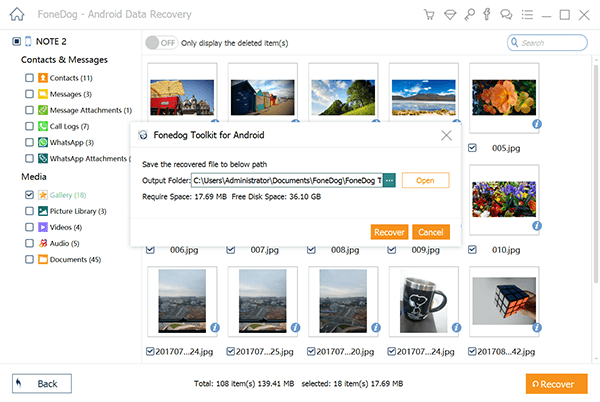
Completed Android Photo Recovery -- Step5
You can just achieve Android photo recovery download from Android phones quickly and safely by Clicking on the Video shown below.
And that is how our very own Android Photo Recovery Tool works - the FoneDog Andriod Data Recovery Tool. The good thing about this program is that it does not overwrite any other data on your Android device.
It does not only recover lost or deleted photos but it can also recover the deleted or lost data from your Android device like your contacts, text messages, call logs, videos, WhatsApp and more. It can also save your recovered data on your computer so you can have a backup just in case the same situation happens to you again.
If you have FoneDog Android Data Recovery Tool downloaded and installed on your computer, you don't have to worry anymore about those lost data from your Android device. All you need to do id to do the same process and choose the right sile that you want to recover.
This amazing program is compatible with either your Mac or Windows computer. FoneDog Android Data Recovery Tool is also compatible with over 6000 Android devices including the newly-released ones so you don't have to worry about the model of the Android device you are using. Download and install the program and you can get your 30-day free-trial. How well does Android data recovery work! So you can share your feeling with your friends.
Android Data Recovery
Recover deleted messages, photos, contacts, videos, WhatsApp and so on.
Quickly Find Lost and deleted data on Android with or without root.
Compatible with 6000+ Android devices.
Free Download
Free Download

Leave a Comment
Comment
Android Data Recovery
Recover deleted files from Android phone or tablets.
Free Download Free DownloadHot Articles
/
INTERESTINGDULL
/
SIMPLEDIFFICULT
Thank you! Here' re your choices:
Excellent
Rating: 4.7 / 5 (based on 98 ratings)