

By Adela D. Louie, Last updated: June 15, 2020
Does your contact names disappear on Android? Are you thinking that you might have lost your contacts because you can no longer see them on your Android device? Want to know how you can fix this problem?
If yes, then go ahead and read through this article because we are going to show you quick ways on how you can fix the contact name disappeared Android easily.
Are you wondering why your contact names disappeared on Android? Are you thinking that you might have mistakenly deleted them that is why they are not showing on your Android device? If you have the same scenario as this, then we have the perfect solution to offer.
We know how important those contacts are that you have on your Android device. Through these contacts, you can simply look for the person you want to get in touch with and call their phone number, send out text messages, or even send them an email.
But what if one day, those contact names disappeared from Android device? What can you possibly do to get them back and show them up on your Android device?
So, if you have the same experience as this, then do not freak out, because there is always a solution to every problem. And with that, we are going to show you in this post how you can get back those contact names disappeared from Android easily.
Part 1: Best Way to Get Back Those Contact Names Disappeared on AndroidPart 2: Other Ways on How to Find Contact Names Disappeared from AndroidPart 3: Conclusion
If you are sensing that your contacts might have actually been deleted from your Android device, then what you need to do to get them back is to use a recovery tool. One that can get back your deleted contacts to your Android device.
And when it comes to recovering data from an Android device, there is one tool that is most recommended by many users because it is safe, effective, and a reliable tool that you can use. And that is by using the FoneDog Android Data Recovery.
The FoneDog Android Data Recovery tool is said to be the most effective software that you can use in order for you to recover any lost data from any type of Android device.
And with that, this includes your contacts and other data such as your text messages, call history, videos, audios, photos, WhatsApp, photos, documents, and a lot more.
Android Data Recovery
Recover deleted messages, photos, contacts, videos, WhatsApp and so on.
Quickly Find Lost and deleted data on Android with or without root.
Compatible with 6000+ Android devices.
Free Download
Free Download

And in addition to that, if you use the FoneDog Android Data Recovery, every existing data that you have on your Android device will remain safe because it will not overwrite any of them when recovering your lost contacts or any other lost data on your Android device. Also, you can be allowed to preview your data right before you recover them to make sure that you are getting the right item to recover.
And to show you how easy to use this tool is, go ahead and download the FoneDog Android Data Recovery from our official website and then install it on your computer. And once that you are done, simply follow the easy guide below on how to get back those contact names disappeared on Android.
After installing the FoneDog Android Data Recovery on your computer, go ahead and double-click it for you to run the program. And once that you get on the main interface, go ahead and plug in your Android device to your computer using its USB cable.
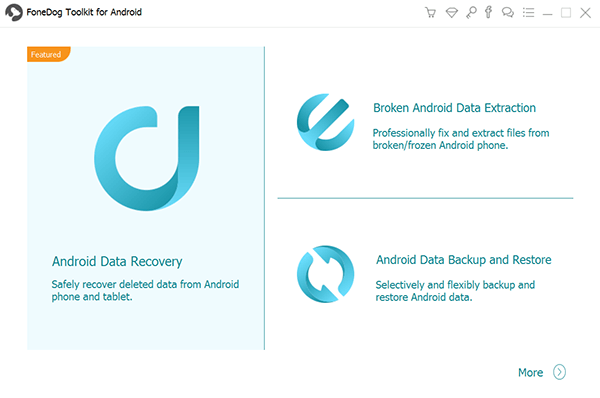
After connecting your Android device to your computer, the next thing you should check is to see if USB debugging is enabled on your Android device. If not, the FoneDog Android Data Recovery will ask you to do so. And enabling the USB debugging on your Android device depends on the version you are using.
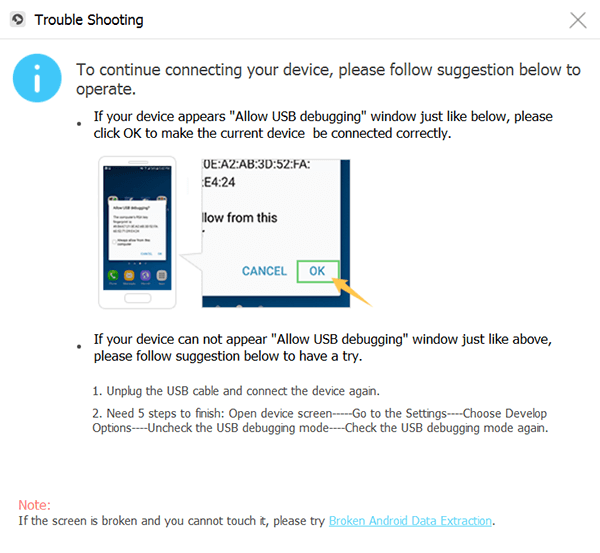
And once that the FoneDog Android Data Recovery was able to recognize your Android device completely, then it will take you to the next page wherein it will show you all of the data types that it can accommodate to recover. So, from that page, go ahead and choose Contacts and then click on the Next button. The FoneDog Android Data Recovery will then begin to scan your Android device for all of the contacts that you have whether they are deleted or existing.
There are two ways on how you can scan your Android device. One is through a Quick Scan which is the default way on scanning your device. And the other one is the Deep Scan wherein it can take a longer time to finish but will show you more results. However, if you want to do a Deep Scan on your Android device, you will be needing to root your Android device first.
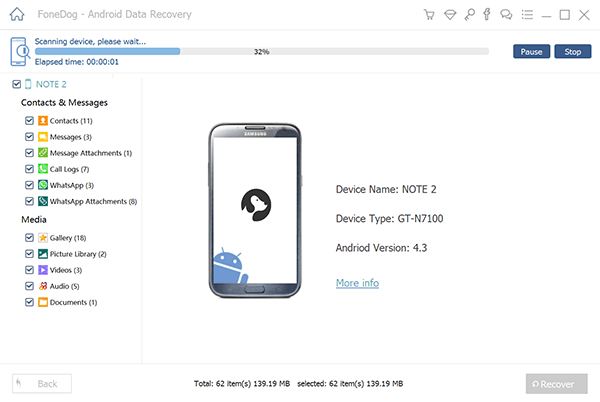
After the scanning of your Android device is done, you can now go ahead and select all of the contacts that you would like to recover. You can preview every contact that is shown on your screen for you to choose which of them you are going to get back.

And once that you are done choosing all of the contact names that you would like to recover, go ahead and click on the Recover button located below your screen. And from here, all you need to do now is to wait for the recovery process to complete.
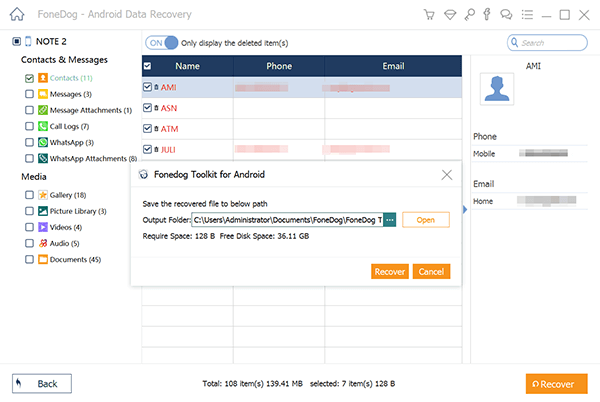
Well, aside from the fact that you can make use of an Android data recovery tool to find and get back your contact names disappeared from Android, there are also some other ways on how you can do so. And with that, here are some of the methods that you can apply.
Why my contacts disappeared on my Android? The very first thing that you need to do when contact names disappeared from Android device is to make sure that you have set your Android device to show all of the contacts that you have. So, with that, you will be needing to check up on your Android device itself for you to check if your contact names are still there and they are not completely gone from your device. Here is how you can do so.
Here, you have to make sure that you have chosen the All Contacts option in order for you to display all of the names of the contacts that you have on your Android device. This way, you will be able to see the contacts that you have stored. However, if this option had already been chosen and you still cannot find your contacts on your Android device, then you can go ahead and try the other solutions below or use the first method that we have showed you above.
Why did my contact names disappear? As we all know, Android devices are capable of having a memory expansion by using a memory or SD card. This way, you will be able to gain more storage space for all of the data that you have on your Android device. And with that, there is a tendency that the reason why your contact names disappeared on Android device is that they might have been stored on your SD card. So, with that being said, here is a quick guide that you can follow in order for you to restore your contacts from your memory card or SD card.
If you were able to sync your Android device to your Gmail account, then there is a huge possibility that you can restore those contact names disappeared on Android. This is one great way for you to keep your data safe just in case something happens to your Android device. And one situation that this method comes in handy is when your contact names disappeared from Android. So, with all these being said, simply follow the simple steps below.
And once that you are done with the steps above, you will now have the option to restore your contact names disappeared on Android and these contacts on your Gmail can be restored within 30 days from the day they were deleted from your Android device. And after you have restored your contacts from your Gmail, then you can now go ahead and have them synced again with your Android device. And for you to do that, here are the steps that you need to follow.
Android Data Recovery
Recover deleted messages, photos, contacts, videos, WhatsApp and so on.
Quickly Find Lost and deleted data on Android with or without root.
Compatible with 6000+ Android devices.
Free Download
Free Download

So, when you notice that your contact names disappeared on Android device, the methods that we have mentioned above are the first ones that you should try in order for you to find them and get them back. Do not worry, because the methods that we have shown you are very easy to do and that they are safe to do on your Android device.
Also, as a reminder, always make sure that you keep a copy of all the data that you have on your Android device. This way, it will be easier for you to recover them just in case that you mistakenly deleted them or you lose them for no reason.
Leave a Comment
Comment
Android Data Recovery
Recover deleted files from Android phone or tablets.
Free Download Free DownloadHot Articles
/
INTERESTINGDULL
/
SIMPLEDIFFICULT
Thank you! Here' re your choices:
Excellent
Rating: 4.7 / 5 (based on 106 ratings)