

By Adela D. Louie, Last updated: August 23, 2024
Have you ever felt like your heart is sinking when you lose a treasured collection of photos or an important work document? You've made it to the world of lost files! Don't worry, though; this article is your guiding light through delete media recovery.
Our easy but important goal here is to give you the information and tools you need to get back those deleted files. We'll figure out how to recover files after things like accidental deletions and system crashes. Come with us on this journey as we teach you the tricks, tools, and useful information you need to find your way back to lost media files.
Part 1. Understanding Media DeletionPart 2. Methods and Techniques for Media RecoveryPart 3. Practices and Tips for Successful Media RecoveryPart 4. Best Way for Media Recovery - FoneDog Android Data RecoveryConclusion
Accidental media deletion is a common issue faced by many individuals across various digital platforms. Several reasons contribute to this inadvertent loss of media files:
Understanding these common reasons for accidental media deletion is crucial in taking preventive measures and being cautious while managing digital files to avoid irreversible data loss.
Recovering deleted media involves various methods and techniques, each suited for different scenarios. Here are several effective approaches:
Android Data Recovery
Recover deleted messages, photos, contacts, videos, WhatsApp and so on.
Quickly Find Lost and deleted data on Android with or without root.
Compatible with 6000+ Android devices.
Free Download
Free Download

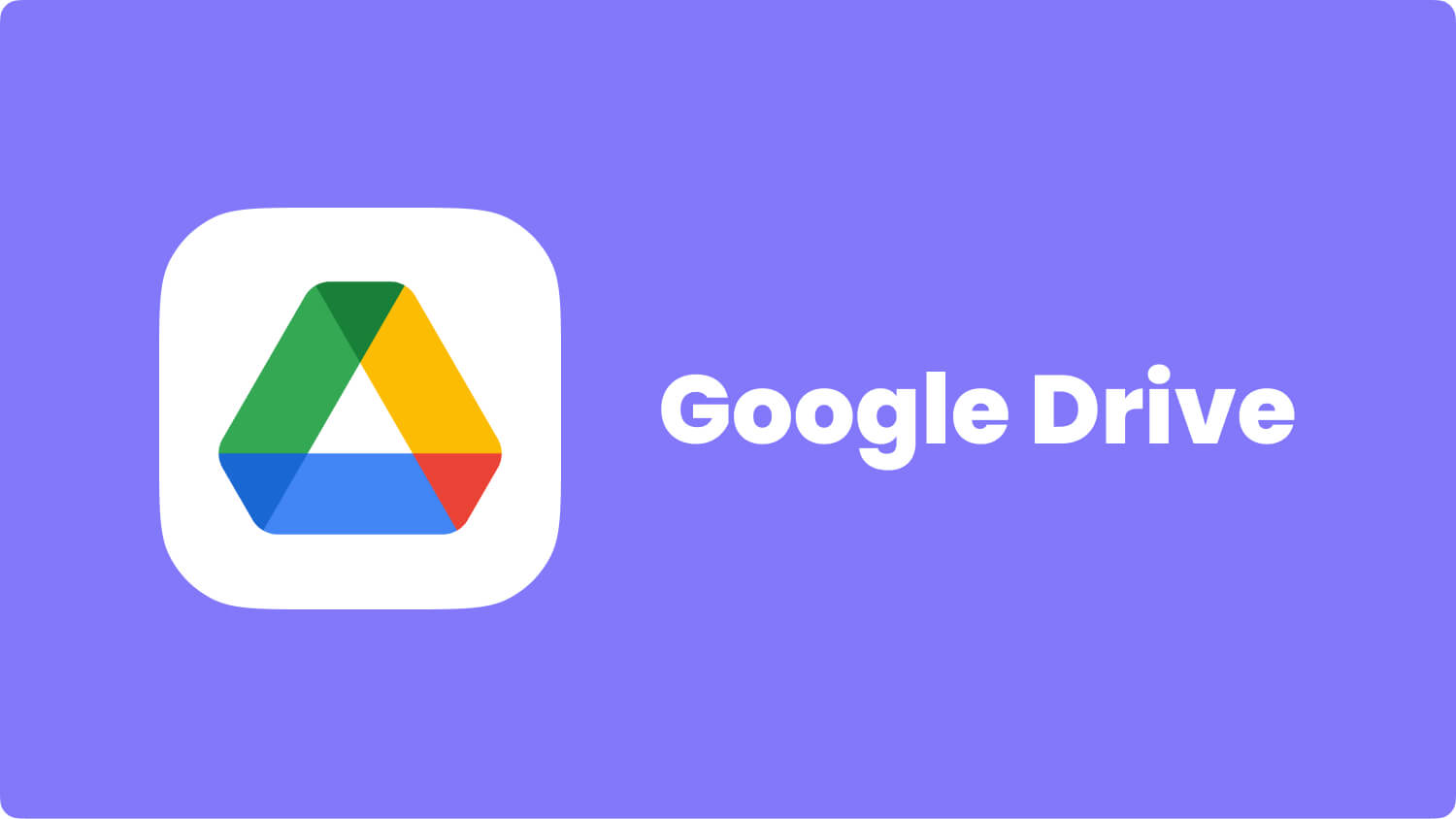
When attempting media recovery, it's essential to choose the method most appropriate for the specific scenario and act promptly. However, success in recovery may vary depending on the nature of deletion, storage device condition, and the time elapsed since the deletion occurred.
Certainly, here are practices and tips to enhance the likelihood of successful media recovery:
Immediate Action: As soon as you realize media deletion, stop using the device to prevent overwriting deleted files.
Avoid Panic Deletions: Double-check before taking any action post-deletion to avoid further accidental deletions.

Select Appropriate Software: Use reputable and reliable data recovery software suited for your specific storage device and file system.
Consider Professional Help: If standard methods fail or in cases of severe data loss, seek assistance from professional data recovery services.
Minimize Usage: Refrain from saving new data or installing recovery software on the same drive from which the media was deleted.
Avoid Formatting: Do not format or perform any actions that might alter the storage device's data structure.
Regularly Backup Data: Maintain up-to-date backups of essential media files on external drives, cloud storage, or dedicated backup solutions.
Check Cloud Recycle Bins: For cloud-based services, explore recycle bins or version histories to restore deleted media within the retention period.
Follow Instructions: When using recovery software, carefully follow the step-by-step instructions provided by the software.
Perform Thorough Scans: Run deep scans if available, as they can locate partially damaged or overwritten files.
Success Isn’t Guaranteed: Understand that successful recovery is not always possible, especially if files have been overwritten or severely damaged.
Prioritize Important Files: Focus recovery efforts on crucial media files rather than attempting to recover everything.
Implement Preventive Measures: Learn from the experience and establish robust backup strategies and cautious file management practices to prevent future data loss.
Consult Experts: If uncertain or dealing with valuable data, seek advice from IT professionals or data recovery specialists before proceeding.
Remember, successful delete media recovery depends on several factors such as the nature of deletion, the condition of the storage device, and the time elapsed since deletion. Following these practices can significantly improve your chances of retrieving lost media files.
FoneDog Android Data Recovery is a software tool designed to help users recover lost or deleted data from Android devices, including photos, videos, audio files, documents, messages, contacts, and more. It is an effective solution for retrieving media files and other types of data lost due to accidental deletion, system crashes, rooting issues, virus attacks, or other unforeseen circumstances. To perform media recovery using FoneDog Android Data Recovery:

FoneDog Android Data Recovery provides an intuitive interface, powerful scanning capabilities, and selective recovery options, making it a reliable choice for retrieving lost or deleted media files and various other data types from Android devices. It's recommended to initiate the recovery process as soon as possible after data loss to improve the chances of successful recovery.
Indeed, delete media recovery isn’t just about retrieving lost files; it’s a lifeline to cherished memories and vital information. Embrace the lessons from this process to fortify your data's resilience.
Regular backups, cautious file management, and utilizing reliable recovery tools like FoneDog Android Data Recovery are proactive steps ensuring your digital treasures remain intact. Protect your data; it's your gateway to preserving invaluable moments and critical information. Happy reading!
Leave a Comment
Comment
Android Data Recovery
Recover deleted files from Android phone or tablets.
Free Download Free DownloadHot Articles
/
INTERESTINGDULL
/
SIMPLEDIFFICULT
Thank you! Here' re your choices:
Excellent
Rating: 4.7 / 5 (based on 62 ratings)