

By Gina Barrow, Last updated: October 12, 2017
“I am using a Xiaomi Redmi Note 4 and I accidentally deleted few photos which I later on needed. Is there any easiest way: how to recover deleted photos on Xiaomi? Thanks”
Xiaomi Redmi Note 4 and other Xiaomi mobile devices are the most budget-friendly smartphones that were ever released. Its price is way surprising if you compare the features with top of the line mobile phones.
There is no much difference with using Xiaomi devices and use other brands. In fact, Xiaomi phones have proven it to be globally competitive. Because of this shocking revelation, a lot of users are switching to Xiaomi phones since it is also powered by Android.
Due to the overwhelming patronage to Xiaomi devices, a lot of data losses have been reported too. Phone contents such as apps, contacts, text messages, photos, music, videos and much more are the usual victims.
It is usually caused by either: intentional or accidental removal and this includes software issues like malware or viruses. Although most Android devices have their own external memory or SD card that supports most media files, there are still big numbers of users who always forget to back up their pictures or do not really back up at all.
In this article, we will tackle the fastest and easiest way to how to how to recover deleted photos on Xiaomi phones since pictures are the most common recovery concern.
Data loss is the highest mobile issue that every manufacturer is facing with. Regardless of the many cool and amazing features, they offer if their users are still unaware of certain data loss concerns, they still fail in keeping them satisfied.

Part 1. Easy Steps to Recover Deleted Photos on Xiaomi.Part 2. Xiaomi Backup OptionsPart 3. Video Guide: How to Restore Removed Photos from Xiaomi PhonePart 4. Conclusions
Remember that when you have discovered that your photos on your Xiaomi phone were gone, you must turn off the Wi-Fi or mobile data on the said handset.
You may even have to stop using the mobile device right away. This is because these deleted photos are not exactly deleted but rather stay inside the phone unseen.
The photos are transferred into a virtual space wherein the only way to how to recover deleted photos on Xiaomi is either using third-party recovery tools or restoring from your backups.
If you had backups then probably you wouldn’t be reading this so we bet that you are now having a hard time looking for other ways to how to recover deleted photos on Xiaomi.
You can use recovery programs that are available in the software market but of course, you might need to read more and test which one really works. The best recovery tool to perform data recovery on Xiaomi devices is FoneDog Toolkit- Android Data Recovery.
It can also recover data like Contact Information, Messages, Photos, Music, and Videos, even WhatsApp Messages, Call logs and Important Documents. Among all recovery programs available in the software market, FoneDog Toolkit- Android Data Recovery has proven to be the top-rated by millions of Android users because of its ease and convenience.
Many recovery tools promise a lot of features that can be done with their software but not many of them really perform. FoneDog Toolkit- Android Data Recovery can be used anytime by any kinds of people with or without technical backgrounds. This is because it was developed to be user-friendly and with an upfront process.
These are just a few key features of FoneDog Toolkit- Android Data Recovery to prove its efficiency:
To use FoneDog Toolkit- Android Data Recovery, follow these steps:
FoneDog Toolkit- Android Data Recovery is compatible with both Windows and Mac so you can download and install the version that is right for you. Complete the installation process and launch the software. Plug in your Xiaomi phone using a USB cable and wait until it is automatically detected. It is better to stop using the phone while the recovery process is ongoing. Avoid interrupting the connection as well.

Note: If this is the first time you hook up the Xiaomi phone to the computer, you might need to install certain drivers needed. Simply follow the given instructions.
If you have not yet opened the Xiaomi device in USB debugging then FoneDog Toolkit will ask you to enable USB debugging in order to begin the recovery. USB Debugging is just a connection between the Xiaomi device and the computer and there are no risks or harm that can be done during this process.
If you are using the latest Android version from 4.2 and up, you can enable USB debugging by going to Settings from the mobile phone>scroll and tap about phone>When you see Build Number, tap it seven times until there is a message ’You are under developer mode’>go back to Settings>tap Developer options>Enable USB debugging.
For Android versions running on 4.1 and below, go to Settings on the handset> scroll and tap Developer Options>tap USB Debugging to activate.

On the pop-up screen, you will be asked to select the types of files you want to recover. Here you can easily make the recovery process faster by already choosing which data you need. You can choose to recover: photos, videos, audio, music, contacts, messages, and much more. Click ‘Next’ to start the scan.

The total scanning time may take a while but surely it will display all the scan results in a categorical manner. All file categories will be seen on the left and the preview area will be on the right side. The best part of FoneDog Toolkit- Android Data Recovery is that you can preview all items and selectively restore them as you wish. Find all the deleted photos you needed and then mark them one by one and click on the Recover button to save all the files in a folder you wish them to store.
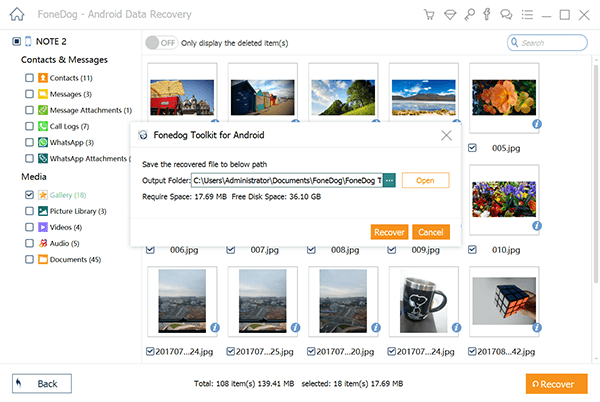
There are plenty of ways to backup your phone contents to avoid losing them in the near future. Since it is powered by Android then you can take advantage of its flexible options.
Backup to Google Account
Backup to Computer
This is the easiest and traditional way to back-ups your phone media files like photos, videos, music, and much more.
Use MIUI local Backup
Another easy way to backup your phone contents is saving them to your MIUI local backup.
Your phone contents will be saved on MIUI folder or to your SD card. If you would like to download and extract the backup, to avoid further data loss, perform the extraction on your computer.
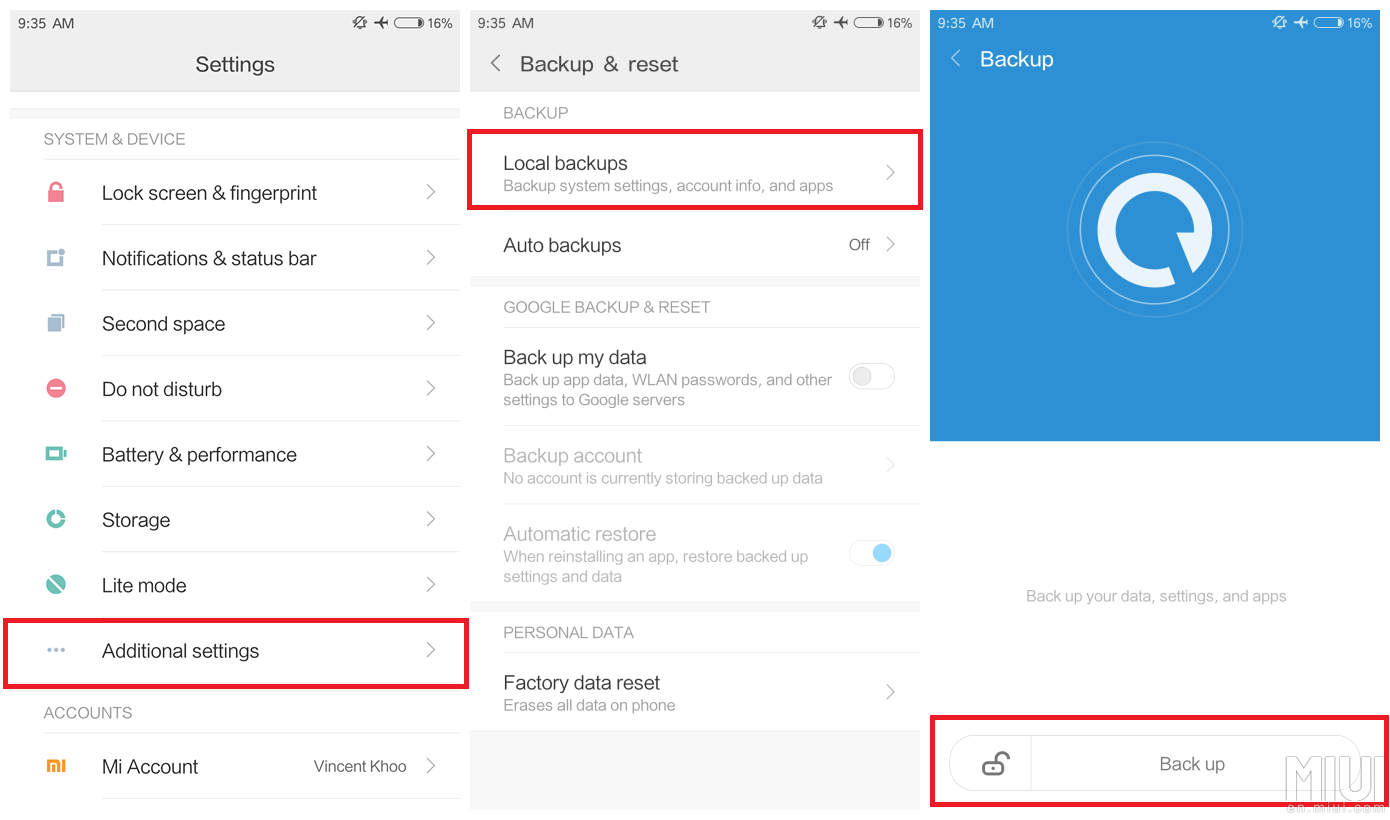
Use MIUI Cloud Storage
Keeping up with the trend, MIUI also has cloud storage wherein you can also use this as your backup.
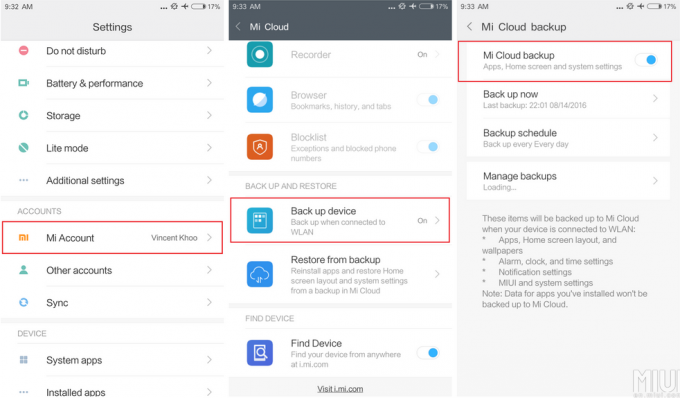
Use Third-Party Backup Tools
There are so many backup apps available in the Play Store wherein you can download and install and use it for your phone contents. However, you need to specify which third party apps you need to use since most of them offer backup and restore options for contacts, SMS, and apps.Use and choose backups wisely in order to avoid data loss that can be very disappointing.
How to recover deleted photos on Xiaomi is very easy once you have FoneDog Toolkit- Android Data Recovery readily available on your computer. It is still highly recommended that you should take backups of all your phone contents like media gallery, contacts, messages, and much more. There are no replacements for backups but surely if you are stuck in this scenario then consider using recovery tools like FoneDog Toolkit.
Leave a Comment
Comment

Dada2019-06-08 02:34:44
There's should had a note that you need to first root the device
Android Data Recovery
Recover deleted files from Android phone or tablets.
Free Download Free DownloadHot Articles
/
INTERESTINGDULL
/
SIMPLEDIFFICULT
Thank you! Here' re your choices:
Excellent
Rating: 4.5 / 5 (based on 75 ratings)