

Q1. Why is my device not recognized?
In your case, please follow these steps to fix it:
For LG devices, the connection is only possible in Camera (PTP) / Send images (PTP) mode. See below:
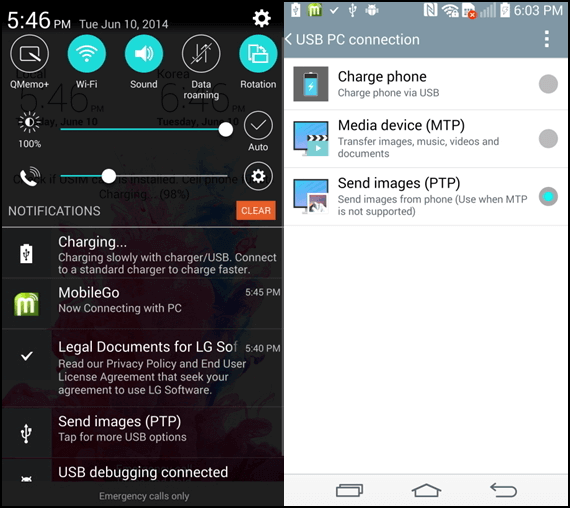
Here is a link to find the correct driver for your device: Get the Driver for Your Device
Q2. Should the device be authorized?
Yes! Some devices need to be authorized when being connected to computer. The hint of "Always allow from this computer" will pop up on your device. If there is no related information about the prompt box due to some other operations, please connect the device again.
Q3. How can I open the USB Debugging Mode?
Open the USB Debugging Mode in correctly, you should follow it below according to your Android OS:
For Android 4.2 or later
For Android 3.0 - 4.1
For Android 2.3 or earlier
Q4. How can I install the device driver?
Step 1. When connecting the Android device to program, there will be a hint pop up to install the driver first if the driver detected failed.
Step 2. If the driver has been installed successfully but not connect, you are supposed to check whether the driver, which you can find the driver in Computer - Properties - Device Manager - Android Phone, is disabled under Device Manager.
If all processes are on right way, then click Enable and the device will be connected to the computer successfully.
Q5. What can I do if FoneDog Android Data Recovery fails to root my device?
FoneDog Android Data Recovery can root most devices. If the rooting fails, the following tips will help you root manually.
For most Android phone:
Root Guide: How to Root Android Device with Kingo Root
How to Root Android Device with KingRoot:
Root Guide: How to Root Android Device with KingRoot
How to Root Android Device with iRoot:
Q6. Should I root my Android phone?
Advantages of rooting Android
There are risks in rooting Android. There are still many Android users who are trying ways to root their Android because of many tempting benefits:
You can move the apps from phone memory to SD card and even remove the pre-installed apps in order to set free more space.
Automatically prevents apps from running on your phone and draining your battery.
It will give you a peaceful life without being disturbed by notifications and ads while using your phone.
After rooting, you can download apps not only from Google Play but also from other third-party apps designed by other manufacturers.
You can pair your Android with the gaming controller to play games on your Android wirelessly via Bluetooth.
Sometimes, the latest OS only supports some phones. In this case, you can root and get the highest privilege to flash the latest Android OS.
Risks of rooting Android
In brief, rooting Android means getting the highest permissions of Android to better use your Android phone by optimizing the phone, data, and more.
Q7. How can I find the prompt of "Allow Super User Request"?
FoneDog Android Data Recovery is required to get the privilege to scan more deleted files. If your Android device receives no Superuser Request, please go back to your computer and continuously click the "Retry" button three times. Still failed? Please download an access management app to your device.
SuperSU: https://supersuroot.org/
Super User: https://play.google.com/store/search?q=superuser&c=apps
Kinguser: https://play.google.com/store/search?q=kinguser
When you have downloaded and installed the app, please follow the steps below to make sure it can be set successfully, and then click the "Next" button to continue.
Super SU: Find the Super SU app on the device > Under the Apps, find the "FoneDog" > Choose Access > Grant and then Save.
Super User: Find the Super User app on the device > Under the Apps, find the "FoneDog" > Click "Remove" to delete all logs.
Kinguser: Find the Kinguser app on the device > Under the Apps, find the "FoneDog" > Click the "FoneDog" and then click "Allow".
If it still doesn't work, please let us know the following info
Please click the Feedback icon on the top right corner of the program to submit the log files to us. After sending the log, please tell us the email address for sending it. Thank you very much for your kind understanding.
Q8. Why does the program take so long to scan lost data?
Sometimes FoneDog Android Data Recovery takes some time to scan the lost data. Here is the instruction to speed up the process:
Step 1. Stop any anti-virus software and Android management software when running the FoneDog Android Data Recovery. No worries. All our products are 100% clean and have been verified by Norton and McAfee.
Step 2. Restart the program. After analyzing device successfully, click the "Next" button. Then you'll be asked to select file types: photos, videos, messages, contacts, etc. to scan. You can agree to choose the defaulted"Select All”. But to save scanning time, it is suggested to check the ones that you need to recover from your device.
Q9. How can I deal with the frozen/crashed program during the scanning process?
If the software gets frozen or crashed during scanning and analyzing, please try the following tips:
If still failed,
Q10. Why does the program find no deleted data after scanning?
When FoneDog Android Data Recovery analyzed your device, did you see the rooting failed interface and you just click "Continue Scan" instead of "Manual Rooting"?
If so, please select "Manual Root" because after rooting your Android device, the program will scan your data more deeply.
Here is the guide to root Android phones:
Q11. I can only find the thumbnail after scanning.
You have no permissions to preview the full photos but the thumbnail with the trial version. Please buy Android Data Recovery if you mean to preview them in full size.
Q12. Why can't FoneDog Android Data Recovery run on my phone?
Except portable devices, FoneDog Android Data Recovery runs on PC only. You are required to install the software on the computer and then proceed with the recovery steps by connecting your phones to PC.
Q13. Why can't I register the program successfully?
Here are some solutions you may need: