

By Nathan E. Malpass, Last updated: March 9, 2017
Many people ask "how to recover deleted text messages from Samsung?". Even in today's technologically advanced situation, text messages are very important to us. We often pass messages to each other via mobile phones. Effectively communicating information allows us to work more efficiently. So we usually keep some important information on the phone. So we will be distressed when the text message is deleted by mistake. So today we will learn how to get them back!
Part 1. Why We Will Lost Data from Samsung Devices Include Text MessagesPart 2. Where Are Deleted Messages Stored on Samsung Phone?Part 3. Best Way to Restore Deleted Text Messages from SamsungVideo Guide: How Can We Retrieve Deleted Messages from Samsung
Today, there are many smartphones and tablets being offered by different manufacturers in the market with different operating systems. One of the most popular of these is the Android OS which is offered by both affordable and high-end smartphones and tablets.
But while these Android smartphones and tablets have become a big part of our lives, they are not without issues or glitches. Since most Android devices these days are designed to hold huge amounts of data and can transfer them to different portals, this also means that they are vulnerable to data loss.

While upgrades are important to install to get the latest offerings of the operating system and apps, upgrading can actually cause some information to be erased from the phone. When this happens, you usually have no other choice but to re-enter data manually on your phone or to download them again.
Mistakes made by users of phones or tablets are actually common causes of data loss. Have you ever experienced tapping on certain commands on your phone and then, without intending to do so, accidentally deleted an important photo or contact? It happens to the best of us, and recover deleted text messages from Samsung could be quite frustrating.

Many Android users prefer to “root” their devices to remove security restrictions on their OS and gain more control over their apps, updates, skins, and other customizations. However, rooting devices can lead to data loss, whether accidental or intentional.
All electronic devices are vulnerable to physical and software damages. Smartphones and tablets, since we almost always carry them with us, are particularly more vulnerable to dropping, cracking, and wetting, and not to mention disasters such as fires and floods. These can cause devices to fail to function, and consequently, lead to data loss.
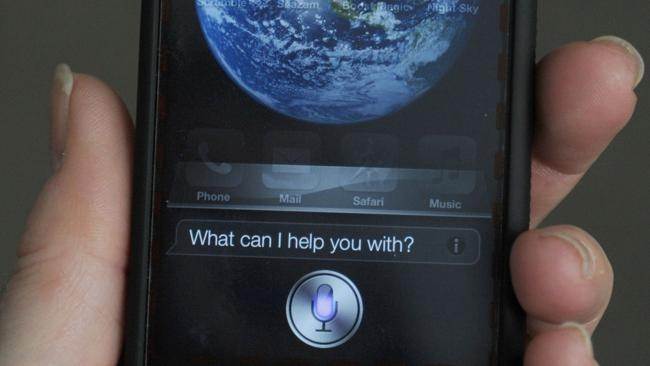
Information is stored in the internal memory of the Samsung phone. When the message is removed, it remains in internal memory as unreadable and inaccessible data. But the data does not disappear forever in your phone. Only when you use your phone, create new data to overwrite the deleted information.
The data will disappear forever. Therefore, you need to find a valid recovery tool and recover deleted messages as soon as possible. Before this, please do not, format, reset the factory settings or continue to use the phone to save the data.
While the best thing to do to avoid data loss is to make regular backups of your device’s data, statistics show that many smartphone or tablet owners either do not remember to make regular backups or are too lazy to make them. So what do you do when it happens to you and you are taken by surprise?
We actually have an answer for you: the FoneDog Toolkit – Android Data Recovery! The software has the highest recovery rate in the industry, is compatible with 6,000+ Android devices, and will allow you to recover photos, videos, contacts, messages, call logs, and other important data! If you are looking for a solution to data loss problems on your Android phone or tablet, then you have come to the right place!
Just download the FoneDog Toolkit –Android Data Recovery Software for Windows or Mac and follow the instructions below:
Connect your Android device to your PC or laptop and launch FoneDog Toolkit.

Using a USB cable, connect your Android device to your PC or laptop. Make sure that you have enabled USB debugging on your Android device, as this will allow you to use the Toolkit to recover the lost data from your device.
Note: If your device doesn’t automatically have a pop-up message which will allow you to enable USB debugging, you can do the following:
For most Android versions (4.2 and up)
For Android versions 3.0 to 4.1, go to “Settings” > “Developer options” > “USB debugging”.
For Android versions 2.3 or earlier, go to "Settings" > "Applications" > "Development" > "USB debugging".
To See More Information: Teach you to Enable USB Debugging on Android Device from this tutorial, you can enable USB debugging on Android phone without any hassles.
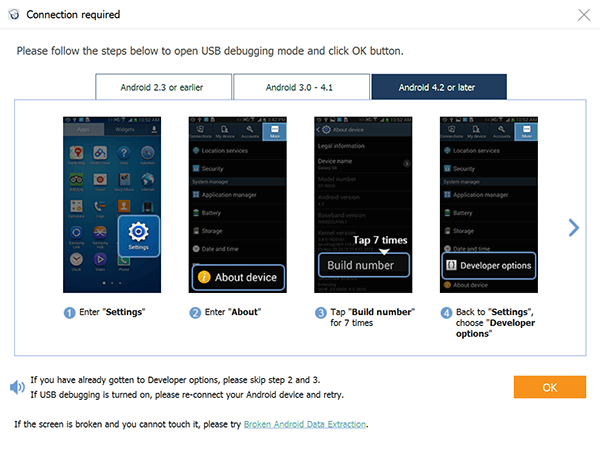
After connecting your phone to your PC or laptop, FoneDog Toolkit will be able to display all the data types that it can recover. All data types are checked by default but you may also opt to select the data you’d like to recover. After making your selection, click “Next”.

Review the scanned data and select the items you want to recover. Click on “Recover” to save them all on your computer. And now you have recovered text messages from Samsung with just a few steps. You may be like to ask how to contacts from Samsung, here is a tutorial for you have a try.

People Also ReadHow to Recover Deleted Text Messages on Samsung DevicesHow to Recover Deleted Text Messages on Android [2021 Updated]
Here is a video shows you how to get deleted SMS from Samsung, why not have a try and recover deleted text messages from Samsung?
Leave a Comment
Comment
Android Data Recovery
Recover deleted files from Android phone or tablets.
Free Download Free DownloadHot Articles
/
INTERESTINGDULL
/
SIMPLEDIFFICULT
Thank you! Here' re your choices:
Excellent
Rating: 4.6 / 5 (based on 87 ratings)