

By Vernon Roderick, Last updated: August 17, 2020
As a Redmi user that mainly uses their phone for communication, it’s crucial that you always keep tabs on your call history. Of course, you don’t have to worry about remembering the contents of a certain call considering that it saves the call history automatically.
Now, what if the call history suffered from data loss. That’s why you have to learn how to recover deleted call history in Redmi. After all, the information from the call history is usually very crucial. It can be from family and friends telling you something important. It can come from your boss with the most recent update.
Regardless, before you learn how to recover deleted call history in Redmi, you have to understand why this issue happened in the first place.
Why Was Your Call History Deleted from Redmi?Recover Deleted Call History in RedmiUsing FoneDog Android Data RecoveryRecover from a Backup with the Xiaomi AppRecover Deleted Call History from Google Backup and SyncUse the Dropbox AppFinal Thoughts
We usually create backups for our files on a cloud account. However, some issues, including data loss, can happen without showing any signs. Perhaps you lost your call history this way, too.
So to avoid this from happening again, you have to know what the causes are. Here are some of the main reasons why you might want to learn how to recover deleted call history in Redmi?:
Although the accidental deletion is the most likely to occur, the other four also have decent chances of happening. In such situations, you have to learn how to recover deleted call history in Redmi. But first, you should check out these tips to ensure a high chance of success on recovery:
No matter the cause, make sure to follow these tips. This will help prevent the problem from getting worse. Now if you understand this, then let’s head to your first option on how do I delete call history from MI.
Most of the tasks that you can do on your Redmi device can also be done with the use of tools. The difference is that such tools can make the job easier. Recovering your history is no exception. There are lots of apps out there that will help you do the job. One of these apps is FoneDog Android Data Recovery.
FoneDog Android Data Recovery, as the name suggests, is a software that specializes in recovering data on Android. These “data” include videos, audio, photos, messages, and most importantly, call history. Such data can come from an SD card or internal storage.
In addition, it recovers data regardless of the cause, whether it’s from accidental deletion or system error. Now that you know this, here are the steps on how to recover deleted call history in Redmi using FoneDog Data Recovery.
First, you have to download the FoneDog Android Data Recovery from the official website, then install it on your PC. After you do this, launch the software. Then, connect your device to the computer with the software on using a USB cable.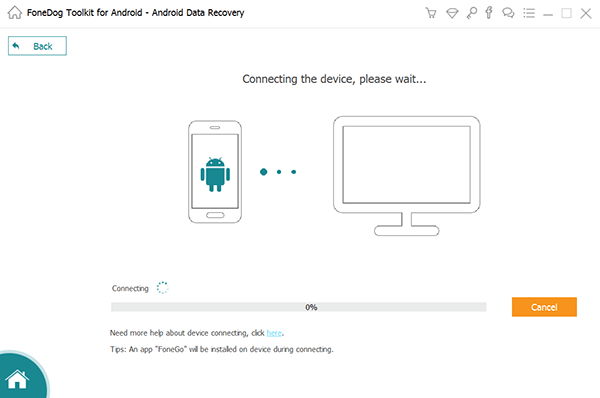
Sometimes, the software might not be able to recognize your Redmi phone. To fix this, you have to enable USB debugging by going to the Settings of your Android. Then head to the Developer Options.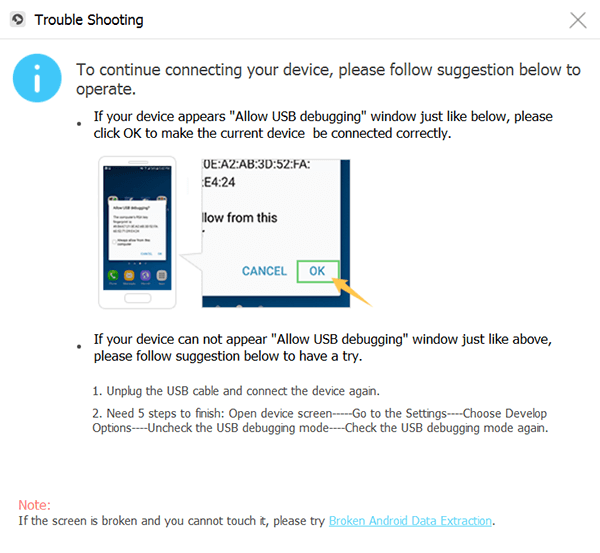
If this is not available, just tap on Build number on the About Phone several times until you become a developer. From the developer settings, turn on USB debugging. Once this is done, the FoneDog Toolkit should be able to detect your Redmi phone.
At this point, your Redmi should now be recognized and the files ready to be recovered. What you have to do now is select the file type. All the file types are selected by default, but in our case, you should only select Call Logs. Then click on the Next button to continue.
The scanning process will start and you’ll have to wait for a while. Once it is done, you should see a list of items under the file type that you chose. These are files that are recoverable. Now all you have to do is select the files you want to recover then click on the Recover button.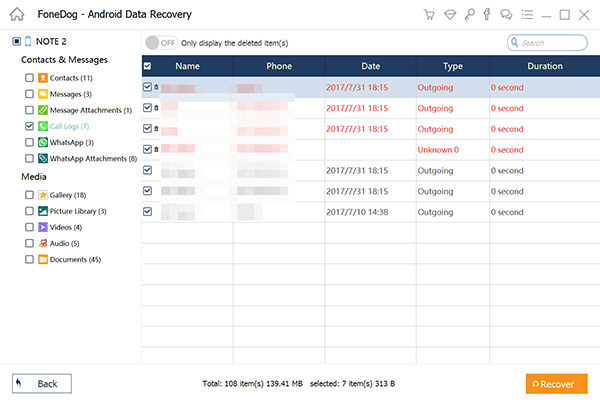
The recovery time will depend on the version for your Redmi. Either way, these are the steps on how to recover deleted call history in Redmi using a data recovery software. But what if you don’t want to use a third-party tool?
Your next option is to use the Xiaomi app available on all Xiaomi products, including Redmi.
Besides the FoneDog Android Data Recovery software, this is the easiest method on how to recover deleted call history in Redmi.
All you have to do is creating a backup then recover from that same backup. Let’s start with how you can create the backup first.
There is only one way to create a backup, unlike the restoration process which can happen in many ways. Here’s how you can create a backup:
With these, learning how to recover deleted call history in Redmi will be a piece of cake.
The Xiaomi app is not only for creating a backup, obviously. You can also use that backup for recovery on this same app. You also don’t have to worry about any problem since it has a free 5 GB storage so you can store your whole phone here. Regardless, here are the steps on how to recover deleted call history in Redmi:
After this, you’ll be able to recover your files without breaking a sweat. This is one way on how to recover deleted call history in Redmi. Your other option is to use the Backup & Sync function of Google.
We all know Google as a search engine, but it goes way beyond that. There are also other functions such as Google Drive, Docs, and many more. One such feature is Backup & Sync.
Backup & Sync is a feature that allows you to back up your files, just like what you did in the previous section. However, it also enables you to automatically sync your files so you don’t have to back up the data manually. Here’s how you can set up the Backup & Sync feature:
This is how you can back up your files. Now here’s how to recover deleted call history in Redmi using the Sync function:
With this, you won’t have to worry about losing more of your call history. As long as you have an internet connection, the app will keep continuing with the automatic syncing. Now if you’re not fond of using Google products, here’s an alternative.
Unlike Google, the Dropbox app is mainly for creating a backup of your files. This means there’s no sync function or something like that. However, the performance makes up for the lack of features. This is because the Dropbox mobile app allows a convenient way of creating a backup of your call logs.
To give you a better idea of what we’re talking about, here’s how you can do this:
Once you understand this process, there would no longer be a reason for you to be anxious about data loss, because you can fix it as easily as this. After all, you have these four options to choose from on how to recover deleted call history in Redmi. That concludes our list of options for recovering your call history on your Redmi device.
There’s no doubt that data loss is something you have to worry about. Not only is it detrimental to your mobile device’s operating system, but there’s also the risk of losing important info. This is especially true when it comes to calling logs. As such, you should learn methods on how to recover deleted call history in Redmi. Fortunately, there are many ways to do so.
However, if you truly understand the threat that data loss brings, you should take the initiative to take preventive measures so you won’t have to deal with this problem over again.
Leave a Comment
Comment
Android Data Recovery
Recover deleted files from Android phone or tablets.
Free Download Free DownloadHot Articles
/
INTERESTINGDULL
/
SIMPLEDIFFICULT
Thank you! Here' re your choices:
Excellent
Rating: 4.6 / 5 (based on 79 ratings)