

By Gina Barrow, Last updated: September 18, 2017
I downloaded some contacts management app and synced all my phone contact lists into it then suddenly all my contacts were gone in Google and on my phone, how do I recover deleted contacts from Gmail?
If you have synced your phone contacts to your Gmail account, it is more convenient to restore google contacts in certain cases like accidental deletion. Deleted contacts can still be recovered if you have proper backups and knowledge of how to do it.
It'd also be easier to restore deleted contacts from google account if you want to recover files from an Android phone after a factory reset if you have a backup. The tools that you will be using for recovery also play a big role in the success of your task.
Having concentrated on software development for some years, we have now created an Android tool to save lost data.
Check this tip: Download FoneDog Android Data Recovery to recover contacts that were deleted from your Gmail account quickly and safely. It has helped users recover contacts that were deleted 30 days ago or even longer time.
One click and you can preview if the contacts are recoverable. If you want to do it all on your own, we have gathered some other solutions below for you.
Android Data Recovery
Recover deleted messages, photos, contacts, videos, WhatsApp and so on.
Quickly Find Lost and deleted data on Android with or without root.
Compatible with 6000+ Android devices.
Free Download
Free Download

Part 1. Recover Deleted Contacts from Gmail Account QuicklyPart 2. Recover Deleted Contacts Directly from Phone Memory (Fast)Video Guide: How to Recover Deleted Contacts from Android PhonePart 3. Backup Contacts to SIM card and SD CardPart 4. Conclusions

When you have synced your contacts to Google then you don’t have to worry about a single contact being lost. Good thing Google has taken into consideration all the data loss scenarios like this one. You can just simply log on and recover deleted contacts from Gmail account. You have three ways to do it: Restore, Import, and Export contacts back. Here’s how you can do Google contacts recovery:
Restore Contacts
Export Contacts
People Also Read How to Use Free Samsung Data RecoveryHow to Recover Deleted Photos from Android GalleryTop 5 Samsung Backup Software for PC in 2023 Free Download
Import Contacts
If you have CSV file ready on your desktop and just needed to import them back to your Gmail, then you can use this option:
Remember that you can only recover deleted contacts from Gmail account in the last 30 days. If you need to restore deleted contacts from google account or from an Android device, you can look for other effective recovery solutions.
How to retrieve deleted contacts from phone memory? If you are trying to recover some deleted contacts for more than 30 days, then it’s time to use third-party software to help you retrieve them back.
Since Android is a flexible operating system and Google is not the only backup tool you can use, you can still recover some deleted contacts using other methods.
For better recovery results, you can not only use Android Data Recovery for Contacts Restore but also can recover deleted text messages straight from the Android device with this FoneDog toolkit. Follow these steps below to effectively recover a lot of deleted contacts:
In order to start recovering your contacts from the Android device without Google account, you need to have FoneDog Toolkit- Android Data Recovery downloaded and installed on your computer.
Follow the installation prompts and then launch the program. Connect the Android phone to the computer to start the recovery.

Connect Android to PC -- Step1
You will need to enable USB Debugging on your Android device to allow FoneDog Toolkit- Android Data Recovery for a deeper and successful scan.
If the Android phone is running on version 4.2 and above:
For Android versions 4.1 and lower:
Click OK on the computer once the USB debugging has been enabled on the Smartphone.

Allow USB Debugging -- Step2
Since we need to recover contacts, you can hasten the scanning by choosing the desired files for recovery. From here you can select multiple files or selectively choose certain categories only. Click Next to continue.
Note: make sure you have enough battery to support the scanning since it may take a while and consume more battery.
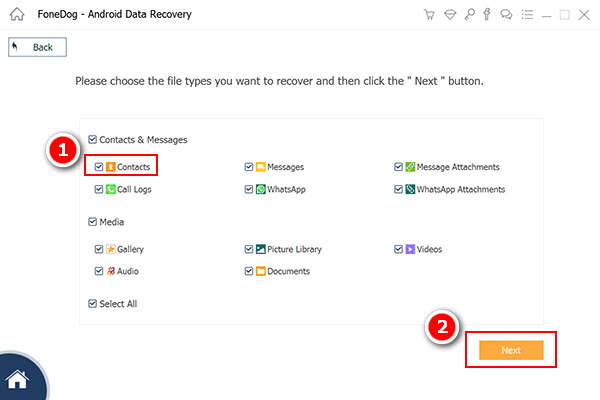
Choose Contacts to Scan -- Step3
FoneDog Toolkit- Android Data Recovery will now scan the entire files on the Android device and you can see its progress on the screen.
Once done, all recovered contacts will be displayed on the right side of the screen and lets you preview the entire contact lists.
You may also choose to recover specific contacts only or choose to recover all of them. You can use the tick boxes for individual contact restore. Click the Recover button at the bottom of the program screen.
This will create a folder on the computer save the contacts in HTML or CSV file formats.
Note: You could go for more Android data and file recovery with the software.

Preview and Restore Deleted Files on Android -- Step4
If you also mistakenly accidentally deleted your SMS, follow the guide here and get them back with this Android data recovery tool.
General steps to copy Contacts to SIM Card/SD card:
This process is very convenient when you are planning to use another device. It's also helpful once you need to restore deleted contacts from google account. You can just insert the SIM/SD card and your contacts will be there already.
There are no replacements for backups. They always save us whenever unwanted cases of data loss happen, just like we restore deleted contacts from google account. Recovery programs like FoneDog Toolkit- Android Data Recovery helps us make the process better, more efficient, and safe. Android devices are flexible in terms of having a backup for contacts because you have a lot of ways how to do it.
Syncing your contacts with your Google account is the topmost option while saving them on your SIM or SD card are also among the popular choices. However, when all else fails; use FoneDog Toolkit- Android Data Recovery to effectively scan and recover some deleted contacts on your Android device.
Leave a Comment
Comment

Shikhar Kapoor2019-10-30 20:16:28
thanks man uh helped me alot. so happy after knowing this

ali baba2019-10-18 15:51:53
very nice and help full tank you very much

Leela2019-10-05 06:47:19
Thank a lot for the info. I was totally worried but now feeling happy as i recovered my old things. once again Thank u

Elizabeth2019-08-06 02:10:18
Thank you so much I was so stressed up thinking all my contacts had gone but thanks to you I followed your instructions and restored everything.

FoneDog2019-08-07 07:12:06
Thank you as well :)

William2019-04-18 09:11:20
I finished the process in less than 10 minutes! thankyou fonedog!

FoneDog2019-04-19 07:12:56
Thank you for your support. We are also glad that the article is helpful for you.
Android Data Recovery
Recover deleted files from Android phone or tablets.
Free Download Free DownloadHot Articles
/
INTERESTINGDULL
/
SIMPLEDIFFICULT
Thank you! Here' re your choices:
Excellent
Rating: 4.6 / 5 (based on 69 ratings)