

By Nathan E. Malpass, Last updated: June 19, 2023
Losing contacts from your SIM card can be a nightmare, especially when they contain crucial information and cherished memories. Whether you accidentally pressed the wrong button or experienced a SIM card malfunction, the thought of recovering those deleted contacts might seem daunting. However, fear not! With the right tools and techniques, it's possible to implement how to recover deleted contacts from SIM cards.
You might know how to preserve contacts to your SIM card, but when they're missing, what you should do? In this article, we'll provide you with a detailed roadmap on how to recover deleted contacts from a SIM card.
We'll explore both manual methods and software solutions that can help you retrieve your contacts efficiently. So, let's dive in and discover the steps you can take to restore your precious contact list and regain peace of mind.
Part #1: How to Recover Deleted Contacts from SIM Card Using Google ContactsPart #2: How to Recover Contacts Using Your Google Account If You Lost Your SIM CardPart #3: The Best Way to Retrieve Lost Contacts Using FoneDog Android Data RecoveryPart #4: FAQs: How to Recover Deleted Contacts from SIM CardConclusion
This section will focus on how to recover deleted contacts from SIM card using your Google Contacts account. Google Contacts is a powerful tool that allows you to store and manage your contacts in the cloud.
It offers a convenient way to sync your contacts across multiple devices, ensuring you never lose them. If you've accidentally deleted contacts from your SIM card, there's a chance that they might still be saved in your Google Contacts. Here's how you can recover them:
Firstly, open your web browser and navigate to Google Contacts (contacts.google.com). Make sure you're signed in to the Google account associated with your lost contacts.
On the left-hand side of the screen, you'll find a panel with different options. Click on "More" to expand the menu. From the expanded menu, select "Undo changes".
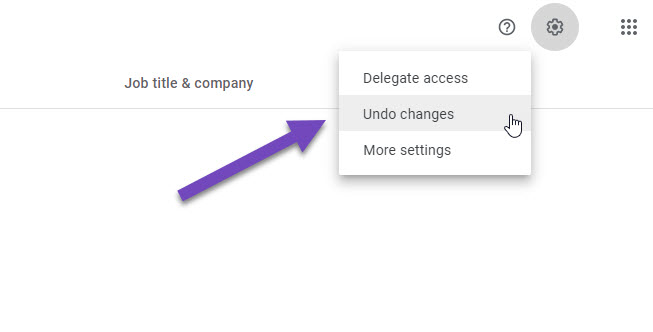
Google Contacts allows you to undo changes made within a specific time frame. Select an appropriate time frame that corresponds to when you last had your contacts on your SIM card. You can choose options like "10 minutes ago", "1 hour ago", "1 week ago", or "Custom".
After selecting the time frame, Google Contacts will display the number of contacts that can be recovered. Click on "Confirm" to initiate the recovery process.
Once the recovery process is complete, Google Contacts will display a list of contacts that were restored. Review the list and ensure that all your deleted contacts are included. If everything looks good, click on "Restore" to bring back the contacts to your Google account.
To transfer the recovered contacts from your Google account to your SIM card, you'll need to sync Google Contacts with your phone. On your Android device, go to "Settings" > "Accounts" > "Google". Select your Google account and enable the "Contacts" sync option. This will ensure that your recovered contacts are added back to your phone's contact list.
Congratulations! You have successfully recovered your deleted contacts from your SIM card using Google Contacts. By syncing your Google Contacts with your phone, you can now access all your recovered contacts seamlessly.
Note: This method is applicable if you had previously synced your contacts with your Google account. If you hadn't synced your contacts before deletion or didn't use Google Contacts, you may need to explore alternative methods, as covered in the next part of this article.
Losing a SIM card can be a distressing experience, as it often means losing access to important contacts. However, if you have previously synced your contacts with your Google account, there's still hope for recovering them. This section will focus on how to recover deleted contacts from SIM card if you have lost the SIM. Follow these steps to retrieve your contacts:
Start by opening your web browser and navigating to your Google Account (myaccount.google.com). Ensure that you're signed in with the same Google account that was previously synced with your lost SIM card.
Within your Google Account dashboard, locate and click on the "Google apps" icon (represented by nine dots) in the top-right corner. From the drop-down menu, select "Contacts" to open Google Contacts.
Once in Google Contacts, verify if your lost SIM card contacts are still present. Scroll through your contact list and look for the missing contacts. If you find them, skip to Step 5. If not, proceed to the next step.
Google Contacts provides the option to restore contacts from a previous backup. On the left-hand side of the Google Contacts interface, click on the "More" button and select "Undo changes". Choose the appropriate time frame for the backup you want to restore, and confirm the process. Google will restore the contacts within the specified time frame to your Google account.
If you successfully retrieved your contacts in the previous steps, syncing them with your new SIM card is relatively straightforward. Follow these instructions based on your device:

By syncing your Google Contacts with your new SIM card, you can regain access to your recovered contacts and have them readily available on your mobile device.
The best way on how to recover deleted contacts from SIM card is through this tool we will recommend here. If you haven't synced your contacts with Google or encountered issues with the previous methods, don't worry. FoneDog Android Data Recovery is a reliable software solution that specializes in recovering lost or deleted data from Android devices, including contacts from your SIM card.
Android Data Recovery
Recover deleted messages, photos, contacts, videos, WhatsApp and so on.
Quickly Find Lost and deleted data on Android with or without root.
Compatible with 6000+ Android devices.
Free Download
Free Download

Here's how you can use the best Android data recovery software to retrieve your lost contacts:
Begin the process through downloading and then installing FoneDog Android Data Recovery on your computer. Launch the program once the installation is complete.
Using its own USB cable, connect the Android phone or tablet towards the computer. Make sure USB debugging is activated within your device. If you haven't enabled USB debugging before, follow the on-screen instructions provided by FoneDog Android Data Recovery to enable it.
When the Android device is recognized by FoneDog Android Data Recovery, you'll be presented with a list of recoverable data types. Select "Contacts" and click on the "Next" button to proceed.
FoneDog Android Data Recovery will now scan your Android device for deleted contacts. The scanning implementation may take a few minutes and is dependent within the amount of data on your device.
Once the scanning is complete, FoneDog Android Data Recovery will display a list of recoverable contacts. You may actually preview each of the specific contacts to ensure they are the ones you want to retrieve. Select the contacts you wish to recover and click on the "Recover" button.
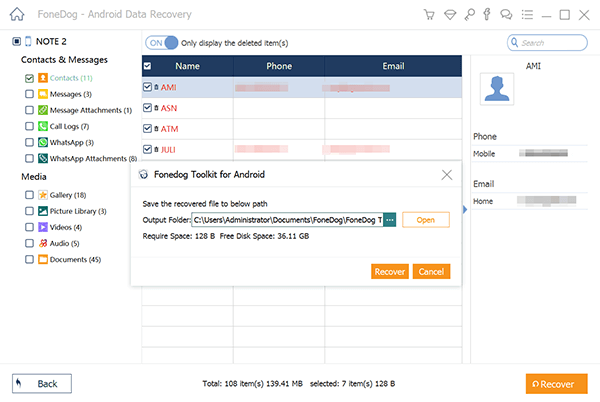
FoneDog Android Data Recovery will retrieve and save the selected contacts to your computer. You can then transfer them back to your Android device or import them to your SIM card using a SIM card reader or other appropriate methods.
Remember to regularly back up your contacts to prevent data loss in the future. FoneDog Android Data Recovery is a versatile tool that can also recover other types of data, such as messages, photos, videos, and more. Explore its features to maximize data recovery possibilities.
When all else fails, FoneDog Android Data Recovery can be a powerful ally in recovering lost contacts from your SIM card. Its user-friendly interface and robust recovery capabilities make it an excellent choice for retrieving valuable data from your Android device. By following the steps outlined in this article, you can increase your chances of recovering your lost contacts and regaining access to crucial information.
A: Yes, if you have previously synced your contacts with your Google account, you can recover them using Google Contacts as described in Part 1 of this article. However, if you haven't synced your contacts or need to recover contacts from a lost SIM card, using specialized software like FoneDog Android Data Recovery, as mentioned in Part 3, is recommended.
A: If you don't have a Google account or haven't synced your contacts, you can try using SIM card data recovery services provided by some mobile service providers. They may be able to assist you in retrieving deleted contacts from your SIM card. Additionally, in Part 3, we discussed using FoneDog Android Data Recovery, a software solution that can help recover lost contacts directly from your Android device.
A: If your SIM card is physically damaged, the chances of recovering contacts directly from the SIM card itself become more challenging. In such cases, it's advisable to consult professional data recovery services or reach out to your mobile service provider for assistance.
A: To prevent contact loss in the future, consider the following precautions:
A: Yes, the methods mentioned in this article on how to recover deleted contacts from SIM cards primarily focus on Android devices. However, for iPhone users, contacts are typically stored in the device's internal memory or iCloud. You can recover deleted contacts from an iPhone by restoring from an iCloud backup or using iPhone data recovery software designed specifically for iOS devices.
Remember, it's essential to act quickly after losing contacts to maximize the chances of successful recovery. Always follow best practices to prevent data loss, such as regular backups and utilizing synchronization options.
People Also Read[2023 Updated] How to Recover Deleted Contacts from LG PhoneHow to Retrieve Deleted Contacts from Phone Memory [2023 Updated]
FoneDog Android Data Recovery offers a seamless recovery process on how to recover deleted contacts from SIM cards, allowing users to retrieve their deleted contacts with ease. Its compatibility with a wide range of Android devices, extensive scanning capabilities, and the option to preview recoverable contacts ensure a reliable and efficient recovery experience.
Leave a Comment
Comment
Android Data Recovery
Recover deleted files from Android phone or tablets.
Free Download Free DownloadHot Articles
/
INTERESTINGDULL
/
SIMPLEDIFFICULT
Thank you! Here' re your choices:
Excellent
Rating: 4.6 / 5 (based on 100 ratings)