

By Nathan E. Malpass, Last updated: February 11, 2025
In our fast-paced digital world, text messages often hold a treasure trove of information, from important conversations to cherished memories. But what happens when you accidentally delete these valuable messages on your Samsung device? The good news is that you don't need a computer science degree or expensive software to recover them.
In this article, we'll walk you through some straightforward methods on how to recover deleted messages on Samsung without computer. Whether it's a heartfelt message from a loved one or crucial business communication, we've got you covered. So, let's dive in and learn how to restore those deleted messages effortlessly.
Part 1. How to Recover Deleted Messages on Samsung Without Computer?Part 2. How to Recover Deleted Messages on Samsung With Computer?Part 3. Summary
When it comes to recovering deleted messages on your Samsung device without the aid of a computer, utilizing Google Drive backup restoration can be a lifesaver.
Google Drive, which is integrated with most Android devices, offers a straightforward method to retrieve your lost messages if you've previously backed up your data. Here's how to do it:
Open the "Settings" app on your Samsung device. Scroll down and tap on "Google". Tap "Backup". Ensure that "Messages" is turned on for backup. If it's not, enable it.
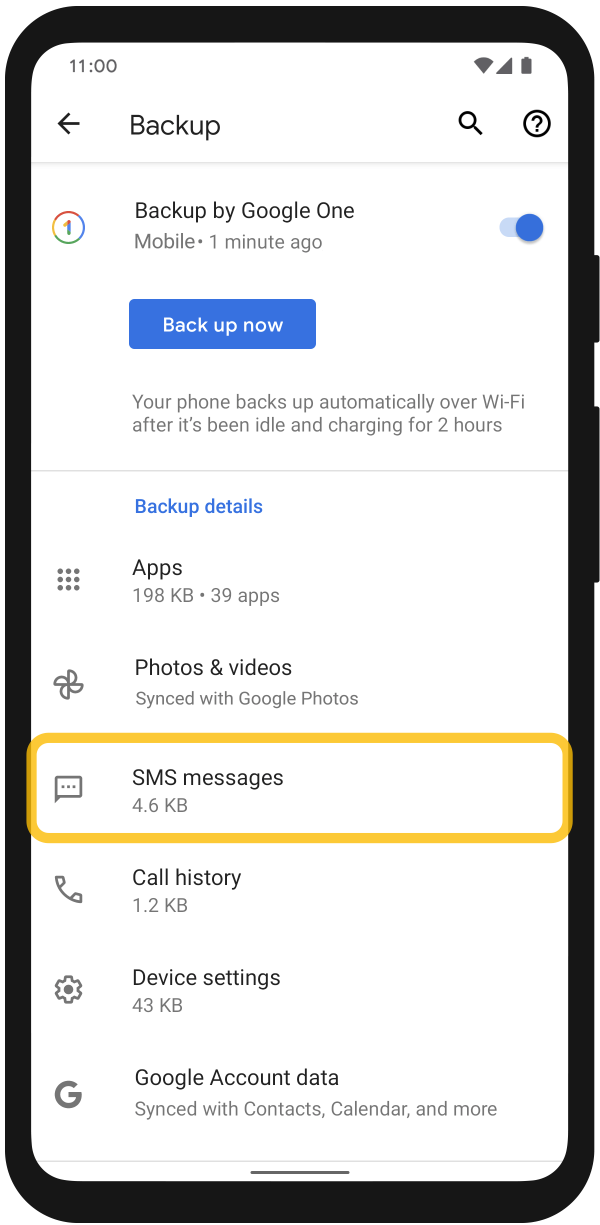
Open the "Messages" app on your Samsung device. Tap on the three horizontal lines (hamburger menu) in the top-left corner. Select "Settings". Tap on "Chat features" or "Advanced". Choose "Restore". You will be prompted to select a backup to restore from. Choose the most recent one. Follow the on-screen instructions to complete the restoration process.
Please note that this method only works if you've previously enabled Google Drive backup for your messages. If you haven't, or if the deleted messages were not included in your backup, don't worry—there are alternative methods to recover them without a computer. In the next sections, we'll explore more options for message recovery on your Samsung device.
If you've accidentally deleted messages on your Samsung device and want to recover them without involving a computer, Samsung's "Recently Deleted" folder can be your savior. This feature allows you to restore deleted messages within a certain time frame. Here's how to use it:
Begin by opening the "Messages" app on your Samsung device. This is where you can access your deleted messages.
Tap on the three horizontal lines (hamburger menu) in the top-left corner of the Messages app. Look for and select "Settings". In the Settings menu, tap on "Trash". You'll find the "Recently Deleted" folder here. Tap on it.
Inside the "Recently Deleted" folder, you'll see a list of messages that were recently deleted. These messages are not permanently gone yet. Select the messages you want to recover by tapping on them. You can choose multiple messages if needed. After selecting the messages, tap the "Restore" or "Undelete" option. This will move the selected messages back to your main message inbox.
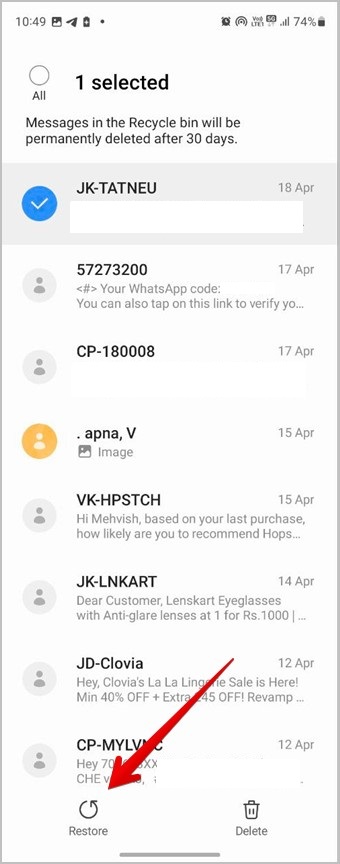
Double-check your main message inbox to ensure that the deleted messages have been successfully restored.
Remember that the "Recently Deleted" folder has a limited time frame for message recovery, typically around 30 days. After this period, deleted messages may be permanently removed from your device, making it crucial to act swiftly if you want to recover them using this method.
Now that you’ve learned how to recover deleted messages on Samsung without computer, let’s talk about how to do it with a computer such as a Mac or a Windows PC.
FoneDog Android Data Recovery is a powerful software tool designed to help you recover deleted messages and various other types of data from your Samsung device. Whether you accidentally deleted your messages or lost them due to a software update, FoneDog Android Data Recovery can help you retrieve them with ease. It supports a wide range of Samsung devices and is compatible with both Windows and Mac computers.
Some of its features include the following:
Here are the steps to use it:
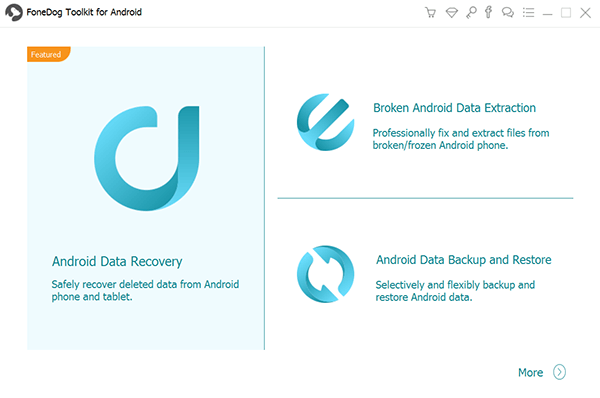

The software will analyze your Samsung device and scan for deleted messages. This process may take some time, depending on the amount of data on your device.
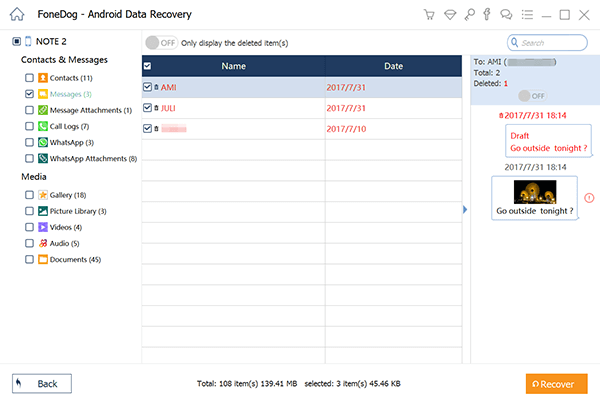
FoneDog Android Data Recovery will then restore the selected messages to your computer. You can now access and save them back to your Samsung device if desired.
FoneDog Android Data Recovery is a reliable and effective tool to recover deleted messages from your Samsung device with the help of a computer. It offers a user-friendly interface and advanced features for data recovery, making it a great choice for users looking to retrieve lost messages and other types of data.
People Also ReadBEST GUIDE: How to Recover Samsung Notes without Backup FileUpdated Guide on How to Retrieve Photos from Samsung Cloud
Losing important text messages on your Samsung device can be distressing, but there are effective methods to recover them without the need for a computer. In this article, we explored two methods for message recovery directly on your device: Google Drive Backup Restoration and the Recently Deleted Folder for Messages. These methods are convenient and accessible for most users.
However, for more complex data recovery scenarios or when the built-in options don't suffice, you can turn to computer-based solutions like FoneDog Android Data Recovery, as discussed in Part 2. FoneDog offers a powerful and user-friendly way to retrieve deleted messages and other data from your Samsung device when all else fails. Its comprehensive features make it a reliable choice for those seeking a computer-assisted approach to data recovery.
Whether you prefer the simplicity of built-in options or the advanced capabilities of software like FoneDog Android Data Recovery, the key is to act promptly to maximize your chances of successfully recovering your deleted messages. With these tools and techniques at your disposal, you can ensure that your valuable conversations and memories are not lost forever.
Leave a Comment
Comment
Android Data Recovery
Recover deleted files from Android phone or tablets.
Free Download Free DownloadHot Articles
/
INTERESTINGDULL
/
SIMPLEDIFFICULT
Thank you! Here' re your choices:
Excellent
Rating: 4.5 / 5 (based on 99 ratings)