

By Gina Barrow, Last updated: September 16, 2017
“Is there a way to recover deleted music on an Android Smartphone? I accidentally deleted a few of my favorite tracks yesterday and I don’t have backups for them. I badly need to get them back.” ~ Jane
Music makes a boring day alive. Whether you are piled up at work or just strolling down the streets, music simply gives us joy and enthusiasm. But what if suddenly your entire music library was gone? Would you still be able to recover deleted music on the Android phone?
Yes, there is an effective way to get back those songs that you were longing to play and hear. If you have taken backups or sync your music to your Google account, then you don’t have to fear anything. You can restore the music tracks easily from the backups.
However, if you don’t have any backups set, then it might be a little risky. In this article, you will learn how to recover deleted music using FoneDog Toolkit- Android Data Recovery.
This third-party recovery program is easy and safe to use. You can use it to recover music or other files without root. Press the button below to scan and preview your deleted music for free before recovery:
It helps you recover your lost files such as music even without any backups made. Deleted music are not permanently gone but rather become invisible and stored in a virtual space wherein it becomes re-writable. Find out how FoneDog Toolkit- Android Data Recovery can help you recover deleted music back in no time.
People Also Read:
2024 Guide to Recover Deleted Music for PC
3 Ways to Retrieve Deleted Music from iPhone
Part 1. 5 Reasons for the Music Loss or Deletion on AndroidPart 2. How to Recover Deleted Music on Android PhonesPart 3. Video Guide: How to Restore Deleted Music on Android PhonesPart 4. How to Recover Deleted/Lost Music with/without ComputerPart 5. Conclusions
Here are the 5 main reasons why you lose or delete music on Android phones:
No matter what are the reasons why you lose and delete your music files on Android devices, you can easily get them back with the music recovery below.

Unless you back up your music library, you can easily restore and download them back at any time. However, the sad part is if you have not remembered backing them up before the accident happened. Music is usually saved in either the SD card or in the internal memory of the device.
If you are unable to find it on any of these two locations, you can get back deleted music on Android by using third-party tools. These third-party recovery programs allow recovery straight from the device.
FoneDog Toolkit- Android Data Recovery is an easy to use program that recovers deleted or lost files like videos, photos, documents, video and much more.
So before you head on and use this software, be aware that you should stop using the phone once you have discovered that your music tracks were gone; this is to avoid data overwriting and will make recovery way too fast.
It is better to begin the recovery right away when you have not yet used the Android device. All music file formats are supported by FoneDog Toolkit- Android Data Recovery software such as: .3gp, .aac, .aiff, .flac, .m4a, .mka, .mp3, .mp2, .ac3, .wav, .wma, and more.
It also provides Free Trial version for both Windows and Mac users to get back deleted music from Android phones. Get it and preview your deleted music files before recovery!
To restore deleted music using FoneDog Toolkit:
First, you need to download FoneDog Toolkit- Android Data Recovery and install it on your computer by following the onscreen instructions.
Once you have successfully installed, launch the program and click on Data Recovery under More Tools.
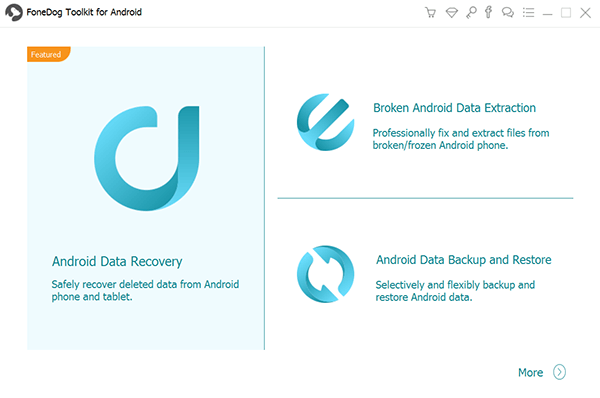
Download and Install FoneDog Toolkit- Android Data Recovery--Step1
Using your USB cable, connect the Android device to the computer and allow the debugging process.
You need to turn on the USB debugging on your Android phone based on the Android version you are currently using.
For Android 4.2 higher:
For Android 4.2 and lower:
Click OK on the computer screen once you have enabled USB debugging in order to proceed to the next steps.

Connect Android Phone to Computer with a USB--Step2
In order for us to recover deleted music, we need to choose music files among the file type available for recovery.
You can select individually or you can choose to scan all the given files.
To make the recovery faster we will only select Music or Audio box and click next.

Choose Music File Type to Scan on Computer--Step3
Before the scanning proceeds, FoneDog Toolkit- Android Data Recovery will ask for permission to access the Android device and scan it for better recovery results.
You may need to tap Allow/Grant/Authorize when the popup message appears on your phone screen.

Authorize FoneDog Toolkit--Step4
When the scanning stops, you will see all the recovered music files on the right side of the program screen. You can now preview each of the recovered music files Android verify if they are the ones you were looking for.
Once confirmed, you can choose to selectively recover or select them all.
Click on the Recover button at the bottom of the screen. This will create a folder on the computer and save the music files.
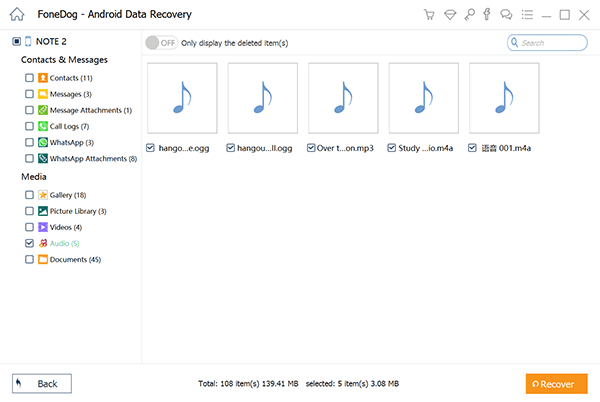
Preview, Select and Recover Music from Android--Step5
FoneDog Toolkit- Android Data Recovery makes it easier to recover deleted music on your Android phones even if you don’t have enough technical background. It only takes software to download and simply follow the on-screen guides and you are on your way to restore your lost files.
Apart from music or audio, you can also take advantage of its other recovery features like when you delete contacts, messages, videos, WhatsApp messages, and much more. FoneDog Toolkit- Android Data Recovery, for data recovery, is guaranteed 100% effective, safe, and secure.
If you have successfully recovered deleted music on Android, you'd better know how to backup music files as it is the best to avoid music loss or deletion.
Android is the most flexible mobile operating system and has a lot of features that were not yet fully explored and utilized by its users. Using Google Play Music, you can now upload your music tracks and stream other songs from the web.
However, this feature is not yet available globally but if your country is listed among its catered areas then take advantage of this cool cloud set up.
If you want to keep track and save your entire music collection, you can actually save a copy or backup your music to the computer. Though the process would be done manually.
There is still that comforting thought that no matter what happens you still got a bunch of your songs saved on the computer. You just might need to update them regularly to keep track of the newly added playlists.
Here are the steps of how to back up music to computer.
Here is how to restore the music from computer to phone:
Google Play Music can be accessed through a computer, Windows, Mac, and Linux. You can upload up to 50,000 songs for free and when you are signed in to your Google account, you can listen to your music on different devices.
It has the ability to create your own playlists as well and personal collection. In certain countries like the U.S., you can actually stream radio stations for free without any subscription required.
Here's how to restore music using Google Play:
Another free tool that you can take advantage of is Dropbox. It has 2GB free storage where you can also store your music in it. You can download it for free via the Play Store and create an account. Your Google account would be perfect to use too.
It can also be accessed using your computer by going to Dropbox.com where you can listen to your albums using the browser.
Here is how to recover music using Dropbox backup:
The most logical way when you hear about Android backup is by using Google drive. Yes, you can actually save your music or album collection in Google drive with its free 15GB storage or that is probably around 4,000 songs.
It comes as a default system app on your Android device which only requires a Google account for you to start using. If you don’t see Google Drive anywhere on your phone.
Then you can download it for free in the Play Store. Once you reached the 15GB limit, you can transfer your music to your external memory or to the computer.
To recover music files from Google Drive, you need to:
Whatever backup suits your needs, utilize it and never lose your music ever again, you can just restore them easily using the given backups. Take advantage of what has been in stored for you to maximize your mobile experience.
If you don't have any backup or those backups cannot be restored due to some reasons, you can free try FoneDog Android Data Recovery to scan your deleted music or other files. Click the button below to preview your deleted music:
Android Data Recovery
Recover deleted messages, photos, contacts, videos, WhatsApp and so on.
Quickly Find Lost and deleted data on Android with or without root.
Compatible with 6000+ Android devices.
Free Download
Free Download

Music can definitely set the mood for our daily tasks and it could be devastating to learn if you have deleted them accidentally. If you are not versed enough in how your phone works, you might think it could be the end of your music library.
Good thing, there is an effective way to recover deleted music on Andoird. FoneDog Toolkit- Android Data Recovery made recovery a whole lot better and easier. Apart from music, you can also recover your deleted call logs, contacts, messages, photos, videos, and others.
FoneDog Toolkit- Android Data Recovery easily recovers lost or deleted files from all Android devices, broken or damaged Android, and even SD cards. Regular backups are still highly recommended for all your phone data and files.
Leave a Comment
Comment

Ana2019-10-20 03:22:23
Gracias, me tocará hacerlo mañana ya que es tarde. Lo intentaré y les diré si funcionó. No saben lo angustiada que estaba por encontrar mi música! Espero esto sirva y este de nuevo en mi celular la music

Travis2019-04-26 03:35:19
Thankyou Fonedog!! My favourite music is back now!!

Sara torres. Galindo2019-04-11 19:33:40
Lalaguna
Android Data Recovery
Recover deleted files from Android phone or tablets.
Free Download Free DownloadHot Articles
/
INTERESTINGDULL
/
SIMPLEDIFFICULT
Thank you! Here' re your choices:
Excellent
Rating: 4.2 / 5 (based on 89 ratings)