

By Gina Barrow, Last updated: October 27, 2019
“I was in a hurry on my way to work and I happen to hold my phone while heading towards the building. I didn’t realize that it was unlocked and I accidentally tapped the delete button and it erased my entire albums. Is there a better and quicker way on how to recover deleted photos from Samsung Galaxy S6?”
We all have tons of photos saved in our phone gallery and we consider all of these precious and important. However, we cannot really avoid incidents like this scenario we have received from one of our readers.
Data loss happens a lot, especially to Android users. And because most android users do not really use backup features, they’re having a hard time finding ways to recover lost and deleted files.
Today, we will show you 3 methods on how to recover deleted photos from a Samsung Galaxy S6 with and without backup. Find out which method suits your needs!
People Also Read:
Free Try Samsung Data Recovery to Recover Deleted Files [2022]
Part 1. Recover Deleted Photos from Samsung Galaxy S6 via Android Data Recovery – No BackupPart 2. How to Recover Deleted Photos from Samsung S6 via Samsung Cloud – With BackupPart 3. Use Google Photos to Recover Deleted Photos from Samsung Galaxy S6 – With BackupPart 4. Summary
The quickest way to recover deleted photos from your Samsung Galaxy S6 is by using recovery software. Among the programs available today, FoneDog Android Data Recovery is the most recommended Samsung photo recovery software because of its many excellent features.
It provides the following:
FoneDog Android Data Recovery tops other programs because it has the most user-friendly interface, and allows data preview, and selective recovery.
Whenever we delete files in our phones, the data is not completely erased from the device but rather transferred to a hidden folder. Deleted items stay in this hidden folder until such time that your phone needs more space and use it by means of overwriting.
As long as the files are not yet overwritten, there is still a fat chance for recovery. And this is where FoneDog Android Data Recovery works best; it scans through the entire phone system and recovers all deleted files it can get.
Plugin your Samsung Galaxy S6 via USB cable after you have successfully downloaded the program.

Allow USB Debugging on your S6 device by going to About Phone from Settings. Find and tap the Build Number at least 7 times. Go back to Settings and tap Developer Options, turn it on and also tap and turn on USB Debugging. After enabling the USB debugging, click OK on your screen to proceed to the next steps.

Select Photos from the types of files for recovery. Click Next to continue. Wait for the program to scan the entire S6 phone.

Preview all the recovered photos and selectively choose the desired pictures you need to recover.

Create a file destination on your computer where you can save all the recovered photos and click the Recover button to download and save.
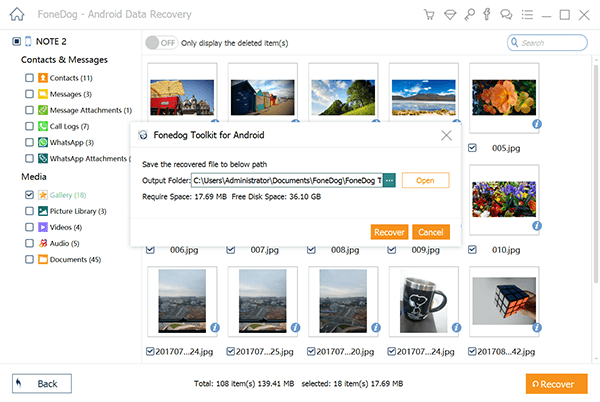
You can also do this method to recover other phone files like your SMS, contacts, documents, and more. FoneDog Android Data Recovery is so easy to use!
Samsung Galaxy devices have a built-in feature where they can backup and sync almost all types of files such as the photos. The Samsung Cloud offers up to 15 GB of free storage for you to take advantage of and backup all your important phone data.
If you have previously turned on your Samsung Cloud then you don’t have to worry about the deleted photos, here’s how to restore them from your backup:
After a few minutes, your deleted photos will be restored to its original albums. You can also do the same to the other backup files like your SMS and contacts.

Lastly, like the Samsung Cloud, you can also recover deleted photos from your Samsung Galaxy S6 phone via the Google Photos. However, this feature also works if you have taken a backup prior to the incident.
You can sync your Gallery to Google Photos by turning it on. Launch the Google Photos app, tap Menu and select Backup & Sync. Turn on the Backup & Sync feature to start syncing all your photos to Google Photos.
Upon enabling this feature, all your photos will be saved online. Here is how to restore your deleted photos via Google Photos for free:
The photos will be restored to their original album.
There are many ways to backup your photos on your android phone if you wish to. However, most users are too confident in using their smartphones that they neglect to create backups.
Luckily, there are dedicated programs like FoneDog Android Data Recovery that aims to help you on how to recover deleted photos from Samsung Galaxy S6 phone. This is so far the most recommended method for recovery especially to those who haven’t created any phone backups.
However, if you have enabled your Samsung Cloud account then you can also use it for recovery. It’s pretty much available to all the latest Samsung Smartphones including the Galaxy series.
Another option you can take advantage of is the Google Photos where you can also restore deleted photos. It all depends on your situation choose the recovery method which you think will help you more.
Leave a Comment
Comment
Android Data Recovery
Recover deleted files from Android phone or tablets.
Free Download Free DownloadHot Articles
/
INTERESTINGDULL
/
SIMPLEDIFFICULT
Thank you! Here' re your choices:
Excellent
Rating: 4.7 / 5 (based on 73 ratings)