

By Adela D. Louie, Last updated: August 20, 2020
We all know that Samsung Galaxy S6 has one of the best quality cameras. That is why for those Samsung Galaxy S6 users, they just love to take photos and especially videos to capture memorable moments with friends and families. You can even make use of it as a temporary device for you to take videos for your vlogs.
However, there are times that those videos just happen to get lost for some reason. s why this post is about how to recover deleted videos from Samsung Galaxy S6. It could be because you have made an update to your Samsung Galaxy S6 software, made a reset on your device that results in wiping off your data, or you might have accidentally deleted your videos.
Whatever the reason there is for the loss of your videos on your device, we are going to help you to recover them. And you do not have to worry because we are going to definitely show you the best and quickest way for you to get your videos back.
Part 1: How to Recover Deleted Videos from Samsung Galaxy S6 Using FoneDog Android Data RecoveryPart 2: Conclusion
As we have said earlier, we are going to show you not only the best way for you to recover your deleted videos from your Samsung Galaxy S6 device. But at the same time, we are going to show you the quickest and the easiest way for you to do this.
Now, in order for you to know how can I recover deleted videos from my Samsung Galaxy s6, you will be needing the most powerful and most recommended tool there is. And that tool is the tool.
The FoneDog Android Data Recovery tool is the most effective way for you to recover any lost data from your Android device. You can recover not just only your videos, but a lot more data as it supports several of them. This includes, of course, your videos, photos, call logs, text messages, contacts, data from WhatsApp and so much more.
The FoneDog Android Data Recovery tool is compatible with any Samsung Galaxy device which includes your Samsung S6.
Not only Samsung devices that it supports, but it can also support thousands of Android device such as HTC, Motorola, Huawei, and more.
Also, you can have the FoneDog Android Data Recovery tool downloaded on a Mac or a Windows computer. Now, to start recovering your lost videos on your Samsung Galaxy S6 here, here is a quick step by step method that you can follow. You will find these steps easy so no need to call a professional.
First thing’s first. You have to get the FoneDog Data Recovery tool by downloading it from the FoneDog.com website and then install it on your Mac or Windows computer – whatever you are using.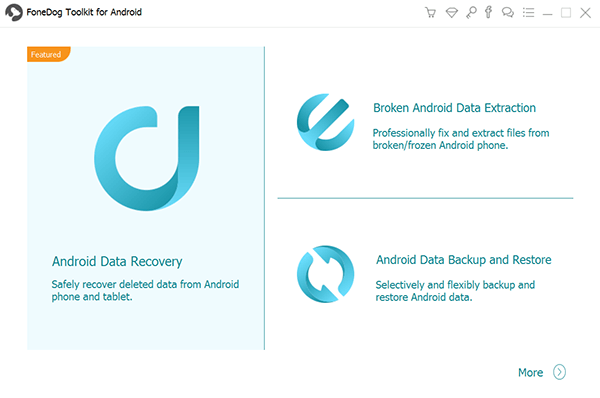
Once that you were able to successfully get the FoneDog Toolkit from the website, simply have it run on your computer. Then on the main page of the program, go ahead and choose Android Data Recovery. Then, simply plug in your Samsung Galaxy S6 device to your PC using your working USB cable.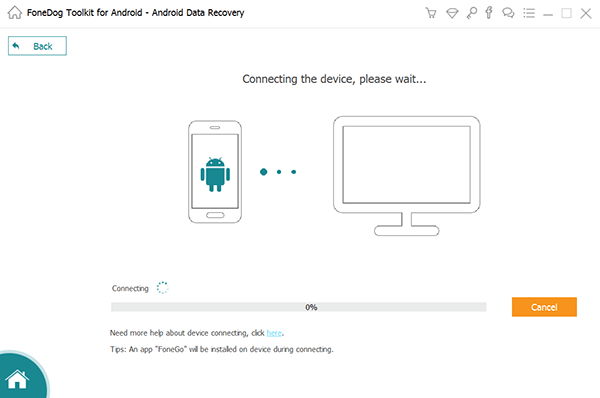
Once that you have connected your device to your computer, the FoneDog Android Data Recovery will then ask you to turn on the USB debugging on your device. This is easy to do and you do not have to worry about anything about it. This is just for the FoneDog to fully detect your Samsung Galaxy S6.
Now, since that initially, the Samsung Galaxy S6 device comes with an operating system version of 5.0.2, then here is a quick way for you to turn on USB debugging.
And once that you have turned on USB debugging, just go ahead and hit on the OK button on your computer screen and then tap OK on your Samsung Galaxy S6 device as well.
Once that the FoneDog Android Data Recovery had successfully detected your Samsung Galaxy S6 device, then it will show you the list of file types that the program supports. So from there, just simply click on Videos and then click on the Next button to proceed to the scanning process.
After the scanning process is done, then the FoneDog Android Data Recovery tool will then show you all of the videos that it was able to scan from your Samsung Galaxy S6 device. Both your existing and your deleted videos will be shown on your screen.
So from the list of video data that you have on your computer screen, go ahead and choose all of the deleted videos that you would like to recover. You can do this by doing a preview to make sure you are getting the right videos and by ticking on the box beside the video you want to get back.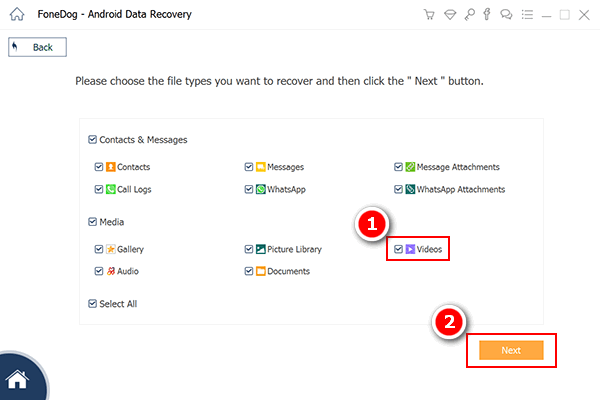
After choosing all of the videos that you would like to get back and you are satisfied with them, then it is now time for you to hit on that Recover button below your screen. Then the process of recovering your deleted videos will then start so all you need to do is to wait for it to finish.
Once that the program is done with the process, all recovered videos will then be saved on a designated folder on your computer.
With the use of the FoneDog Android Data Recovery tool, you will be able to recover deleted videos from your Samsung Galaxy S6 device. Any data that you will lose by accident or because of a hardware or software issue, you can surely rely on with this tool.
Leave a Comment
Comment
Android Data Recovery
Recover deleted files from Android phone or tablets.
Free Download Free DownloadHot Articles
/
INTERESTINGDULL
/
SIMPLEDIFFICULT
Thank you! Here' re your choices:
Excellent
Rating: 4.8 / 5 (based on 88 ratings)