

By Nathan E. Malpass, Last updated: October 4, 2023
The convenience of expanding storage through SD cards has made it easier to store a vast collection of photos, but what happens when those memories suddenly vanish due to accidental deletion, formatting, or other unforeseen circumstances? The good news is that with the right knowledge and tools, you can often learn how to recover photos from SD card on Android phone devices.
This article serves as a comprehensive guide to help you understand how to recover photos from an SD card on your Android phone. Whether you're a tech novice or a seasoned user, we'll walk you through various methods and tools that can aid you in retrieving those irreplaceable images.
From utilizing built-in features to employing third-party Android photo recovery software, you'll find step-by-step instructions and invaluable tips to increase your chances of a successful photo recovery process. Let's delve into the world of photo recovery and ensure that your memories remain intact even in the face of digital mishaps.
Part #1: Why Are My SD Card Photos Lost?Part #2: How to Recover Photos from SD Card on Android Phone?Conclusion
Before telling how to recover photos from SD card on Android phone, understanding the reasons behind such losses can help you take preventive measures and increase your chances of successful recovery. Several factors can lead to the loss of photos from your Android phone's SD card:
Understanding these potential causes of photo loss is the first step toward minimizing the risk and taking proactive measures to protect your data. In the upcoming sections of this guide, we'll explore effective methods to recover your lost photos from an SD card on your Android phone.
Whether you've accidentally deleted your photos, experienced data corruption, or encountered any other issue, there's a good chance that you can still retrieve your cherished memories.
When it comes to recovering lost photos from an SD card on your Android phone, one of the most effective tools available is FoneDog Android Data Recovery. This software specializes in retrieving various types of data, including photos, videos, contacts, messages, and more, from Android devices and SD cards.
Android Data Recovery
Recover deleted messages, photos, contacts, videos, WhatsApp and so on.
Quickly Find Lost and deleted data on Android with or without root.
Compatible with 6000+ Android devices.
Free Download
Free Download

Below, we'll outline the steps on how to recover photos from SD card on Android phone using FoneDog Android Data Recovery:
Visit the official FoneDog website and download the Android Data Recovery software. Install it on your computer following the on-screen instructions.
Launch the software and connect your Android phone to the computer using a USB cable. Ensure that USB debugging is enabled on your phone. If prompted, grant the necessary permissions for the software to access your device.

Once your device is recognized, you'll be prompted to select the types of data you want to recover. In this case, select "Gallery" or "Photos" to recover your lost pictures.

FoneDog Android Data Recovery offers two scanning modes: "Standard Mode" and "Advanced Mode". We recommend starting with the "Standard Mode", which scans for deleted files without rooting your device. If this mode doesn't yield the desired results, you can later try the "Advanced Mode", which requires rooting your device but can potentially recover more data.
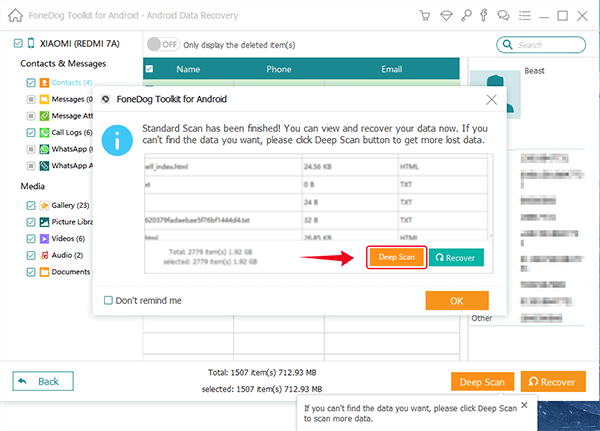
Click on the "Start" button to initiate the scanning process. The software will analyze your Android device and SD card for the deleted photos.
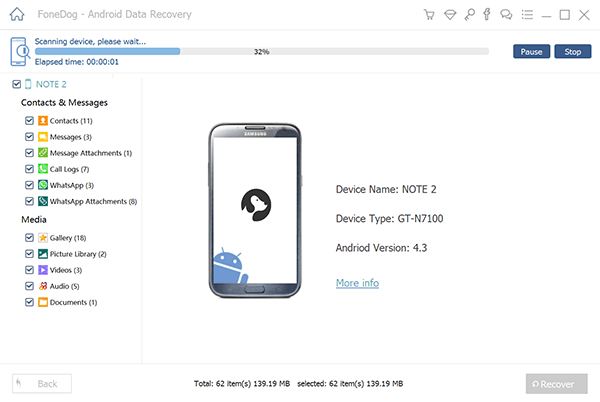
After the scanning is complete, you'll see a list of recoverable photos. Preview the images to verify their quality and select the ones you want to recover. Click on the "Recover" button to save the selected photos to your computer.

If you wish to restore the recovered photos back to your Android phone, you can do so after transferring them to your device. Alternatively, you can store them on your computer or another external storage device.
Remember that the success of photo recovery depends on several factors, including the extent of data overwriting since the deletion occurred. It's advisable to start the recovery process as soon as possible to maximize the chances of retrieving your lost photos.
FoneDog Android Data Recovery simplifies the process of recovering deleted photos and other data from your Android phone's SD card. However, it's crucial to maintain regular backups of your photos to prevent future losses and always be cautious when handling sensitive data recovery tools.
People Also ReadCan We Recover Photos from ZTE PhonesBest Guide:Top Way to Recover Photos from OnePlus Easily
Losing precious photos from your Android phone's SD card can be a distressing experience, but it's important to remember that there are solutions available to help on how to recover photos from SD card on Android phone devices.
This comprehensive guide has explored the various reasons behind photo loss, as well as provide a step-by-step tutorial on using FoneDog Android Data Recovery to retrieve deleted photos from your SD card. By understanding the causes of photo loss and having the right tools at your disposal, you can significantly increase your chances of successful recovery.
In the face of accidental deletion, formatting, software glitches, and other unforeseen circumstances, it's crucial to act promptly. The longer you wait, the greater the risk of data overwriting, which can make recovery more challenging. Additionally, maintaining regular backups of your photos can be an effective preventive measure against future losses.
While FoneDog Android Data Recovery offers a user-friendly solution for recovering deleted files from Android, it's worth noting that there are various other data recovery tools available, both free and paid. However, regardless of the tool you choose, exercising caution and following the recommended steps will enhance your chances of retrieving your lost photos.
Leave a Comment
Comment
Android Data Recovery
Recover deleted files from Android phone or tablets.
Free Download Free DownloadHot Articles
/
INTERESTINGDULL
/
SIMPLEDIFFICULT
Thank you! Here' re your choices:
Excellent
Rating: 4.8 / 5 (based on 109 ratings)