

By Nathan E. Malpass, Last updated: November 16, 2023
Have you ever found yourself in a situation where you suspect important messages have been blocked on your Android device, leaving you in the dark about crucial information or missing out on meaningful conversations?
Whether it's unintentional blocking, spam filtering, or a simple misunderstanding, the process on how to retrieve blocked messages on Android can be a critical task in the world of digital communication.
Fortunately, in this article, we're going to shed light on the mystery of how to retrieve blocked messages, ensuring that no important message goes unnoticed again.
Join us as we explore the techniques and tools to unearth those concealed conversations and regain access to the information you've been missing.
Part #1: How to Retrieve Blocked Messages on Android?Part #2: Why Block Spam Or Messages on Android?Part #3: Tips - How to Block Messages Or Spam on AndroidPart #4: Best Tool on How to Retrieve Blocked Messages on Android: FoneDog Android Data RecoveryConclusion
Blocking messages on Android is a common practice to filter out unwanted or spammy messages. However, there are situations where you may accidentally block a contact or realize that a crucial message got caught in the block filter.
In this part of our guide, we'll walk you through the steps on how to retrieve blocked messages on Android using the native Messages app:
Step #1: Open the Messages App
Begin by unlocking your Android device and locating the Messages app. It's usually represented by a speech bubble icon and is pre-installed on most Android phones.
Step #2: Access Message Settings
Once you're in the Messages app, tap the three vertical dots (menu icon) located in the upper-right corner of the screen. This will open a drop-down menu with various options.
Step #3: Navigate to Blocked Contacts
From the drop-down menu, select "Settings". In the Settings menu, scroll down and find the "Blocked Contacts" or a similar option. Tap on it to access your blocked contacts list.
Step #4: View and Unblock Contacts
Here, you'll see a list of contacts that you've blocked. Locate the contact whose messages you want to retrieve and tap on their name. This will open their contact details.
Step #5: Unblock the Contact
Within the contact details, look for an option to unblock the contact. The wording may vary depending on your Android device's manufacturer, but it's typically something like "Unblock" or "Remove from blocked contacts". Confirm your action when prompted.

Step #6: Check Your Messages
After unblocking the contact, go back to your Messages inbox. You should now be able to receive messages from that contact once again. Any previously blocked messages from this contact should also become visible in your conversation history.
Step #7: Review and Respond
Now that you've successfully unblocked the contact, review any blocked messages you may have missed. You can respond to them as you normally would, ensuring that you stay connected with your important contacts.
Remember that the steps and options may vary slightly depending on your Android device's manufacturer and the version of the Messages app you are using. However, this general process should help you retrieve blocked messages with ease using the native Messages app on your Android device. If you encounter any difficulties, consult your device's user manual or contact the manufacturer's support for specific guidance.
Now you learned a bit about how to retrieve blocked messages on Android, have you wondered why they are being blocked? Well, Blocking messages or spam on Android is a crucial practice for several reasons:
Overall, blocking messages or spam on Android is a proactive measure to enhance your online experience, protect your privacy, and ensure that your digital communication remains secure and efficient. It empowers you to control who can contact you and helps you maintain a positive and productive online environment.
Now that you’ve learned how to retrieve blocked messages on Android, let’s talk about one way on how to block a number on your Android phone. Blocking messages or spam on your Android device is essential to maintain a clutter-free inbox and protect yourself from unwanted communication.
In this part of our guide, we'll walk you through the steps to block messages or spam on your Android device effectively.
The native Messages app on your Android device is a convenient tool to block messages or filter out spam. Follow these steps:

While retrieving blocked messages on Android using the native Messages app is possible, there are scenarios where you may need a more powerful tool to recover lost or blocked messages. That's where FoneDog Android Data Recovery, an iPhone 15-supported tool, comes into play. In this section, we'll introduce you to this valuable tool and guide you on how to use it to retrieve blocked messages on Android effectively.
Android Data Recovery
Recover deleted messages, photos, contacts, videos, WhatsApp and so on.
Quickly Find Lost and deleted data on Android with or without root.
Compatible with 6000+ Android devices.
Free Download
Free Download

FoneDog Android Data Recovery is a professional data recovery software designed to help Android users recover various types of data, including text messages, contacts, photos, videos, and more. It's a trusted solution for recovering blocked or deleted messages due to accidental blocking, software issues, or other unforeseen circumstances.
Follow these steps on how to retrieve blocked messages on Android using FoneDog Android Data Recovery:
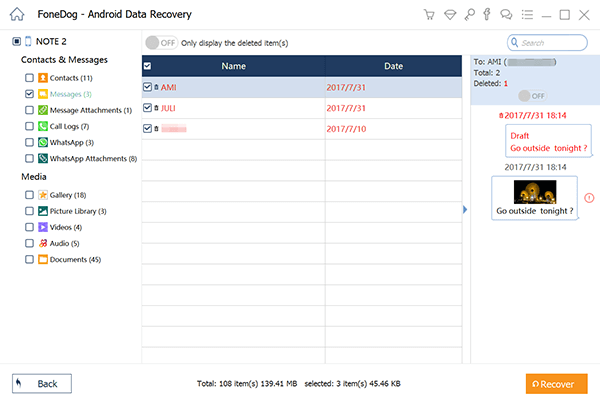
Benefits of using this top Android messages recovery software:
FoneDog Android Data Recovery is a powerful and reliable tool to retrieve blocked messages on Android devices when the native methods fall short. It offers a user-friendly interface, a high success rate, and the ability to recover a variety of data types, making it a valuable asset for data recovery needs on your Android device.
People Also ReadHow to Save Text Messages from Android to ComputerHow to Read Deleted WhatsApp Messages on iPhone [2023]
In this comprehensive guide, we've explored the various methods and tools to help you on how to retrieve blocked messages on Android devices. Whether you've accidentally blocked a contact, encountered a spam filter, or lost access to important conversations, these solutions can help you regain access to blocked messages and stay connected with your contacts.
By following these methods and tips, you can effectively manage your blocked messages on Android, ensuring that important information doesn't go unnoticed and maintaining a clean and organized inbox. Whether you choose to use the native Messages app, third-party blocking apps, or the powerful FoneDog Android Data Recovery tool, you have the tools at your disposal to retrieve blocked messages and stay in control of your digital communications.
Remember to exercise caution when blocking messages to avoid accidentally blocking important contacts, and always be mindful of privacy and security concerns in your digital interactions. With the right approach and tools, you can make the most of your Android device's messaging capabilities while keeping unwanted messages at bay.
Leave a Comment
Comment
Android Data Recovery
Recover deleted files from Android phone or tablets.
Free Download Free DownloadHot Articles
/
INTERESTINGDULL
/
SIMPLEDIFFICULT
Thank you! Here' re your choices:
Excellent
Rating: 4.6 / 5 (based on 87 ratings)