

By Nathan E. Malpass, Last updated: November 22, 2023
In today's digital age, text messages have become an integral part of our lives, serving as the medium for crucial information, cherished memories, and meaningful conversations. However, it's not uncommon for messages to get accidentally deleted, leaving us with a sinking feeling of loss. If you own a Moto G Stylus and have found yourself in this predicament, don't fret – this article is here to help you on how to retrieve deleted text messages on Moto G Stylus and restore your peace of mind.
In this comprehensive guide, we'll walk you through the process of retrieving deleted text messages on your Moto G Stylus. Whether you've accidentally deleted an important work-related message, a heartfelt conversation, or simply need to retrieve some vital information, we've got you covered. By following the steps outlined here, you can ensure that those precious texts are not lost forever.
Let's dive in and discover the best methods to recover deleted text messages on your Moto G Stylus so that you can breathe easier, knowing that your digital history is not beyond reach.
Part #1: How to Retrieve Deleted Text Messages on Moto G StylusPart #2: Tool on How to Retrieve Deleted Text Messages on Moto G Stylus: FoneDog Android Data RecoveryConclusion
When you accidentally delete text messages on your Moto G Stylus, the good news is that they may not be gone forever. Android devices, including the Moto G Stylus, have a feature known as the "Recently Deleted Messages" folder that acts as a safety net for your deleted texts. Here's how to use it to your advantage:
Step #1: Access Your Messaging App
Begin by opening your messaging app on your Moto G Stylus. This is the app you use for sending and receiving text messages.
Step #2: Navigate to the "Recently Deleted" Folder
In the messaging app, look for an option or folder called "Recently Deleted" or something similar. Different messaging apps may have slightly different names for this folder, but it essentially serves the same purpose.
Step #3: Find and Restore Deleted Messages
Within the "Recently Deleted" folder, you should see a list of text messages that you've deleted recently. Select the messages you want to recover by tapping on them or marking the checkboxes next to them.
Step #4: Restore the Deleted Messages
Once you've selected the messages you want to recover, look for an option to "Restore" or "Undelete". Tap on this option, and the selected messages will be restored to your main message folder.
Step #5: Check Your Main Message Folder
Now, navigate back to your main message folder, and you should find the recovered text messages there. They are once again accessible as if they were never deleted.
Please note that the availability of a "Recently Deleted" folder may depend on the messaging app you use. If your messaging app doesn't have this feature, or if the messages aren't in the "Recently Deleted" folder, you may need to explore other methods for text message recovery, which we'll cover in this article.
If the "Recently Deleted" folder doesn't contain the deleted text messages you're looking for, or if you haven't found the messages you need there, you can turn to Google Drive as a potential lifesaver. Android devices often back up text messages to Google Drive, which allows you to restore message backup from Google Drive to your Moto G Stylus.
Here's how to retrieve deleted text messages on Moto G Stylus using Google Drive:
Step #1: Confirm Google Drive Backup
Before proceeding, ensure that you've set up Google Drive backups for your text messages on your Moto G Stylus. This backup should include the text messages you're trying to recover. You can check this in your device settings by going to "Settings" > "System" > "Backup" > "Google Drive Backup".
Step #2: Factory Reset Your Moto G Stylus (If Necessary)
If you're trying to recover messages after a factory reset, you'll need to complete the initial setup on your device. During setup, you'll be prompted to restore data from your Google account, including your text messages.
Step #3: Restore Messages
Once your Moto G Stylus is set up or if you haven't performed a factory reset, follow these steps:
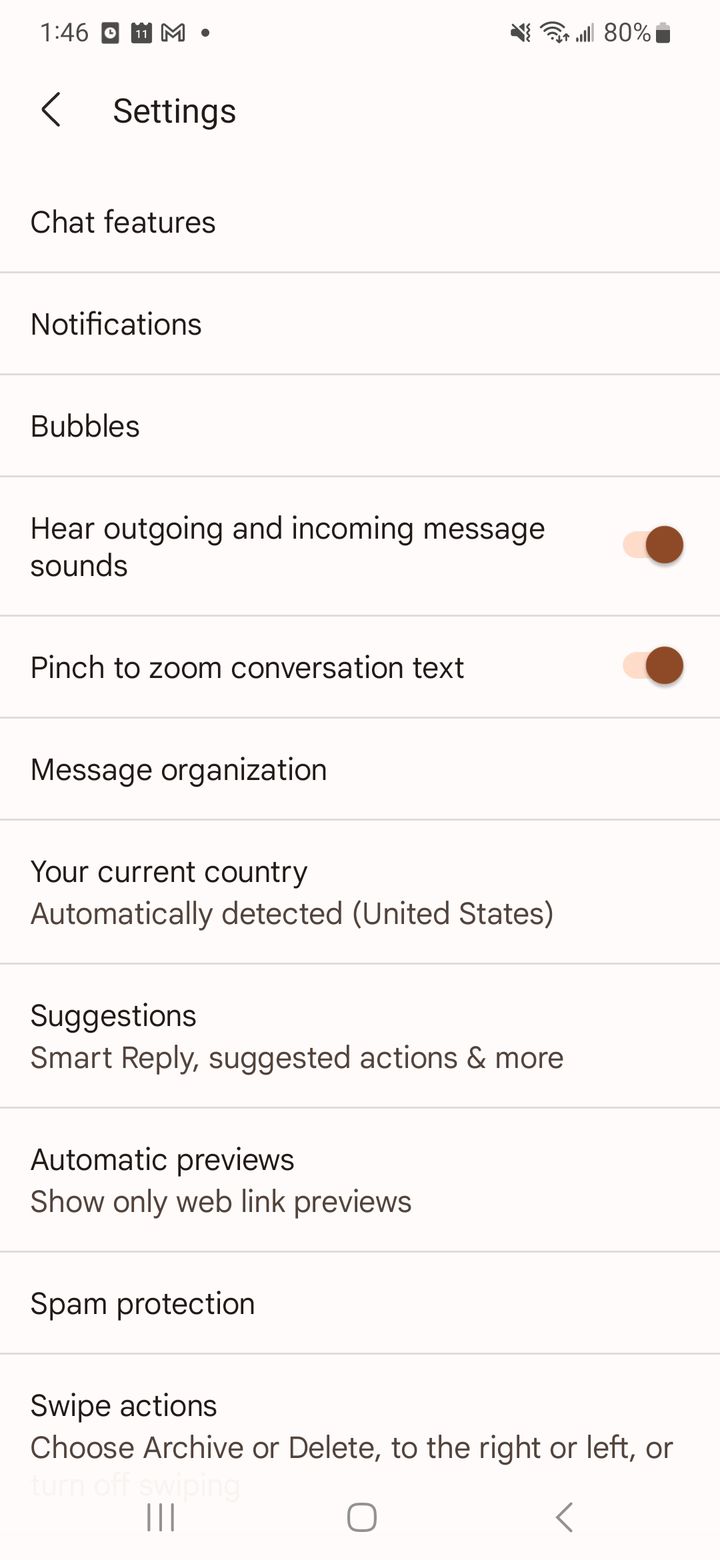
Step #4: Check Your Message App
After completing the restoration process, navigate back to your messaging app's main screen. Your recovered text messages should now be accessible alongside your current messages.
Please be aware that Google Drive backups might not capture real-time or recent messages, so this method may not recover the very latest messages. However, it is a valuable tool for retrieving older conversations or messages that were backed up.
In this method, having regular Google Drive backups is crucial for successful message recovery. If you haven't been regularly backing up your messages, you might not be able to retrieve all the messages you desire. If this method doesn't yield the results you want, don't worry; we have more techniques to explore for text message recovery on your Moto G Stylus.
If you're still unable to retrieve your deleted text messages using the previous methods, you can explore the option of recovering messages directly from your SIM card. Normally SIM cards are used to store contacts and if needed you can retrieve lost contacts from the target SIM card. But still, SIM cards often store a limited number of text messages, and it's possible that some of your deleted messages may still be present there.
Here's how to check your SIM card for deleted text messages:
Step #1: Remove the SIM Card
Power off your Moto G Stylus and carefully remove the SIM card. If you're not sure how to do this, consult your device's user manual or the manufacturer's website for instructions specific to your model.
Step #2: Insert the SIM Card into Another Device
Insert your SIM card into another device, such as an old phone or a SIM card reader. This step is essential to access the messages stored on the SIM card. Make sure this device is compatible with the SIM card type you have (micro SIM, nano SIM, etc.).
Step #3: Access the SIM Card Messages
On the secondary device, navigate to the messaging app or inbox. Here, you may find a list of text messages that were stored on your SIM card. These messages may include both deleted and current ones.
Step #4: Save or Forward Messages
Select the deleted text messages you want to recover and save or forward them to your primary device. The process may vary depending on the secondary device you're using, but typically, you can save messages to a file or forward them as text messages to your primary phone number.
Step #5: Insert the SIM Card Back into Your Moto G Stylus
After you've recovered the desired messages from the secondary device, safely remove the SIM card and insert it back into your Moto G Stylus.
Step #6: Check Your Messaging App
Once the SIM card is back in your Moto G Stylus, check your messaging app to see if the recovered messages are now accessible alongside your current conversations.
Please note that this method has limitations. SIM cards have limited storage capacity, and not all deleted messages may be present on your SIM card. Additionally, the availability of this feature can vary depending on your mobile carrier and the specific SIM card used.
If you've exhausted all other methods and are still unable to retrieve deleted text messages on your Moto G Stylus, your last resort is to contact your mobile network carrier. They may be able to assist you in recovering text messages, especially if they keep records of SMS messages on their servers. Here's how to retrieve deleted text messages on Moto G Stylus by contacting your carrier:
Step #1: Gather Your Account Information
Before reaching out to your mobile network carrier, make sure you have your account information readily available. This includes your account number, phone number, and any relevant personal identification information.
Step #2: Contact Customer Support
Call the customer support or helpline for your mobile network carrier. This information is typically available on their website or on your billing statement.
Step #3: Explain Your Situation
When you get in touch with a customer support representative, explain that you've accidentally deleted important text messages and inquire if they can assist you in recovering them. Be clear about the time frame or specific messages you need.
Step #4: Follow Their Guidance
The carrier's customer support may have specific procedures or requirements for text message retrieval. Follow their guidance, which may involve providing consent, verifying your identity, and other steps.
Step #5: Document the Outcome
If your mobile network carrier is able to assist you in recovering your text messages, take note of the messages retrieved and any other relevant information. They may send the messages to you via email, text, or another method.

It's important to note that not all carriers retain text messages for extended periods, and their ability to assist in recovery may vary. Additionally, you should be aware that the process might take some time, and there's no guarantee that all of your deleted text messages can be recovered. In some cases, your carrier may be unable to assist, but it's worth reaching out to explore this option, especially if the deleted messages are of utmost importance.
While the previous methods are useful, sometimes they may not be sufficient to recover deleted text messages on your Moto G Stylus. If you're still facing difficulties or need a more powerful solution, consider using a third-party tool like FoneDog Android Data Recovery. FoneDog offers a user-friendly and effective way to retrieve lost text messages from your Android device.
Android Data Recovery
Recover deleted messages, photos, contacts, videos, WhatsApp and so on.
Quickly Find Lost and deleted data on Android with or without root.
Compatible with 6000+ Android devices.
Free Download
Free Download

Here's how to retrieve deleted text messages on Moto G Stylus using it:
Begin by downloading and installing FoneDog Android Data Recovery on your computer. Ensure that you download the version compatible with your operating system (Windows or Mac).
Use a USB cable to connect your Moto G Stylus to your computer. Make sure that you have enabled USB debugging on your device. If you haven't already, you can enable it in the developer options on your phone.
Once your device is connected, launch the FoneDog Android Data Recovery program on your computer.
In the FoneDog interface, you'll see various data types that you can recover. Select "Messages" or "Text Messages" to specifically target the recovery of your deleted text messages.

Click on the "Start" button to initiate a scan of your Moto G Stylus. FoneDog will thoroughly scan your device for both existing and deleted text messages.
After the scan is completed, FoneDog will display a list of recovered text messages. You can preview these messages and select the ones you wish to recover. Click "Recover" to save the selected messages to your computer.
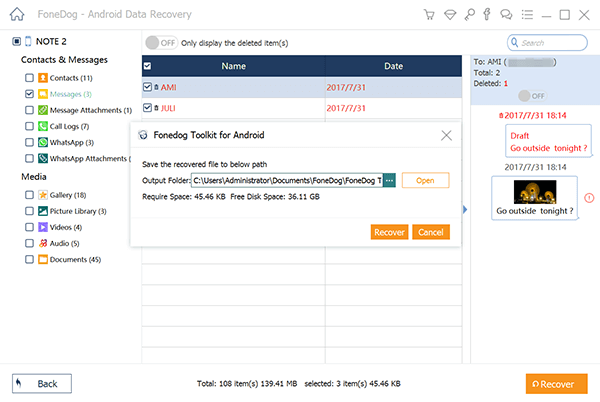
Once the messages are saved to your computer, you can transfer them back to your Moto G Stylus if desired.
This tool, FoneDog Android Data Recovery, is iPhone 15 supported and it can be a lifesaver when other methods fail, offering a more in-depth and effective approach to recovering deleted text messages on your Moto G Stylus.
People Also Read2023 Guide: How to Recover Deleted Images from Motorola PhonesHow to Recover Deleted WhatsApp Messages from Moto Phone
Losing important text messages on your Moto G Stylus can be a distressing experience, but with the right methods and tools, you can often recover these valuable digital conversations. In this article, we've explored several techniques on how to retrieve deleted text messages on Moto G Stylus.
The success of retrieval often depends on various factors, including the time elapsed since deletion and the specific circumstances surrounding your data loss.
In conclusion, whether you rely on built-in features, contact your mobile network carrier, or use third-party tools, you have a range of options at your disposal to recover deleted text messages on your Moto G Stylus. It's essential to choose the method that best suits your needs and circumstances, and always approach data recovery with patience and care.
Leave a Comment
Comment
Android Data Recovery
Recover deleted files from Android phone or tablets.
Free Download Free DownloadHot Articles
/
INTERESTINGDULL
/
SIMPLEDIFFICULT
Thank you! Here' re your choices:
Excellent
Rating: 4.6 / 5 (based on 79 ratings)