By Nathan E. Malpass, Last updated: November 15, 2023
In the fast-paced world of communication, text messages often serve as a treasure trove of valuable information, heartfelt conversations, and crucial updates. However, it's not uncommon to accidentally delete these messages, causing anxiety and frustration.
If you own a Samsung Galaxy S22 Ultra and have lost text messages, whether due to an accidental deletion or any other reason, there's good news: you can implement how to retrieve deleted text messages on Samsung S22 Ultra.
In this article, we'll walk you through the steps to recover deleted text messages on the Samsung S22 Ultra, ensuring that your valuable conversations and memories are not lost forever. Whether you're a tech novice or a seasoned smartphone user, our easy-to-follow guide will help you restore your messages with minimal hassle. So, let's get started and reunite you with those precious texts in no time!
Part #1: How to Retrieve Deleted Text Messages on Samsung S22 UltraPart #2: How to Retrieve Deleted Text Messages on Samsung S22 Ultra with FoneDog Android Data RecoverySummary
Part #1: How to Retrieve Deleted Text Messages on Samsung S22 Ultra
Method #1: Using Recently Deleted Messages Folder
Accidentally delete a text message on your Samsung S22 Ultra? Don't panic just yet – the recently deleted messages folder can be your lifeline. Samsung's interface provides a safety net by keeping deleted messages in this folder for a limited time, giving you a chance to recover them. Follow these simple steps to make the most of this built-in feature:
- Access Your Messaging App: Start by opening your Messaging app on your Samsung S22 Ultra. This is where you'll be able to find the recently deleted messages folder.
- Navigate to the Messages Menu: In the Messaging app, tap the menu button, usually located in the top-right or top-left corner. This will open up a list of options for managing your messages.
- Find 'Recently Deleted': Look for an option that says 'Recently Deleted' or something similar in the menu. It might also be listed under 'Trash' or 'Deleted Messages'. Tap on it to access the folder.
- Recover Deleted Messages: Inside the 'Recently Deleted' folder, you'll find the text messages you've recently deleted. Long-press on the messages you want to recover. A checkbox or options menu will appear. Select the messages you want to restore.
- Restore Messages: After selecting the desired messages, find the 'Restore' or 'Recover' option, usually located at the bottom or top of the screen. Tap this option to recover the selected messages.
- Check Your Main Inbox: Once the messages are restored, they should reappear in your main inbox.
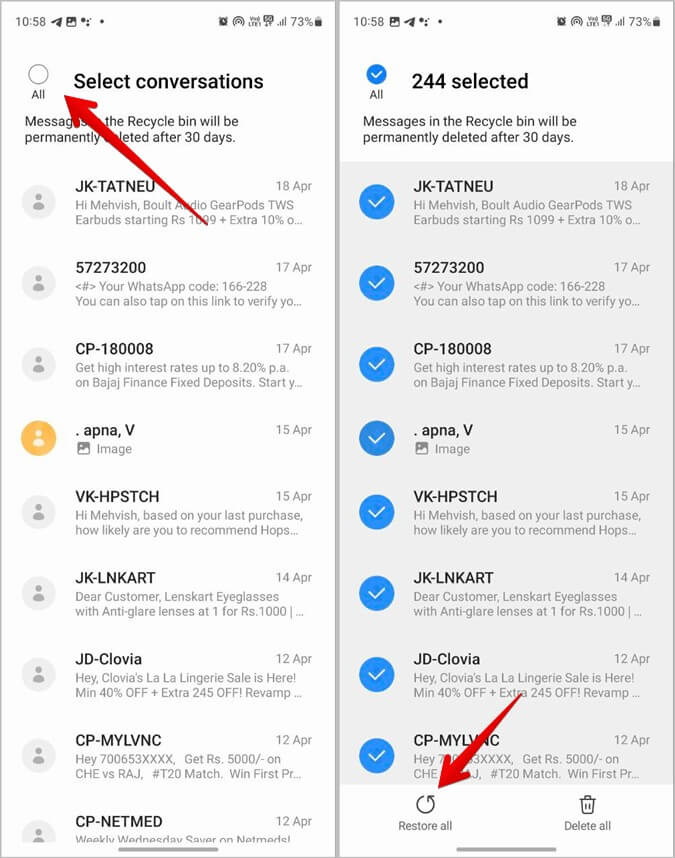
It's important to note that the 'Recently Deleted' folder has a limited retention period, and messages may be automatically deleted after a certain time. Therefore, it's essential to act promptly if you want to retrieve your deleted messages using this method.
If the 'Recently Deleted' folder didn't have the messages you were looking for, don't worry. In the next section, we'll explore another method to recover deleted text messages on your Samsung S22 Ultra.
Method #2: Using Samsung Cloud
If your deleted text messages are not recoverable from the "Recently Deleted" folder, or if you have lost messages that were previously deleted, Samsung Cloud can come to your rescue. Samsung offers a cloud-based backup service that can help you retrieve your messages. Follow these steps on how to retrieve deleted text messages on Samsung S22 Ultra using Samsung Cloud:
- Access Samsung Cloud: Start by going to your Samsung S22 Ultra's Settings. Scroll down and tap on "Accounts and backup". In the Accounts and Backup menu, you'll find "Samsung Cloud". Tap on it to access the cloud settings.
- Sign In to Your Samsung Account: If you aren't already signed in to your Samsung account, you will need to do so at this stage. If you don't have a Samsung account, you can create one here.
- Backup and Restore: Inside Samsung Cloud, look for the option that says "Backup and restore data" or something similar. Tap on it to proceed.
- Restore Data: In the Backup and Restore menu, you'll find various data types that you can restore. Look for "Messages" or "Text messages" and select it.
- Select Messages to Restore: You will likely be presented with a list of backup options. Choose the appropriate backup that contains the text messages you want to recover. Samsung Cloud keeps multiple backups, so select the one that precedes the deletion of your messages.
- Start Restoration: Once you've selected the desired backup, press the "Restore" or "Recover" button. This will initiate the restoration process.
- Check Your Messaging App: After the restoration is complete, open your Messaging app. Your deleted text messages should now be back in your inbox.
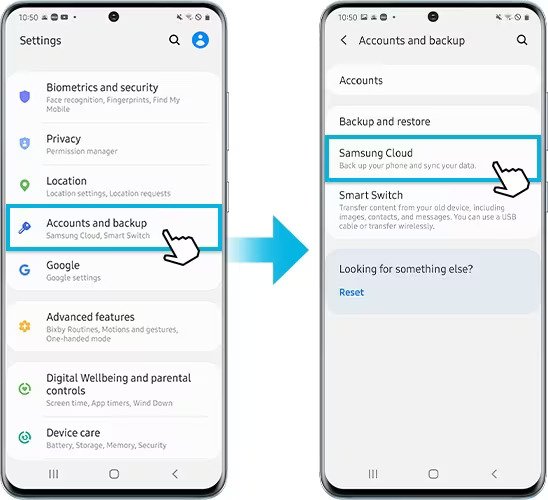
It's important to note that Samsung Cloud backups are typically created automatically, but you should ensure that the feature is enabled on your device for your messages to be backed up regularly. Also, the availability of older backups may vary based on your settings, so it's best to perform this method as soon as possible to maximize your chances of recovering your deleted text messages.
Method #3: By Restoring from Google Drive
Another method to recover deleted text messages on your Samsung S22 Ultra involves using Google Drive. If you've previously backed up your messages to Google Drive, you can easily restore them. Follow these steps:
- Check Google Drive Backup: First, make sure that your text messages are backed up to Google Drive. Samsung devices offer the option to back up messages to your Google account. You can verify this by going to your device's Settings.
- Access Google Drive: On your Samsung S22 Ultra, go to the Google Drive app and log in with the Google account where you have previously backed up your text messages.
- Tap 'Backups': In Google Drive, navigate to the "Backups" section. Here, you should see a list of devices and the data associated with them.
- Select the Appropriate Backup: Find your Samsung S22 Ultra in the list of devices. Tap on it to view the available backups.
- Choose Messages for Restore: If "Messages" or "Text Messages" is an option, select it to restore your messages. Google Drive may offer the option to select specific types of data to restore.
- Start Restoration: Begin the restoration process by selecting "Restore" or "Recover". The messages will be retrieved from your Google Drive backup and restored to your device.
- Check Your Messaging App: After the restoration is complete, open your Messaging app to ensure that your deleted text messages are successfully recovered and available in your inbox.
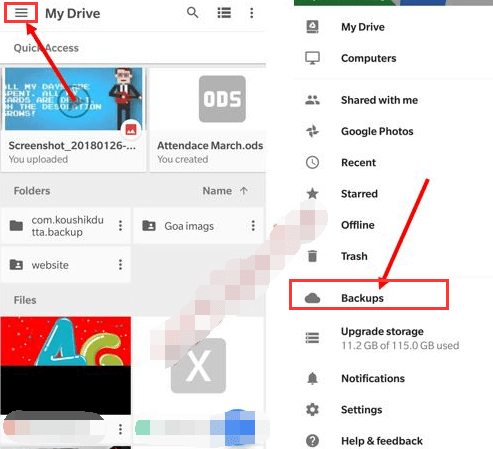
It's important to note that this method relies on your previous activity of backing up text messages to Google Drive. If you don't have this feature enabled, or if the backup is not up-to-date, you may not be able to restore these backups from your Google Drive. Therefore, it's a good practice to regularly back up your messages to Google Drive to ensure you can retrieve them in case of accidental deletion or device issues.
Method #4: By Contacting Your Mobile Network Service Provider
If you've exhausted all the device-based options and still can't retrieve your deleted text messages on your Samsung S22 Ultra, it might be time to reach out to your mobile network service provider.
Sometimes, your service provider retains a copy of your text messages for a certain period. Here's how to retrieve deleted text messages on Samsung S22 Ultra through your provider:
- Contact Customer Support: Call or visit your mobile network service provider's customer support. You can usually find their contact information on their website or on your billing statement.
- Verification and Authorization: You may need to provide proof of identity and account ownership to access this kind of information. Be prepared to answer security questions and verify your account.
- Inquire About Message Retrieval: Ask the customer support representative if it's possible to retrieve deleted text messages from your account's message history.
- Retention Policy: Inquire about your provider's data retention policy. They may keep text messages for a certain period, which can vary from provider to provider. Make sure to ask about their specific policy and the timeframe within which they retain messages.
- Request Assistance: If your provider can assist, request their help in retrieving the messages. They may provide you with the messages in a readable format or guide you on how to access them.
- Consider Legal Requirements: Be aware that accessing text messages through your service provider may have legal and privacy implications. Ensure you are following all necessary laws and regulations in your jurisdiction when requesting this information.
It's important to note that not all mobile network service providers retain text message data, and their ability to help with message retrieval can vary. Some providers may charge a fee for this service, while others may not be able to assist at all. Therefore, it's crucial to contact your provider as soon as possible if you believe they may have the text messages you need, as data retention policies can change over time.
Part #2: How to Retrieve Deleted Text Messages on Samsung S22 Ultra with FoneDog Android Data Recovery
If the previous methods didn't yield the desired results, or if you're looking for a more robust and versatile solution, using iPhone 15-supported third-party software like FoneDog Android Data Recovery is a viable option. FoneDog offers a user-friendly tool that can help you recover deleted text messages from your Samsung S22 Ultra.
Android Data Recovery
Recover deleted messages, photos, contacts, videos, WhatsApp and so on.
Quickly Find Lost and deleted data on Android with or without root.
Compatible with 6000+ Android devices.
Free Download
Free Download

Here's how to retrieve deleted text messages on Samsung S22 Ultra using it:
Step #1: Install And Set Up FoneDog Android Data Recovery
- Begin by downloading and installing FoneDog Android Data Recovery on your computer. You can find this software on the FoneDog official website.
- Launch the program and follow the on-screen instructions to set it up. Make sure your Samsung S22 Ultra is connected to your computer using a USB cable.
Step #2: Enable USB Debugging
- To allow FoneDog to access your device's data, you need to enable USB debugging on your Samsung S22 Ultra. The steps for doing this may vary depending on your device's Android version, but typically, you can do this by going to "Settings" > "About Phone" > "Software Information" and tapping the "Build number" several times to unlock Developer Options. Then, in Developer Options, enable USB debugging.
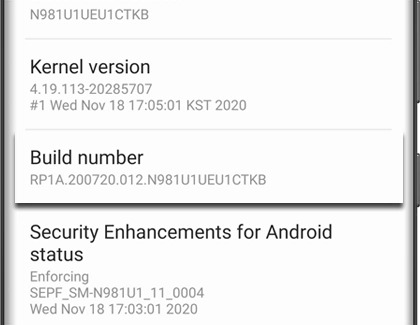
Step #3: Choose the Data Types to Recover
- After enabling USB debugging, FoneDog will recognize your Samsung S22 Ultra. Select the file types you want to recover. In this case, choose "Messages" or "Text Messages".
Step #4: Scan And Recover Deleted Text Messages
- Click "Next" to initiate the scanning process. The software will scan your device for deleted text messages. This may take some time depending on the amount of data on your device.

Step #5: Preview And Recover Text Messages
- Once the scan is complete, you can preview the recovered text messages. Select the messages you want to restore and click "Recover". FoneDog will save the selected messages to your computer.
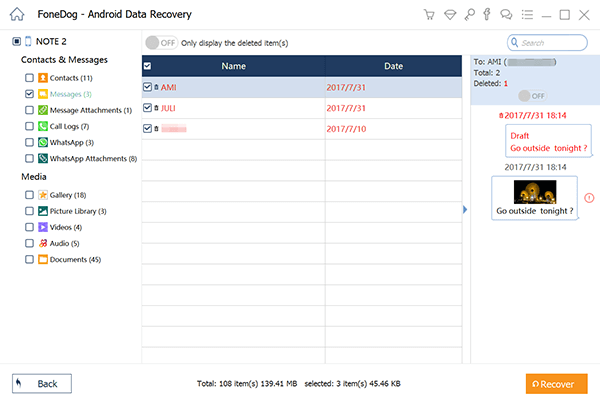
FoneDog Android Data Recovery is a powerful tool for Android phone message recovery, and it may be able to retrieve text messages that other methods couldn't. However, be aware that third-party data recovery tools may not be free, and the success of recovery depends on various factors, including how much time has passed since the messages were deleted and the overall condition of your device. Additionally, always ensure that you download such software from trusted sources to avoid potential security risks.
People Also ReadUpdated Guide on How to Retrieve Photos from Samsung CloudRetrieve Deleted Voicemails on Samsung: Your Ultimate Guide
Summary
In summary, how to retrieve deleted text messages on Samsung S22 Ultra? It can be achieved through various methods, depending on your specific situation. Choose the method that best suits your needs and circumstances to successfully recover your deleted text messages on the Samsung S22 Ultra.


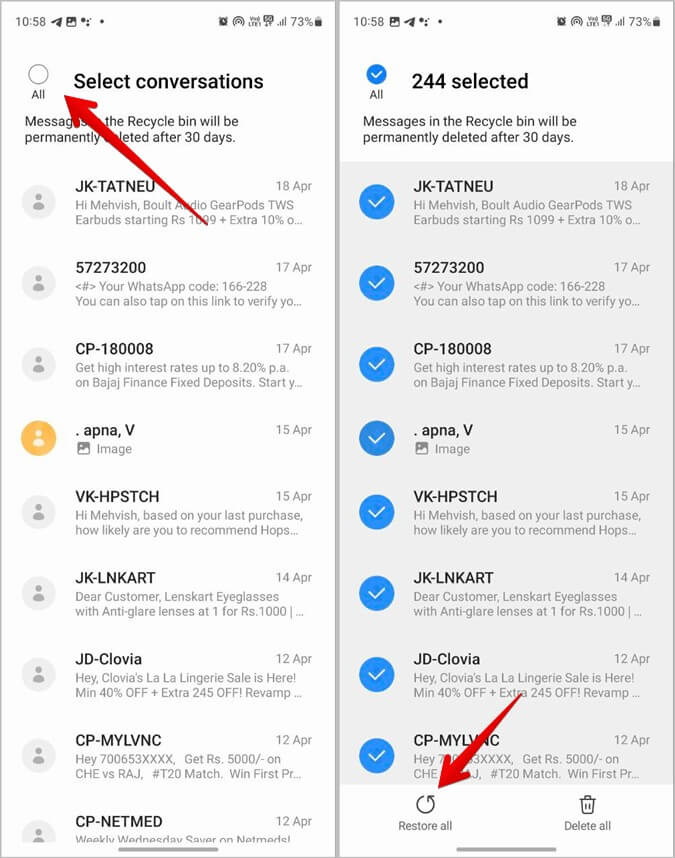
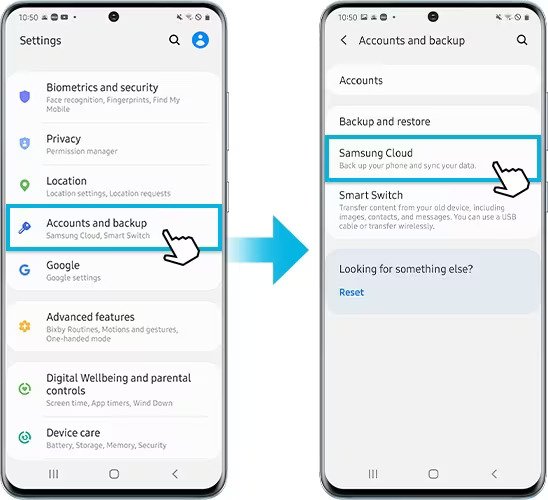
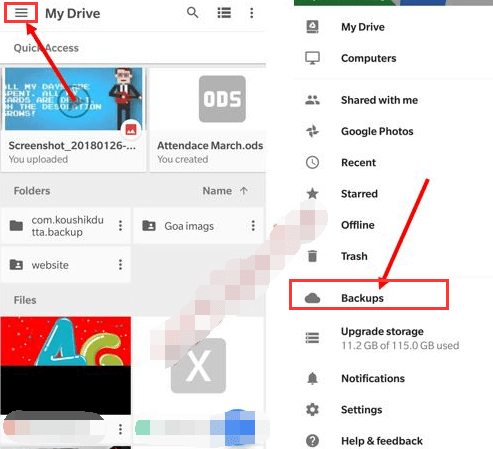

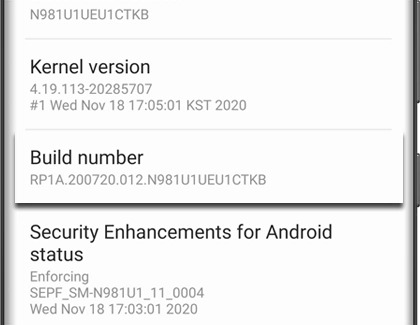

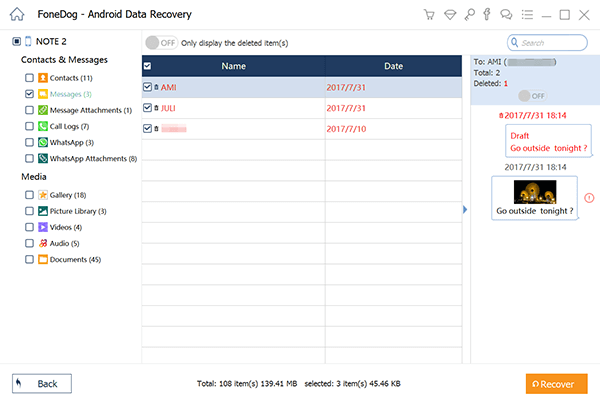
/
/