

By Nathan E. Malpass, Last updated: July 10, 2023
Losing important voicemail messages can be a frustrating experience, especially when they contain crucial information or sentimental value. Fortunately, if you own a Samsung device, there are methods available to help you retrieve those deleted voicemails.
In this article, we will provide you with a comprehensive step-by-step guide on how to retrieve deleted voicemails on Samsung tablets or smartphones.
Whether you unintentionally deleted a voicemail or it disappeared mysteriously, we will walk you through various techniques that can help you recover those valuable messages. From utilizing built-in features to using third-party applications, we'll cover a range of options to cater to different scenarios and device models.
Remember, the sooner you act, the higher the chances of successful voicemail recovery. So, let's dive in and explore the methods that can bring back those deleted voicemails and ensure that no vital information or cherished memories are lost forever on your Samsung device.
Part #1: Is it Possible to Retrieve Deleted Voicemails on Samsung?Part #2: How to Retrieve Deleted Voicemails on Samsung DevicesPart #3: The Best Method on How to Retrieve Deleted Voicemails on SamsungConclusion
Losing important voicemail messages can be a source of distress, leaving you wondering how to retrieve deleted voicemails on Samsung. When it comes to Samsung devices, the good news is that there is a possibility of retrieving deleted voicemails.
However, the success of the recovery process depends on several factors, including the specific device model, the voicemail app being used, and the time that has elapsed since the voicemail was deleted.
Samsung smartphones typically come with a default voicemail app that stores voicemail messages locally on the device. This means that even if a voicemail is deleted, it may still be recoverable as long as it has not been overwritten by new data.
However, it's important to note that Samsung does not provide a built-in "Trash" or "Recycle Bin" feature specifically for voicemails, unlike some other data types like photos or documents. You can consider that retrieving deleted photos on Samsung is a bit easier than retrieving voicemails.
The possibility of retrieving deleted voicemails on Samsung largely depends on whether the voicemails are stored locally on the device or on the voicemail server of your service provider. If the voicemails are stored on the server, you may be able to recover them by contacting your service provider and requesting their assistance.
However, this article will primarily focus on methods to retrieve voicemails that are locally stored on Samsung devices.
It's worth mentioning that the longer you wait to attempt voicemail recovery, the higher the chances that the deleted voicemails may be overwritten by new data, reducing the likelihood of successful retrieval.
Therefore, it is crucial to act promptly and follow the appropriate steps as soon as you realize that a voicemail has been deleted.
Samsung devices come equipped with a default phone application that handles voicemail services. This method focuses on utilizing the built-in features of the Samsung Phone app to recover deleted voicemails. Follow the steps below on how to retrieve deleted voicemails on Samsung with a default phone application:
![]()
By following these steps in the Samsung Phone app, you can attempt to retrieve your deleted voicemails on your Samsung device. If this method doesn't work, don't worry. We will explore other alternatives in the upcoming sections.
Some Samsung devices come pre-installed with a dedicated Samsung Voicemail app, separate from the default Phone app. If you have this app on your device, you can try using it to recover deleted voicemails. Follow the steps below:
Using the Samsung Voicemail app can be an alternative method to retrieve deleted voicemails on Samsung devices. Give it a try if the previous method didn't work for you.
If the previous methods didn't help in retrieving deleted voicemails, you can reach out to your mobile network service provider's support team for assistance. They may have access to backup systems or additional tools to help recover deleted voicemails. Follow these steps:
Remember to contact your service provider's support team as soon as possible to increase the chances of successful voicemail recovery. They have the expertise and resources to help you in this situation.
Note: The availability and effectiveness of this method may vary depending on your service provider and their specific policies and capabilities regarding voicemail recovery.
If you have been using the voicemail system provided by your mobile network service provider and you accidentally deleted important voice messages, you may still have a chance to retrieve them. Follow these steps on how to retrieve deleted voicemails on Samsung using the voicemail system:

By following these steps within your voicemail system, you have a chance to recover deleted voice messages on your Samsung Galaxy device. However, it's important to note that the availability and features of the voicemail system can vary based on your service provider. If you encounter any issues or need further assistance, don't hesitate to reach out to your service provider's customer support for guidance.
When it comes to the most effective method for retrieving deleted voicemails on Samsung devices, FoneDog Android Data Recovery is a powerful third-party software solution worth considering. It is designed to scan your Samsung device's storage and recover various types of deleted data, including voicemails.
Android Data Recovery
Recover deleted messages, photos, contacts, videos, WhatsApp and so on.
Quickly Find Lost and deleted data on Android with or without root.
Compatible with 6000+ Android devices.
Free Download
Free Download

Here are the steps on how to retrieve deleted voicemails on Samsung using the most popular Android data recovery software:
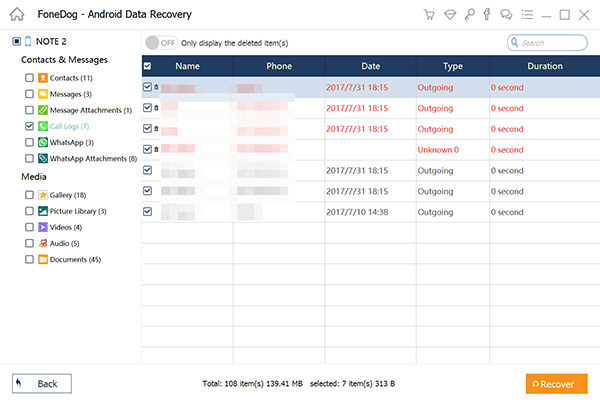
People Also Read5 Easiest Ways to Do Samsung Contacts Recovery for FreeHow to Recover SMS from Samsung Galaxy S7 and S7 Edge
Using FoneDog Android Data Recovery greatly deal with the problem of how to retrieve deleted voicemails on Samsung. However, it's essential to act quickly and minimize any further data changes on your device to maximize the recovery results.
Leave a Comment
Comment
Android Data Recovery
Recover deleted files from Android phone or tablets.
Free Download Free DownloadHot Articles
/
INTERESTINGDULL
/
SIMPLEDIFFICULT
Thank you! Here' re your choices:
Excellent
Rating: 4.6 / 5 (based on 71 ratings)