

By Nathan E. Malpass, Last updated: April 10, 2025
As technology advances, we often find ourselves upgrading to newer devices, leaving behind our trusty old phones, packed with countless photos and memories. Whether it's an outdated flip phone or an early-generation smartphone, the pictures stored on these devices are often considered lost forever.
But here's the good news: your cherished photos need not remain trapped in the digital graveyard of your old phone. With the right knowledge and tools, you can implement how to retrieve photos from old phone devices. In this article, we'll explore the methods and techniques for safely and effectively recovering photos from your old phone. We'll show you that, with a little effort and the right guidance, you can unlock a treasure trove of nostalgia and keep your past moments alive. So, let's dive in and learn how to retrieve photos from your old phone.
Part 1. How to Retrieve Photos from Old iPhonePart 2. How to Retrieve Photos from Old Android PhonePart 3. Conclusion
If you're an iOS user, one of the most convenient ways to retrieve photos from your old phone is by restoring them from your iCloud backup. iCloud is Apple's cloud storage service that automatically backs up your data, including photos, allowing you to access them on your new device or retrieve them if you've lost your old phone. Here's how to do it:

Remember that this method is most effective if you regularly backed up your old phone to iCloud. If you haven't, or if you need to retrieve specific photos that aren't in your recent iCloud backup, consider the other methods we'll discuss in this article. Stay tuned for more ways to rescue your cherished memories from your old iOS device.
If you've backed up your old iPhone to iTunes on your computer, you can retrieve photos by restoring your new device from that iTunes backup. Here's how to do it:
This method is useful if you have an iTunes backup containing the photos you want to retrieve. It's important to note that restoring your device from an iTunes backup will overwrite the current data on your new device, so make sure to back up any new data before proceeding. If you don't have an iTunes backup or want to explore other options, stay with us as we delve into more methods to retrieve photos from your old iOS phone.
If you're using a Mac, you can use Finder to retrieve photos from your old iOS device. Here's how to do it:
By using Finder on your Mac, you can access and transfer photos from your old iPhone's backup without the need for third-party software. This method is particularly useful if you don't have access to iTunes or iCloud backups. Now you have another effective way to retrieve your cherished photos from your old iOS phone.
If you're an Android user, Google Drive offers a straightforward way to retrieve photos from your old phone. By enabling backup and synchronization, your photos can be safely stored in the cloud, ready to be accessed whenever you switch to a new Android device or need to retrieve them. Here's how to do it:
By using Google Drive, you can seamlessly retrieve your photos and keep them safely stored in the cloud, making it a convenient and effective method for Android users. If you have any specific requirements or if your photos aren't backed up to Google Drive, don't worry—there are other methods we'll explore to help you retrieve your precious memories from your old Android phone.
Many Android device manufacturers offer their own cloud storage platforms, such as Samsung Cloud, which can be a convenient way to retrieve photos from your old Android phone, especially if you have a device from that manufacturer. Here's how to do it using Samsung Cloud as an example:
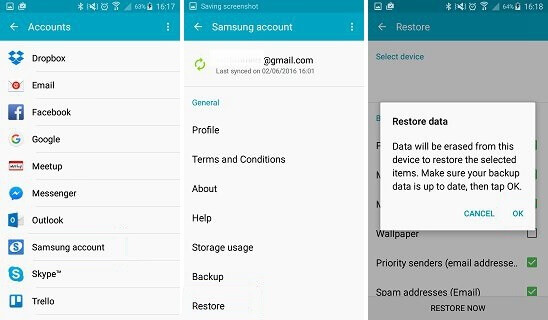
Please note that the availability of this method may vary depending on your device manufacturer. Some manufacturers may offer more robust cloud services than others. It's important to ensure that you have backed up your photos to the manufacturer's cloud service before attempting to retrieve them using this method.
By using your device manufacturer's cloud storage platform, you can easily access and retrieve photos from your old Android phone, keeping your memories intact as you switch to a new device. If you have a different Android device and cloud service, check with your manufacturer for specific instructions, or explore other methods to recover your cherished photos.
FoneDog Android Data Recovery is a powerful and user-friendly iPhone 15 supported software tool designed to help you recover photos and other data from your old Android phone. Whether you've accidentally deleted photos or need to retrieve data from a malfunctioning device, FoneDog Android Data Recovery can be a lifesaver. Below, we'll outline the steps to use this tool and highlight some of its key features.
Android Data Recovery
Recover deleted messages, photos, contacts, videos, WhatsApp and so on.
Quickly Find Lost and deleted data on Android with or without root.
Compatible with 6000+ Android devices.
Free Download
Free Download

Here's a step-by-step guide to how to retrieve photos from old phone with this exclusive Android data recovery software:

FoneDog Android Data Recovery is a reliable and efficient solution for recovering photos and recovering deleted text messages on Android devices. Whether your photos were deleted, lost due to a software issue, or you simply want to transfer them to a new device, this tool can help you do it with ease.
In this comprehensive guide, we've explored various methods to help you retrieve your precious photos from old phones, regardless of whether you're an iOS or Android user. Our journey began by addressing the needs of iOS users, highlighting methods such as restoring from iCloud or iTunes backups, and using Finder on a Mac. These methods can seamlessly recover your memories and make them accessible on your new device.
For Android users, we discovered the convenience of Google Drive backup and manufacturer-specific cloud storage platforms, such as Samsung Cloud. These services offer accessible and efficient ways to retrieve your photos, keeping your cherished moments safe.
We also introduced the robust and versatile FoneDog Android Data Recovery tool, which is designed to recover data, including photos, from Android devices. With its user-friendly interface and deep scanning capabilities, it's a powerful asset in the quest to rescue your lost memories.
No matter which method you choose, the key is to act swiftly and efficiently to ensure the safety of your photos. Backing up your data regularly, whether through built-in features like iCloud and Google Drive or with third-party software, is crucial to safeguard your memories.
Remember, each method comes with its own advantages and is suitable for different scenarios, so select the one that best fits your needs and technical preferences. Your photos are more than just images; they are moments captured in time, and with the right tools and knowledge, they can continue to bring joy and nostalgia to your life.
Android Data Recovery
Recover deleted messages, photos, contacts, videos, WhatsApp and so on.
Quickly Find Lost and deleted data on Android with or without root.
Compatible with 6000+ Android devices.
Free Download
Free Download

Leave a Comment
Comment
Android Data Recovery
Recover deleted files from Android phone or tablets.
Free Download Free DownloadHot Articles
/
INTERESTINGDULL
/
SIMPLEDIFFICULT
Thank you! Here' re your choices:
Excellent
Rating: 4.5 / 5 (based on 95 ratings)