

By Nathan E. Malpass, Last updated: October 19, 2018
I’ve got multiple phones and multiple phone numbers that I use for personal and work purposes. These phones are filled with apps I usually use for both fun and work. One such app is WeChat. I love to use it to communicate with other people. But I think I’m not using it as efficiently as I could. How do I really use WeChat to its full potential?
~Smartphone/ WeChat User
Part I: IntroductionPart II: Setting Up And Getting Started With WeChat Part III: What Can You Actually Do With The App (Or Program)Part IV: How To Recover Lost WeChat DataPart V: Conclusion
People Also ReadHow Do You Move Your WeChat History to A New Phone?How to Move WeChat to Your SD Card to Repair Insufficient Storage Error in Android?
There are a lot of apps out there that allows you to communicate with other people. One such app is WeChat. However, WeChat is not only limited to communication.
It is a media platform that is multifunction and you might not know some of the great features it possesses. In this guide, we will tell you how to use WeChat efficiently. But first, what is WeChat anyway?
WeChat is also known as Wei Xin and is a social media platform that allows you to connect and communicate with friends and family members across multiple geographic locations. It was created by Tencent, an Internet company.
WeChat works on various mobile phones such as iPhones, Windows Phones, Symbian phones, BlackBerry, and iPhones. Plus, it can work on both Windows PC and Mac devices. It even has a web version. That’s why it’s compatible with multiple devices.
This application has a variety of features. It includes text messaging, voice calls, video calls, hold-to-talk voice messaging, photograph sharing, and video sharing.
It can actually do more than the obvious way to communicate with people. Check out our guide below for more details.
Step 01 - Of course, you should download and install the WeChat application (or program) on your computer or smartphone.
Step 02 - Sign up on WeChat. Register using your phone number. Select your region and input your phone number afterward.
Step 03 - Verify your account using the verification code you receive from WeChat.
Step 04 - On the Setup Profile interface, you can instantly add your photo and your name as well. You can use your contact lists to discover if you have friends on WeChat.
Step 05 - To add more friends and family members on WeChat, you should visit Contacts. After which select New Friends. And then, select Add Contacts.
You can use multiple methods to add friends such as by entering their WeChat ID or WeChat phone number. You can also utilize the Join Private Group, Friend Radar, Mobile Contact, Scan QR Code, and Official Accounts in order to add more contacts.
Step 06 - If some of your friends have added you as a contact on their account, you can simply confirm it on the app.
WeChat is primarily used for messaging and calling. However, you can do more with it than just communicating with others. Take a look at what WeChat can do for you below:
Chat With Other People
On the WeChat platform, visit Contacts. Tap on the name of a friend. With this, you can opt to send messages or you can try to have a voice call or a video call.
If you choose the Messages icon, you can simply type a message out to send to your friend. You can also use this option to send voice messages.
Use the smiley button in order to add smiley face emoticons. You can also use this option to send photos and videos. If you want to instantly take a photo or video of the moment, you can also do so.
If you select the option Video & Voice Call, you can use your Internet connection (via Wi-Fi or data) to call them through voice or video. You won’t be charged with other phone bills as you are using a Wi-Fi or a data connection. Data charges apply though.
Post Moments On WeChat Moment
Go to Discover. After which go to Moments. Then, press the camera icon located on the top-right side of the screen. You now have the option to take images and videos or to select one from your device. After which, you can post these to your WeChat moment.
Use WeChat Pay
If you need to use WeChat Pay, you have to connect your WeChat e-wallet with that of your bank account or your credit card. Do this by going to Me then Wallet. After which, go to Cards and then Add Back Cards.
In order to pay with your WeChat e-wallet, you should visit Discover. After which Scan QR Code. Align the code with that of your camera in order to scan it.
For Businesses: WeChat Official Account
This is a great way for you to gain access to the Chinese Market. You have to apply for a WeChat Official Account though. Why is this so? Well, because China blocks access to foreign websites.
A lot of what’s contained on the Internet is blocked in China. If you have a China-based business, you can apply for an Official Account with WeChat. That’s because most smartphone users in China has WeChat installed in it.
WeChat Official Account for Business
You can access the Chinese market by applying for a WeChat Official Account. Why? You should know that China blocks foreign websites and people there are not able to access much of the global internet.
On the other side, you will find out that almost all of the users who own a smartphone would have the WeChat app on their devices. So if you have a business based in China, you should get started to apply for a WeChat Official Account.
What if you have lost your WeChat data? Well, you would need to recover it. One way to do so is by using FoneDog’s Android Data Recovery tool for Android devices. You can also use FoneDog’s iOS Data Recovery tool.
Let’s check out FoneDog’s iOS Data Recovery first:
01 - It helps you recover various files such as photos, videos, documents, messages, etc.
02 - It helps you recover data from iTunes, iPhone, and iCloud.
03 - Compatible with the latest model of iPhones. Compatible with other iPhone models as well.
04 - It is 100% secure. It doesn’t contain any malware or viruses that can bring trouble to your device.
05 - It has one of the world’s best success rate.
06 - A preview is made available. You can preview the files before actually restoring it.
07 - Data is kept very safe. No data will be overwritten during the process of using the tool.
08 - It gives you a 30-day free trial. You don’t have to shell out money before actually purchasing it.
Here’s how to use it on your device:
Step 01 - Download FoneDog Toolkit on its official website. Make sure you have the latest version of iTunes downloaded and installed. Do not open iTunes when you are currently using FoneDog on your device. This is to prevent automatic sync. You can also deactivate the automatic sync feature on iTunes. Go to Preferences and then Devices. After which check out the box that says “Preven iPods, iPhones, and iPads from syncing automatically.”
Step 02 - Launch FoneDog Toolkit on your device.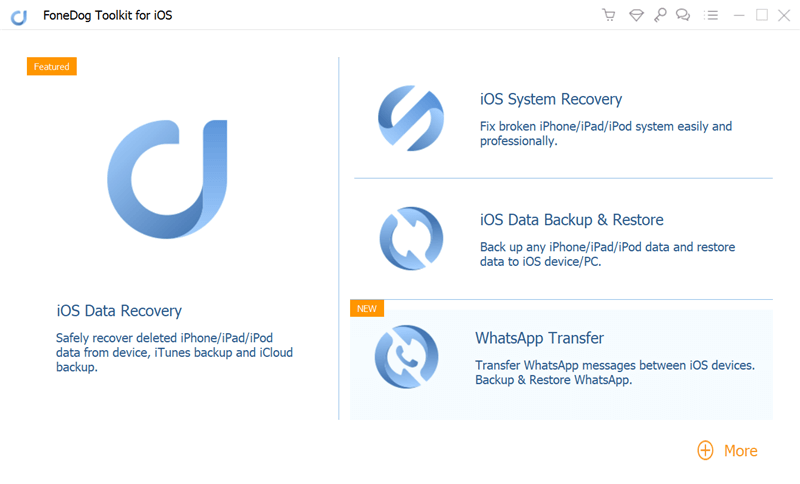
Step 03 - Connect your Apple device to your computer using a cable that comes with it. Select Recover From iOS Device. 
Step 04 - Press Start Scan.
Step 05 - All data category will be listed on the left-hand side of the screen. Select the files you want to restore
Step 06 - Press Recover button.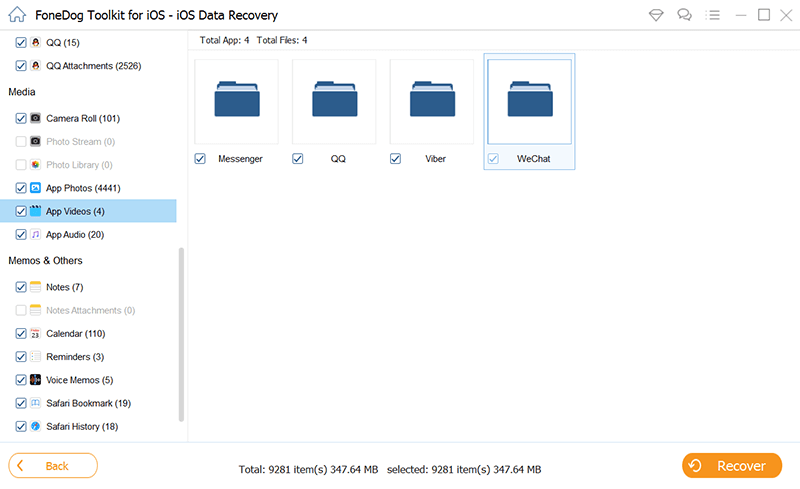
Step 07 - Select a location where you want to save the files.
Step 08 - Press Recover again.
Now, that’s for iOS. How about Android phones. Well, we use FoneDog’s Android Data Recovery. Below are the features and advantages of the said tool:
01 - It helps you recover various files such as photos, videos, documents, messages, etc.
02 - It helps you recover data from various applications.
03 - Compatible with approximately 6000+ Android devices.
04 - It is 100% secure. It doesn’t contain any malware or viruses that can bring trouble to your device.
05 - It has one of the world’s best success rate.
06 - A preview is made available. You can preview the files before actually restoring it.
07 - Data is kept very safe. No data will be overwritten during the process of using the tool.
08 - It gives you a 30-day free trial. You don’t have to shell out money before actually purchasing it.
Here’s how to use it step-by-step:
Step 01 - Download FoneDog Toolkit on its official website.
Step 02 - Launch FoneDog Toolkit on your device.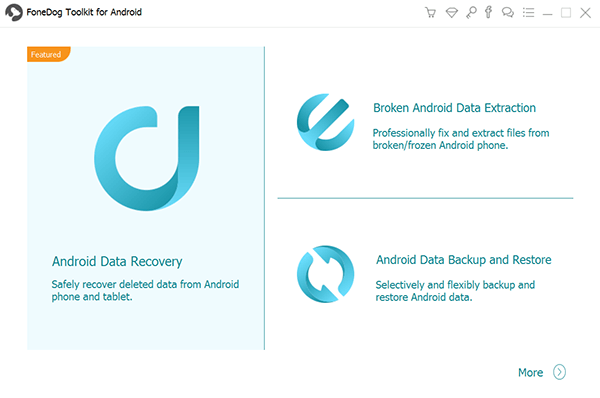
Step 03 - Connect your Android device on your computer.
Step 04 - Activate USB debugging on your Android phone for it to detect the device.
Step 05 - After it has detected the Android phone, check out the data types you want to recover.
Step 06 - Press Next for the scanning process to start.
Step 07 - Preview the data one by one. Select the files you want to recover.
Step 08 - Press Recover.
Step 09 - Choose a location you want to save the files to.
Step 10 - Press Recover again.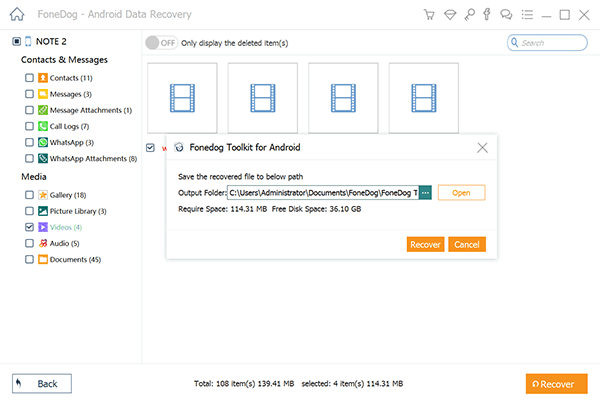
WeChat is a very effective tool to use in communicating with other people. It is the tool not banned in China so if you’re in the country, you can use it to effectively communicate with important people in your life.
In case you need to restore data from WeChat, you can use FoneDog’s iOS Data Recovery tool for iPhones. You can also use Android Data Recovery by the same brand for Android phones.
Leave a Comment
Comment
Android Data Recovery
Recover deleted files from Android phone or tablets.
Free Download Free DownloadHot Articles
/
INTERESTINGDULL
/
SIMPLEDIFFICULT
Thank you! Here' re your choices:
Excellent
Rating: 4.7 / 5 (based on 96 ratings)