

By Nathan E. Malpass, Last updated: October 10, 2023
Losing valuable data from our smartphones can be a distressing experience, especially when it involves important files or cherished memories. If you're an LG G3 user who has accidentally deleted or lost data from your device, worry not!
In this article, we'll provide you with a comprehensive guide on LG G3 data recovery, equipping you with the knowledge and tools to retrieve your precious files successfully.
The LG G3, known for its impressive features and sleek design, is a popular smartphone choice for many users. However, even with its advanced capabilities, data loss can still occur due to various reasons such as accidental deletion, system errors, software glitches, or hardware issues. But fear not, as there are effective solutions available to help you recover your lost data and restore your peace of mind.
In the following sections, we'll explore proven methods and techniques to recover data from your LG G3. Whether you're looking to retrieve deleted LG call logs, photos, videos, messages, contacts, or other types of files, we've got you covered.
So, let's dive in and discover the best ways to perform LG G3 data file recovery and bring back those irreplaceable memories and essential documents.
Part #1: Runner-Up LG G3 Data Recovery Methods for Different File TypesPart #2: The Best LG G3 Data Recovery Method: FoneDog Android Data Recovery
One convenient method for LG G3 data recovery of images is by utilizing the Google Photos app. Google Photos offers a cloud-based storage service that automatically backs up your photos and videos. By leveraging this feature, you can retrieve deleted or lost images from your LG G3 effortlessly.
Here are the steps to do it:
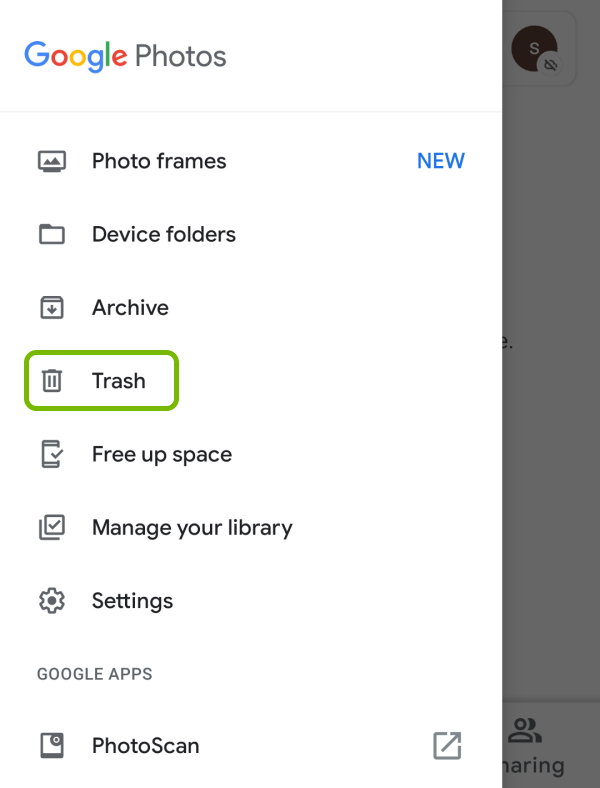
Note: Google Photos retains deleted photos in the Trash folder for 60 days before permanently deleting them. It's essential to act promptly to increase the chances of successful recovery.
Losing important contacts from your LG G3 can be a frustrating experience. Fortunately, if you have synced your contacts with Google Contacts, you can easily recover them. Google Contacts provides a seamless backup and synchronization feature, ensuring that your contacts are securely stored in the cloud. Follow these simple steps to retrieve your lost contacts from LG.
Here are its steps:

Note: It's important to ensure that your LG G3 is connected to the internet and synced with the same Google account used for the contact backup to successfully recover the lost contacts.
LG devices, including the LG G3, often offer built-in backup features to safeguard your data. If you have previously created a backup of your LG G3 using the LG Backup feature, you can easily recover your lost data. LG Backup allows you to restore various types of data, including contacts, messages, call logs, photos, videos, and more. Here's how you can use LG Backup for LG G3 data recovery:

Note: It's crucial to have a recent backup available for successful data recovery using LG Backup. If you haven't previously created a backup or if the backup does not include the desired data, consider exploring alternative recovery methods or specialized data recovery software.
Google Drive provides a convenient cloud storage solution that can help you recover lost data on your LG G3. If you have previously backed up your important files to Google Drive, you can easily retrieve them. By following these steps, you can leverage Google Drive to recover your lost data efficiently.

Ensure that your LG G3 has sufficient storage space to accommodate the downloaded files. Additionally, it's essential to have previously backed up the lost files to Google Drive in order to recover them using this method. If you haven't backed up your data or if the desired files are not available in Google Drive, consider exploring alternative data recovery options.
While built-in methods and cloud services can be effective for LG G3 data recovery, they may have limitations when it comes to retrieving more complex or deeply rooted lost data. In such cases, dedicated data recovery software like FoneDog Android Data Recovery can be a game-changer. With its advanced features and user-friendly interface, FoneDog offers a reliable and comprehensive solution for recovering a wide range of lost data on your LG G3.
Android Data Recovery
Recover deleted messages, photos, contacts, videos, WhatsApp and so on.
Quickly Find Lost and deleted data on Android with or without root.
Compatible with 6000+ Android devices.
Free Download
Free Download

Here are the steps to use it:
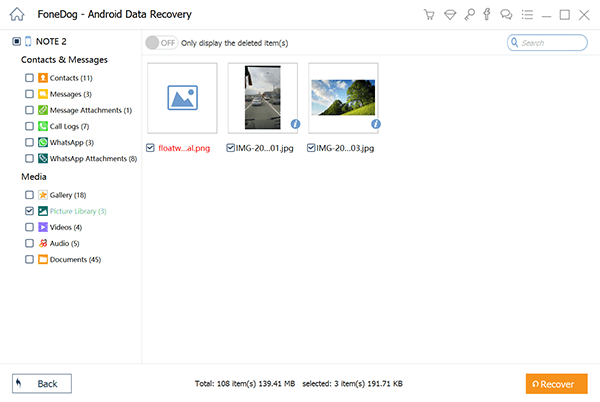
When it comes to LG G3 data recovery, FoneDog Android Data Recovery stands out as the best method due to its compatibility, powerful scanning capabilities, user-friendliness, and versatile recovery modes. Whether you've lost precious memories or crucial data, FoneDog can assist you in retrieving them effectively. With FoneDog Android Data Recovery, you can regain peace of mind knowing that your lost data can be recovered efficiently and with minimal hassle.
People Also ReadPower Button Is Not Working: How to Fix LG G5 Power Button Stuck (2023 Updated)Recovery Guide: Recover WhatsApp Chat History from LG Phone
Leave a Comment
Comment
Android Data Recovery
Recover deleted files from Android phone or tablets.
Free Download Free DownloadHot Articles
/
INTERESTINGDULL
/
SIMPLEDIFFICULT
Thank you! Here' re your choices:
Excellent
Rating: 4.6 / 5 (based on 95 ratings)