

By Nathan E. Malpass, Last updated: December 2, 2017
“How to recover deleted call logs from ZTE Phone? I tend to forget to save important contacts on my ZTE phone, so I usually rely on my call logs. However, just this morning, I did the worst thing and deleted my call history. I have no idea if it’s even possible to get it back. I know deleted photos and contacts can easily be recovered. As for call logs, I’m not so sure.”
Part 1. The Problem of Deleted Call LogsPart 2. Recover Deleted Call Logs from ZTE Phones via BackupPart 3. Retrieve Deleted Call Logs from ZTE with FoneDog Android Data RecoveryVideo Guide: How to Recover Deleted Call Logs from ZTE PhonesPart 4. Recommendations
With call logs, you can see all your incoming, outgoing and missed calls in one place. They may be the most unappreciated data on phones, but they hold vital information that is irreplaceable. This is mostly the case if there are plenty of unsaved contacts within your call history.
If you have fallen victim to a system crash, failed Android update or malware attacks, then your ZTE phone’s call logs would most likely disappear along with your precious files.
Sadly, call logs are a tricky data to recover. New calls could have been made minutes before, rendering a backup impossible. For some, call logs are not even part of their backup file. That is because they thought they don’t have a need for them.
If that’s the case, your hopes of recovering deleted call logs are still not down to zero. It’s still very possible, thanks to third-party backup apps and data recovery software. The very nature of smartphones also makes retrieval possible. When any data is deleted, it is first stored in the phone memory. It is removed once overwritten by new files.
With that said, don’t make new phone calls nor send new messages. It is best if you stop using your smartphone altogether. Start with the recovery ASAP.
Here’s a piece of good news. This post will feature 2 solutions that will get back your call history, fast. That way, you can get on with your life and continue communicating with your loved ones.
 Recover Deleted Call Logs from ZTE Phones in 2021
Recover Deleted Call Logs from ZTE Phones in 2021
You have to understand that accessing your backup to restore your call history presents various limitations. You have to meet 3 conditions first before a successful recovery becomes feasible:
If the above terms are not met, then do not proceed. Downloading the backup file may overwrite the call history still stored in the phone’s memory. If that happens, NOTHING can help you anymore. All your call logs are gone, forever.
On the other hand, if you’ve met the requirements, then you can start with the retrieval of your call history. Third-party backup apps usually feature a Restore button. Simply clicking on it will extract all data from the backup and get it back on your phone.
One popular app is Call Logs Backup & Restore. It is available for free on PlayStore, and its purpose is just as straightforward as its name. If you’re using this app, then you can refer to our guide.
If the above steps have done nothing to solve your problem, then you can try out the second way to recover deleted call logs from ZTE. It’s surely the best and easiest way out!
We understand that the loss of your call logs has put you in a stressful situation. We’re here to take you out of it. May we present to you the most effective and quickest way to recovering call logs: FoneDog Android Data Recovery.
It is a data recovery software that is guaranteed to retrieve your lost data sans the hassle, headache, and worry. With cutting-edge technology, our software protects you from...
Ready to restore your call history and get happy? To start, go download FoneDog Android Data Recovery and follow the step-by-step guide we have happily prepared.
Launch FoneDog Android Data Recovery. Connect your phone with the use of a USB cable.

Connect ZTE Phone to Computer -- Step1
The software will now require you to authorize USB debugging. It is a simple process that will establish a direct connection between your phone and computer.
For Android 4.2 and higher versions, do the following on your phone.
Select Settings > Click About Phone > Click Build Number for several times until a “You are under developer mode” prompt appears > Go back to Settings > Select Developer options > Click USB debugging > Click OK on Android Recovery Software and OK on your device.

Allow USB Debugging -- Step2
You will now see various file types that can be recovered. Under Contacts & Messages, tick Call Logs as you wish to retrieve your call history. Click on Next to proceed with the scanning process.
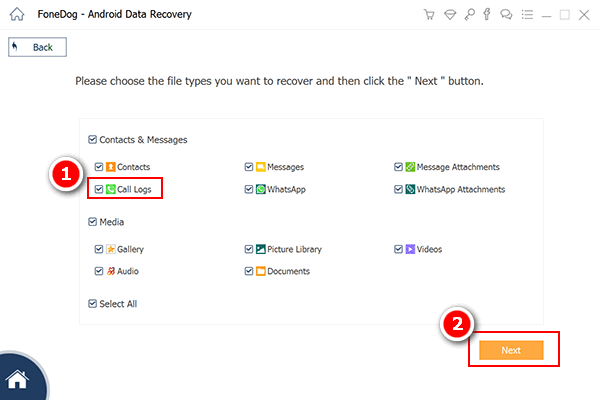
Select Call Logs to Scan from ZTE -- Step3
A prompt will request your confirmation to allow the software to scan your phone. Simply click Allow on your phone. If no window appears, click Retry.

Allow Superuser -- Step4
When the scan ends, you will now see a list of call logs on the interface. You may preview and check if you need them. Make your selection by ticking on the box beside the items.
Save these to your computer by clicking Recover. Files will be in HTML format. Once the download ends, click Open Folder to access the files. You can then manually transfer them to your phone.
Also Read:
How to Recover Lost Contacts from Android
Photos Recovery: Recover Deleted Photos without Backup from Android
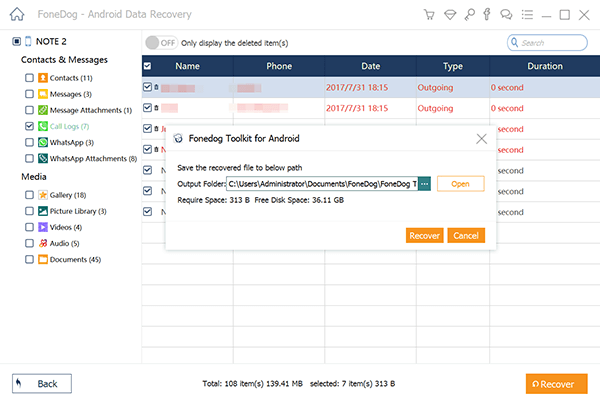
Recover Deleted Call Logs from ZTE -- Step5
Here are several practical tips to avoid losing your call logs again.
ZTE smartphones are most popularly known as budget phones with fantastic specs.
Get the most out of those features by making sure all your data stays intact and safe. For all your data recovery needs, use only FoneDog Android Data Recovery. The first 30 days are on us, so you can see how effective it is without any cost or risk.
If you’re fully satisfied, you can subscribe to our paid version and unlock advanced features. Now, you can have full control of your data for life!
Leave a Comment
Comment

Rosemary Douglass2018-11-23 20:56:10
Nice guide, I will definitely try to download fonedog if I got my call logs accidentally deleted, cause it seems like a very useful app
Android Data Recovery
Recover deleted files from Android phone or tablets.
Free Download Free DownloadHot Articles
/
INTERESTINGDULL
/
SIMPLEDIFFICULT
Thank you! Here' re your choices:
Excellent
Rating: 4.6 / 5 (based on 71 ratings)