

By Gina Barrow, Last updated: October 25, 2017
“My daughter played on my Huawei P30 and had just deleted some good pictures from my gallery. I am aware that I have not saved them anywhere else but on this device. How can I recover deleted photos from Android gallery?”
It is usually sad to hear cases like deleted photos from mobile phones without having any backups. People are often frustrated in learning that there are no other ways but to leave it like that. However, we would like to set the difference. Today, we will tell you how to restore deleted photos from Android Gallery.
Related Article:
How to Recover Deleted Text Messages from Android
How to Recover Deleted Video from Android
How to Recover Deleted Music from Android
Why We Can Recover Deleted Photos from Gallery?Quick Solution: How to Recover Deleted Photos from Android Gallery?Bonus #1: How to Backup Gallery Pictures to Google Account?Bonus #2. How to Backup Gallery to Computer Manually?Video Guide: How to Retrieve Deleted Photos from Android Gallery
First, you have to understand how the program will do the recovery. As we all know, galleries are often stored in the internal or external phone memory of the device.
When we delete a photo, for example, the data is still stored inside the device but is just hidden unless it will be replaced or overwritten.
All the deleted pictures stay inside the device until you take a new picture and it will overwrite the space of the deleted content. Which means that when you have discovered that the photos are gone, stop doing any activities on the device until recovery is completed.
FoneDog Toolkit- Android Data Recovery is the best tool to use in order to restore those deleted media files back. It can recover almost all phone files like pictures, videos, music, contacts, text messages, documents and more.
Here are the notable features of FoneDog Toolkit- Android Data Recovery:
This is just to avoid data overwriting. Start looking for the most reliable data recovery which is FoneDog Toolkit- Android Data Recovery and begin the process. First, you have to download and install FoneDog Toolkit- Android Data Recovery right away.
If you want to recover deleted photos from the Android gallery, follow the steps below:
In order to recover photos from Android via PC, first, you need to download and install the program FoneDog Toolkit- Android Data Recovery and then launch the software and connect the Android phone using a USB cable.
Wait until the software automatically detects the connection. If this is the first time you have connected the mobile to the computer then you might need to install certain required drivers before you begin the recovery. You may follow the prompts on how to do it in case.
The next step is to enable the USB debugging on the Android phone by referring to your device’s software version. The USB debugging only performs a stable connection between the two devices (Computer and Android phone).
To enable the USB debugging on Android 4.2 and above
For Android version running on 4.1 and below:
Tap OK on the computer screen to continue to the next step.
On the next screen, you will be prompted to select the files you want to scan and recover. Find the gallery under the Media category and mark all the desired files. Click ‘Next’ to continue. If you would like to recover lost texts, here is one detailed guide for you.

The entire scanning will take a while depending on the total amount of data being recovered by FoneDog Toolkit- Android Data Recovery.
It will display the scanning progress on the screen to keep your phone still connected and must have enough battery life to support. Once it stops, you can now see the display of all categories on the left side of the program screen while you can preview the recovered items on the right.
You can filter the search by toggling on the ‘only display deleted item/s’. Mark those gallery items you needed for selective recovery or you can choose to select all of the recovered items and download them.
Create a folder destination on your computer for all the recovered items and then click the “Recover” button at the bottom of the screen.
Note: You could go for more Android data and file recovery with the software.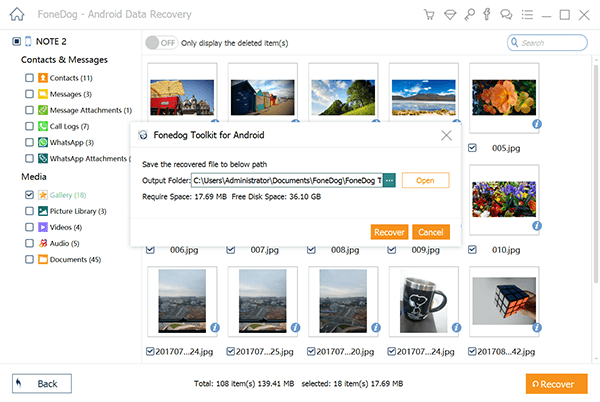
Take advantage of your Android phone and use the Google account affiliated with the device. For future references, you can easily back up your gallery to Google and it will automatically store all the media contents of the Android device. In many cases of data loss, you can easily restore them from the Google Account.
To learn how to turn on the Google Photos backup sync, check these steps below:
To verify if the gallery pictures are really backed up to Google, please follow the steps:
Remember you only get 15 GB of free Google storage. If you exceed the free space you can opt to upgrade or customize the upload size of the media contents.
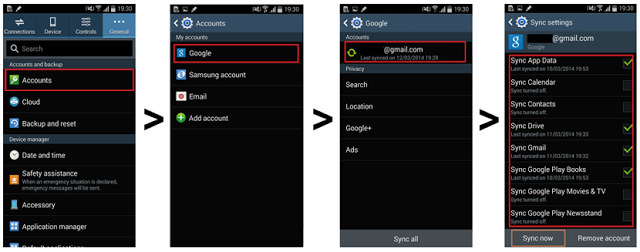
You may also backup the gallery manually to the computer to be really sure you still get hold of all your pictures. This is the traditional way of storing and saving your pictures in case you might delete them on the mobile phone.
Learn how to save the pictures? Here are the efficient steps for you below:
Now with all these backup options given, you will surely find it easy to recover deleted photos without any headaches. Sadly if you have not taken proper backup then you will find a hard time to recover them.
The only option left to restore them now is to use third-party recovery programs that can scan and retrieve the photos for you. The only thing you have to consider now is to find the best recovery program that can really do the tough job for you.
FoneDog Toolkit- Android Data Recovery is the world’s best Android recovery partner that is able to recover deleted photos from Android gallery of mobiles and tablets.
You may also download third-party applications that offer backup to photos and other phone contents. However, you need to find the best and safe app that will take care of your personal data. Otherwise, you can use the options given above for worry-free backups.
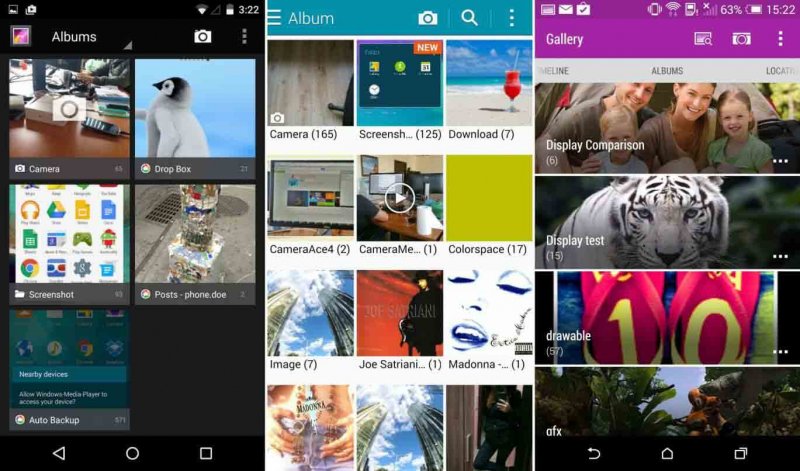
To recover deleted photos from Android gallery is just so simple and easy when you start using FoneDog Toolkit- Android Data Recovery. Apart from photos, you can recover other phone contents like contacts, call logs, messages, videos, and much more.
There have been plenty of backup options that were offered by almost all Android brands in the market but only a few users take their time and follow these.
The consequence of not having a backup is so painful especially when you realized you got nothing left behind.
In this article, you will discover how photos are saved by default on the Android device and the many ways to get them back in case you lose them.
And FoneDog Toolkit- Android Data Recovery has taken over the mobile world and has now become the Android’s best partner in data recovery. This is because this program has offered user-friendly software that can be used by anyone.
You can download and use the Free Trial today and recover deleted photos on any Android device without having headaches! Tell your friends about it too.
Leave a Comment
Comment

Swaraj2019-11-18 09:39:02
I loss my photos

FoneDog2019-11-20 11:05:07
Hi, you can download the tool and try the free trial version to see whether it could preview the deleted data. Any more questions during the recovery process, please contact the Support Center for more help. Thank you.

jpg2019-08-09 07:07:49
i finally get my data back!!! thank you fonedog!! i got one problem: can i use the toolkit to recover photos on my mac??

FoneDog2019-11-20 06:47:23
Hi, FoneDog Data Recovery is now recommended to recover deleted data on mac. For more details, please refer: https://www.fonedog.com/data-recovery/
Android Data Recovery
Recover deleted files from Android phone or tablets.
Free Download Free DownloadHot Articles
/
INTERESTINGDULL
/
SIMPLEDIFFICULT
Thank you! Here' re your choices:
Excellent
Rating: 4.2 / 5 (based on 132 ratings)