

By Nathan E. Malpass, Last updated: July 1, 2017
Is there any way to recover deleted photos in Xiaomi or other Android devices? And how do I recover deleted pictures from a broken Android phone?
We will give a detailed guide in this article, so don’t worry if you may have accidentally deleted your honeymoon or priceless photos - we have just the solution for you!
Part 1. Why Will Lost or Deleted Photos Mistakenly?Part 2. How to Retrieve Deleted Pictures from Gmail Account?Part 3. How to Recover Deleted Photos on Android and Broken Android Devices?Video Guide: How Can We Recover Deleted Photos from Android?Part 4. How to Recover Deleted Photos from Android Without Root and Computer?
We all encountered this one time or another, where we accidentally or intentionally deleted photos from our smartphones. May it that you simply did not like a picture or your child unknowingly tinkered around with your phone pressing the delete button because it looked fun, your photos are forever gone, or are they?
The truth is, your photos are far from gone as they are fragmented in your phone somewhere and are quite salvageable. Just imagine taking a paper from a shredder and putting it back together. Of course physically this would be tedious and time-consuming, but fortunately, this is not the case in the virtual world when using the software.
If you have been using a Gmail account, have been saving your photos and making sure they are backed up there in Google Cloud, then you are definitely in luck! Now you can really appreciate the power in which Google works aside from being it an e-mail website and search engine.
We will now provide you the steps here on how to recover deleted photos from Gmail.
*Please note that Google Cloud removes photos saved after 60 days, so if you have just recently deleted them, once again fortune has smiled upon you!

And there you have it, it was as simple as that! Once again this is for those who have been using their Google accounts generously. Google provides their users with a wide variety of options making it a true multipurpose company.
So not being able to take advantage of these freebies is basically doing things with both hands tied behind your back. So as for those who have not been as lucky, don’t worry we have just the tool for you to get back all your photos and then some!
As mentioned before, using software to get your photos back is the best way to go about it. This definitely where FoneDog toolkit - Android Data Recovery comes into play. Not only will you be able to recover accidentally deleted photos on Android but also you can restore pictures from the broken Android phone.
Already we can see the usefulness of this toolkit and it is only a fraction of what the software can do. So without further ado, let us look into two possible ways to recover your photos using our toolkit. Now you see how FoneDog iOS Data Recovery Software works.
It is very easy, efficient and at the same time, it will give you a 100% success rate in recovering all your deleted data from your iPhone device. You don't need to look far just to find the best recovery software because FoneDog iOS Data Recovery Software will surely fit your needs.
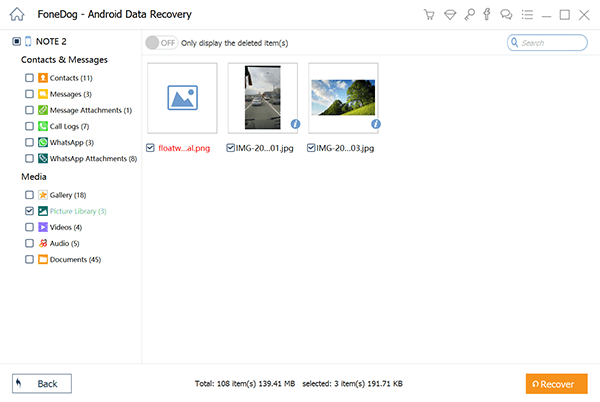
Download and Try this Software before you Buy! Try it by clicking the download button below.
If ever your area suffers from a sudden power outage, and if you are running the program on a laptop, then at least you would have enough juice to keep going.
Note: We recommend you charge your Android device to at least 20% battery capacity for a smooth procedure.

We will now show you how it is possible to recover accidentally deleted photos on an Android you may have used in the past or discontinued to use. As you can see anything so far is possible with our toolkit, so with that said, let us take a look.
If you want to do recovery of photos from Android phone, you can refer the video guide below and follow the step-by-step guide to retrieve pictures from Android devices.
There you have it, folks. All of your photos are now in your possession and ready to be enjoyed once more. Whichever of the three possible ways you have chosen, being able to get back your photos would perhaps hopefully be your Godsend.
We know how important it is to search through our past every once in awhile, hence why we made it a possible option just for you. You are more than welcome.
If you enjoyed the toolkit, remember that it does not stop there. If you have messages or old contacts that you would like to recover, the option is always there. There will always be a time when we need to find old friends for example or giggle at the cute message your child has sent you. We know all of these are priceless.
If ever you need to recover your Android phone from problems that may have occurred and prevent any data loss or even unlock your SIM card, then you can use Android Data Backup and Restore and Android SIM Unlock respectively. Our toolkit is vast and provides you with many ways to get your smartphone back up to speed.
So why not give our other products a shot. We stand by them with pride and can assure that you will be just as satisfied as the countless others who already have. So what are you waiting for? We make sure it is as easy as one, two and three!
Leave a Comment
Comment
Android Data Recovery
Recover deleted files from Android phone or tablets.
Free Download Free DownloadHot Articles
/
INTERESTINGDULL
/
SIMPLEDIFFICULT
Thank you! Here' re your choices:
Excellent
Rating: 4.5 / 5 (based on 90 ratings)