

By Nathan E. Malpass, Last updated: November 21, 2017
“Is it still possible to recover deleted photos from Asus Zenfone? I accidentally pressed the delete button on my Asus ZenFone, erasing all my photos. They hold so many memories, so I really want them back. ”
Part 1. Deleted Photos, A Problem for All Smartphone UsersPart 2. Backup, backup, backupPart 3. Go straight to The Best Solution to Recover Deleted Photos from Asus ZenFonePart 4. Conclusions
Asus ZenFones are stylish smartphones with powerful processors. It also features the Zen UI, a user interface exclusively available in Asus smartphones and tablet computers.
These aspects have increased the appeal of Asus phones in the market. However, like any other device, it is susceptible to data loss. Photos are the usual victims.
It is important to understand that if you found yourself losing some or all your images, there are a lot of causes behind it. It might be a symptom of phone malfunction or virus attack.
Your microSD card might have corrupted. Verify which has caused your phone to lose files so you can get to the root of the problem. That way, you won’t lose more data in the near future.
Next, stop using your phone. If you take new photos or create new files, the chances of recovering your deleted images might become slimmer. Read on and learn how you can – with the use of some tools – instantly recover your deleted photos from Asus Zenfone.
Backups are heaven-sent for anyone who keeps large files and important photos on their phones. They benefit from being able to free up their gadget’s storage space and keep a duplicate of their data. This way, they can easily retrieve them if they got lost for any reason.
If you truly want to protect your data, then maintaining a backup is the way to go. There are available tools that you can use to keep a secured copy of your data. They’re free, too. Now you can’t make any excuse unless you don’t care much for your files.
Here’s a list of tools where you can back up your photos.
1. Google Drive
As a special offer, users of some Asus ZenFone models enjoy free additional 100GB of cloud storage until April 1, 2018. By default, Google only gives you 15GB of storage.
That’s a total of 115GB to save your photos, videos, and documents. With this promo, it’s smart to use the cloud to back up your files. If you’re worried about privacy, take note that uploaded data becomes visible only to you unless you manually set it otherwise.
When you need to restore your lost images, you may easily download uploaded files from Google Drive. You can do that from any device, as long as you are logged in your Google account.
2. Asus WebStorage
This is a default app that automatically comes with an Asus ZenFone and device. It has 5GB of storage. You can automatically sync images to the said cloud and restore backups through its convenient one-key recovery.
It also boasts of a real-time online virus scan. While a file is being uploaded, it is simultaneously scanned for viruses. Infected files will be quarantined and can no longer be downloaded or shared. This will prevent your other devices from getting infected as well.
3. Third-party backup apps
Apps with the sole purpose of backing up devices’ files are available for free at PlayStore. You can set scheduled backups and even choose where you want to back up your files.
You can save them on your SD card, Google Drive, and even your e-mail. Keeping backups on your SD card is not highly recommended though because there is a possibility of file corruption.
Accessing backups and saving them back to your phone is easy too. There is usually a Restore button in the app that can quickly retrieve your files.
People Also Read:
Easiest Way to Recover Excel Files from Android
How To Recover Deleted Files from Android Internal Storage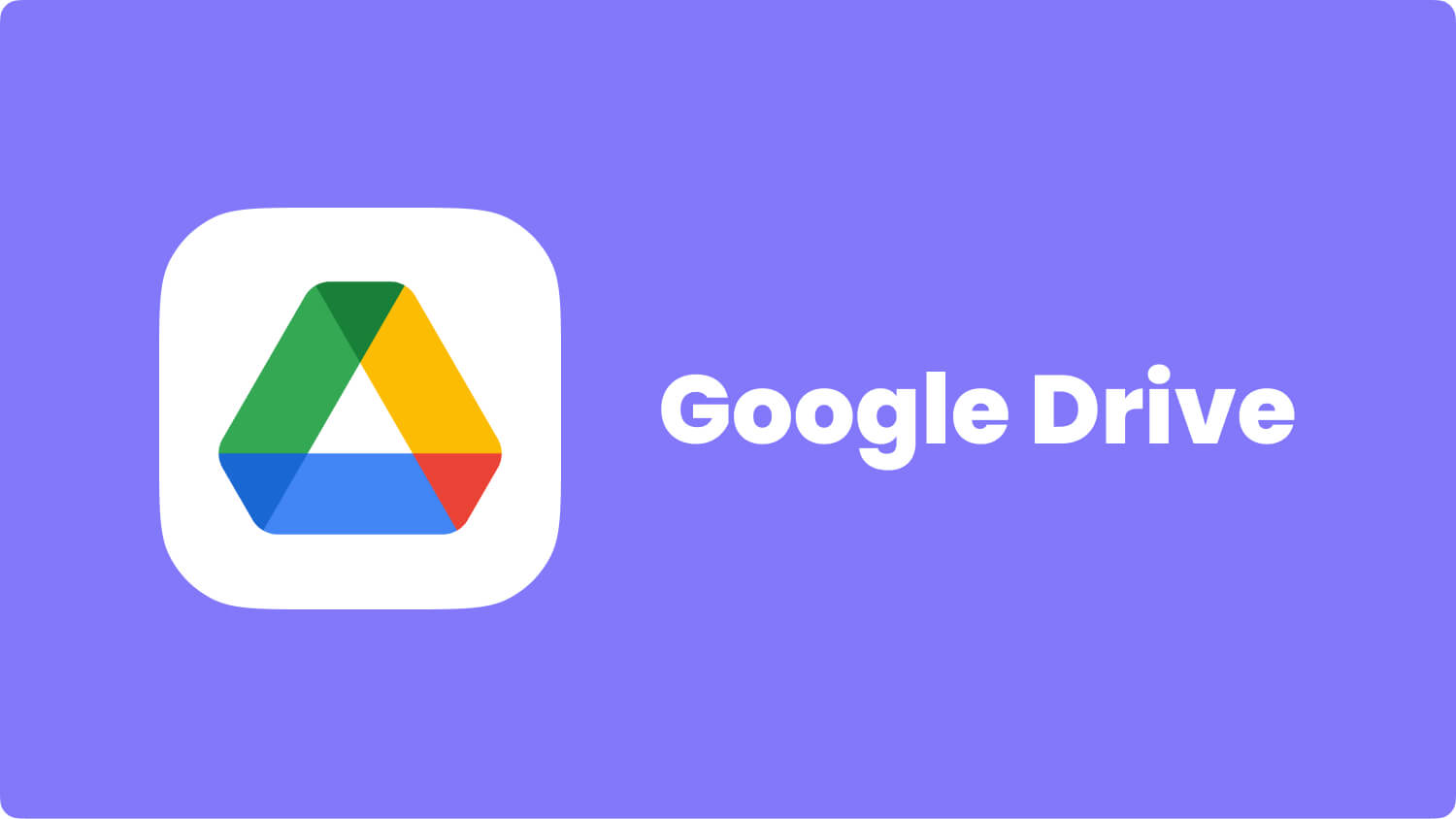
What is the best Way to restore?
If you failed to back up your phone, then the use of a data recovery software is the best solution. If you don’t have one installed yet, check out FoneDog Android Data Recovery.
It is 100% effective, safe, and secure. Different file types, including photos, can be recovered without overwriting existing data. The software has the highest data recovery success rate in the industry as well.
To recover deleted photos from your Asus ZenFone, download the software now and let’s get started with a step-by-step tutorial.
Download and Install FoneDog - Android Data Recovery. Run the software and connect your Asus Zenfone phone to the computer with a USB cable.
The software will ask you to allow USB debugging. Don’t worry, this is just a process that would allow deep-level actions on your Asus Zenfone. For Android 4.2 and higher versions, follow the instruction below.
Select Settings > Click About Phone > Click Build Number for several times until a “You are under developer mode” prompt appears > Go back to Settings > Select Developer options > Click USB debugging > Click OK on Android Recovery Software and OK on your device.
The window will now display various file types that the software can retrieve. Since your goal is to get back your deleted photos, tick on Gallery and Picture Library.
Gallery refers to images that were taken using your phone and those that came from your computer, Bluetooth, and screenshots.
On the other hand, Picture Library is for cache images. Click Next to start the scanning process.
Tips: If you are willing to recover deleted text messages from Android, please go here.
Once the scan has stopped, the interface will show you a list of recoverable images.
On the right side, you may preview the photos to check if you need them. Tick the boxes of the desired items to select. Click Recover to save the files to your computer.
Once the download is complete, you can easily transfer the photos to your device. And voila, you have them back!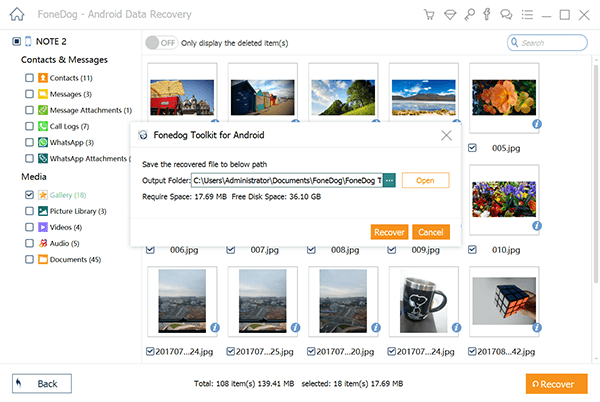
Photos might just be the most important files on your phone, so losing those puts you in a frustrating situation. It helps considerably to have backups on cloud storage or your SD card. If you failed to back up your files, don’t worry.
We understand your woes so we designed FoneDog Android Data Recovery to easily and quickly recover deleted photos from Asus Zenfone. In fact, it can also restore lost contacts, messages, videos, and documents. The next time you lose any more data on your Asus ZenFone, go straight to your computer and run the software!
Leave a Comment
Comment
Android Data Recovery
Recover deleted files from Android phone or tablets.
Free Download Free DownloadHot Articles
/
INTERESTINGDULL
/
SIMPLEDIFFICULT
Thank you! Here' re your choices:
Excellent
Rating: 4.5 / 5 (based on 86 ratings)