

By Adela D. Louie, Last updated: December 4, 2017
Hello All, Today we will learn how to recover deleted photos on google pixel
Google Pixel is one of the nicest mobile phones and one of the biggest highlights of this mobile phone is its camera. It has a 12.3 MP rear camera and is considered as the highest-rated camera ever on DxO.
Aside from its shutter speed that is really fast, its auto-focus also works really great on getting your subject on focus. Because of these significant features, the Google Pixel has become quite easy for us to take a lot of pictures.
![]() How to Recover Deleted Photos from Google Pixel
How to Recover Deleted Photos from Google Pixel
Part 1. Why Can Recover Deleted Photos from Google PixelPart 2. How to Retireve Google Pixel Recently Deleted PhotosVideo Guide: What is the Best Guide for Google Pixel Recover Deleted PhotosPart 3. Conclusion
At some point, when we take a lot of pictures on our mobile device, some of you might encounter a situation wherein you mistakenly deleted some very important photos on your mobile device. A sad but true happening that we sometimes occur.
In this case, you might want to know how you could recover those photos from your Google Pixel device. Well, nothing to worry about because will show you a solution for you to get back those deleted photos from your Google Pixel.
FoneDog Android Data Recovery Tool will be your best guide to solving your problem about google pixel recently deleted photos.
This software allows you to recover those photos in no time. FoneDog Android Data Recovery Tool is very safe to use the software because it will not overwrite any other data on your device throughout the process. It is also a user-friendly software because it is very easy to use.
You can download FoneDog Android Data Recovery Tool on your computer, either a Mac or Windows and install it for Google Pixel to recover deleted photos.
Deleted photos or other files from your Google Pixel device is just temporarily removed into a virtual bin on your mobile device.
FoneDog Android Data Recovery Tool will be able to scan those deleted items from your mobile device even without a backup.
On your Computer, run FoneDog Android Data Recovery and connect your Google Pixel. Then, Allow USB Debugging on the Google Pixel. After that, choose the photo file type to scan and allow the software to access Google Pixel. At last, preview and recover deleted photos from Google Pixel.

Connect and Run FoneDog -- Step1
On your Google Pixel Device, turn on USB Debugging. Follow the steps below on how to enable it.
Android 2.3 or earlier version
Android 3.0 to 4.1
Android 4.2 to the newer version

Allow USB Debugging on Google Pixel -- Step2
Tips:
*If you don't turn on USB Debugging on your Google Pixel device, FoneDog Android Data Recovery Tool will not be able to continue recovering your deleted item.
**Gallery is where your saved photos taken by Google Pixel is located. It is also where your transferred photos and screenshots.
**Photo Library is where your image caches are stored.

Choose Photos to Scan on Google Pixel -- Step3
**Doing this will allow FoneDog Android Data Recovery Tool to go to your Google Pixel device to scan for your deleted photos.
If you were not able to see any pop-up window on your mobile device, just go and click on "Retry".

Allow Software to Access Google Pixel -- Step4
**All recovered photos will be saved on your computer. You can merely transfer them from your computer to your Google Pixel mobile device.
Also Read:
How to View Deleted Text Messages Free on Android
How to Recover Lost Contacts from Android device
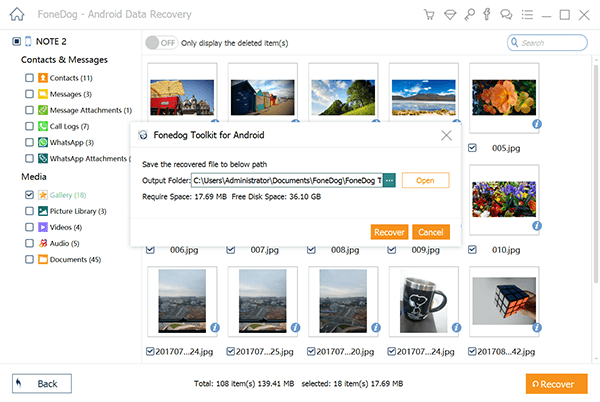
Recover Deleted Photos from Google Pixel -- Step5
The FoneDog Android Data Recovery Tool surely helps you big time in recovering your photos from your Google Pixel device. With just following the few simple steps above, all your photos will be recovered.
FoneDog Android Data Recovery Tool does not only recover deleted photos but also other data from your device. This software can also recover other data stored on your mobile device like your contacts, text messages, call logs and other important data. This software is also compatible with almost 6000+ Android device, and that includes your Google Pixel phone.
This is also compatible with either your Mac or Windows computer. During the whole process of recovering your lost data from your mobile device, FoneDog Android Data Recovery Tool will not harm other data from your device.
It is also a very user-friendly software because it is very easy to use. We also give a 30-day free trial if this is the first time you download this software. No hassle, no stress, no too much worrying because FoneDog Android Data Recovery Tool will surely help you in recovering all your lost or deleted data from your Android mobile device. This software will come in handy to you.
Also, as a friendly reminder, always make it a habit of backing up all your data from your mobile device. If you have a backup, situations like this will not be very hard for you because you already have a solution and all you need to do is to apply it.
FoneDog Android Data Recovery Tool can also be able to do backups for you because some files that it recovers will be automatically saved on your computer. You just have to locate those items and check.
Leave a Comment
Comment
Android Data Recovery
Recover deleted files from Android phone or tablets.
Free Download Free DownloadHot Articles
/
INTERESTINGDULL
/
SIMPLEDIFFICULT
Thank you! Here' re your choices:
Excellent
Rating: 4.6 / 5 (based on 72 ratings)