

By Nathan E. Malpass, Last updated: August 7, 2024
In today's digital age, text messages have become a crucial part of our daily communication. They hold personal and professional conversations, important information, and cherished memories. However, it's not uncommon to accidentally delete text messages from our LG Android devices, leaving us in a state of panic and regret.
The good news is that the process to recover deleted text messages (Android LG) is not an impossible task. In this article, we will explore various methods and tools that can help you recover those precious messages and ensure you never lose them again. Whether you've accidentally deleted a vital message or are looking to retrieve deleted texts from months ago, read on to discover how to recover deleted text messages on Android devices.
Part 1. How to Recover Deleted Text Messages (Android LG Devices)Part 2. Best Method To Recover Deleted Text Messages (Android LG Devices) – FoneDog Android Data RecoveryPart 3. Conclusion
When it comes to recovering deleted text messages on your LG Android device, one of the most straightforward and reliable methods is using LG's built-in Backup and Restore feature. This method is particularly effective if you've been diligent about backing up your device. Here's a step-by-step guide on how to use LG Backup Restore:
On your LG Android device, navigate to the "Settings" app from the home screen or app drawer. Scroll down and select "General" or "System". Tap on "Backup & reset".
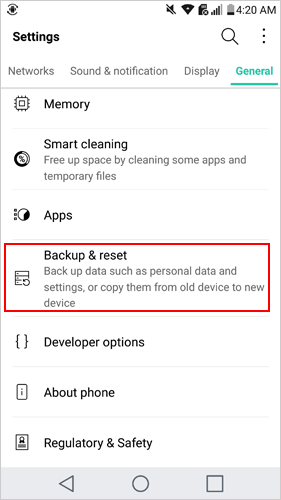
If you haven't already, ensure that you have regularly backed up your LG device to a cloud service or an external storage device. This is crucial as it determines the availability of your deleted messages.
Return to the "Backup & reset" menu. Tap on "LG Backup service". Select "Restore". You'll be prompted to sign in to your LG account if you haven't already. Sign in with the same account you used for the backup.
Choose the backup from which you want to restore text messages. This should be the backup made before the messages were deleted. Select "Messages" or "Text messages" as the data you want to restore. Click "Restore" or "Start".
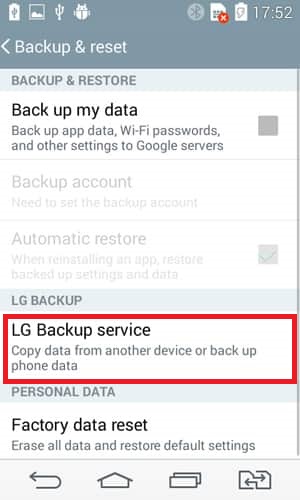
Depending on the size of your backup and the number of messages to be restored, it may take some time. Ensure your device is connected to Wi-Fi and has sufficient battery life. Once the restoration is complete, you should find your deleted text messages back in your messaging app.
It's important to note that this method works best if you have a recent backup that contains the deleted text messages. If you haven't backed up your LG device regularly, or if the messages were deleted after the last backup, you may need to explore other methods, such as using third-party data recovery tools.
In some cases, your mobile network carrier may retain copies of your text messages for a limited time. While this method may not guarantee the recovery of all deleted messages, it's worth exploring as it can provide access to messages that were sent or received within a specific timeframe. Here's how to attempt text message recovery through your mobile network carrier:
Call or visit your mobile network carrier's customer support. You can usually find their contact information on their official website or your monthly bill. Explain that you need assistance in recovering deleted text messages. Be prepared to verify your identity and account details for security purposes.
Ask your carrier about their data retention policies. Different carriers may store text message data for varying periods, typically ranging from a few days to several months. Inquire if they can retrieve text messages sent or received within the timeframe that matches your needs.
If your carrier confirms that they can recover the desired messages, formally request their assistance in recovering the specific messages you've lost. Follow their instructions for providing necessary information and consent, if required.
Once your carrier completes the retrieval process, they may provide you with the recovered messages in a readable format, such as a text file or through your account portal. Carefully review the recovered messages to ensure you have access to the ones you were looking for.
Save the recovered messages to a secure location on your device or backup them to an external storage device or cloud service. Take preventive measures to avoid future accidental deletions, such as regularly backing up your messages or using a messaging app that offers message archiving.
It's important to note that not all mobile network carriers retain text message data, and their data retention policies may vary. Additionally, the ability to recover deleted messages depends on whether the messages are still within the carrier's retention period. Therefore, it's crucial to act quickly if you suspect you've lost important messages and wish to explore this method.
If you're using a relatively recent version of the Android operating system (usually Android 8.0 Oreo and later), there's a good chance that your device has a "Recently Deleted" or "Trash" folder in the messaging app. This folder temporarily stores deleted messages before they are permanently removed from your device. Here's how to recover deleted text messages using this method:
Navigate to your messaging app. The exact location and appearance of the "Recently Deleted" or "Trash" folder may vary depending on your device and messaging app.
In some messaging apps, you can access the Recently Deleted or Trash folder directly from the main screen or the menu. Look for options like "Deleted Messages", "Trash", or "Recently Deleted".

Once you locate the Recently Deleted folder, open it to view the deleted messages that are temporarily stored there. Select the text messages you want to recover. You may have the option to select individual messages or multiple messages at once.
Look for a "Restore" or "Undelete" option, usually represented by an icon or a menu item. Tap the "Restore" or "Undelete" option to move the selected messages back to your main inbox.
Return to your main inbox or conversation list in the messaging app. You should now find the recovered text messages restored to their original location.
Please note that the availability and functionality of the Recently Deleted or Trash folder may vary depending on your specific device and messaging app. Some apps may automatically delete messages from this folder after a certain period, so it's essential to act promptly to recover deleted messages using this method.
When it comes to recovering deleted text messages on LG Android devices, one of the most powerful and reliable solutions available is FoneDog Android Data Recovery. This professional software is designed to help you retrieve lost messages and various other types of data from your Android device, even if you don't have a backup. Here's an overview of the FoneDog Android Data Recovery method, along with step-by-step instructions on how to use it:
FoneDog Android Data Recovery is a comprehensive iPhone 15 supported data recovery tool that allows you to recover deleted text messages, contacts, photos, videos, and more from LG Android devices. It is compatible with a wide range of LG models and Android OS versions. The software is user-friendly and offers a high success rate in recovering lost data, making it an excellent choice for text message recovery.
Android Data Recovery
Recover deleted messages, photos, contacts, videos, WhatsApp and so on.
Quickly Find Lost and deleted data on Android with or without root.
Compatible with 6000+ Android devices.
Free Download
Free Download

Visit the official FoneDog website and download the Android Data Recovery software. Install the software on your computer by following the on-screen instructions.
Use a USB cable to connect your LG Android device to the computer. Ensure that you've enabled USB debugging on your LG device. If you haven't, you can do so by going to "Settings" > "About Phone" > "Software Information" and tapping on "Build Number" multiple times to enable Developer Options. Then, go to "Developer Options" and enable "USB Debugging".

Launch the FoneDog Android Data Recovery software on your computer.
From the main interface, select "Android Data Recovery". Choose the data types you want to recover. In this case, select "Messages" or "Text Messages".
Click "Next" to start the scanning process. The software will analyze your LG device to locate deleted text messages.
After the scanning process is complete, you'll be presented with a list of recoverable text messages. You can preview the messages to ensure they are the ones you want to recover.
Select the text messages you want to recover. Click on the "Recover" button to initiate the recovery process.
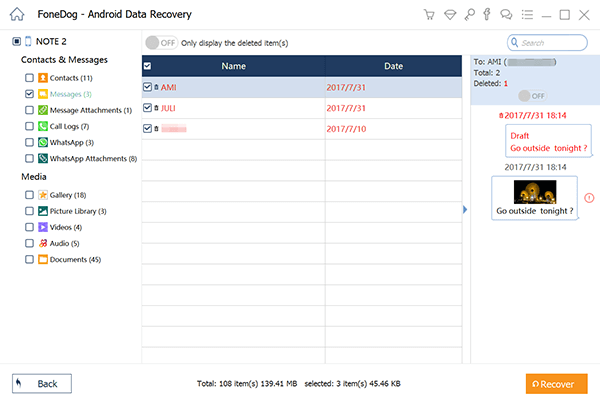
Choose a location on your computer to save the recovered text messages. Click "Recover" again to save the selected messages to your computer.
Once the recovery process is complete, you can access the recovered text messages on your computer.
FoneDog Android Data Recovery provides an efficient and reliable way to recover deleted text messages on LG Android devices. It's essential to perform the recovery process as soon as possible to maximize your chances of retrieving the lost messages. Additionally, regularly backing up your LG device using this software can help you safeguard your data in the future.
People Also Read2024 Guide to Recover Deleted Messenger Messages (Android)Ultimate Guide to Recover Deleted Files Android SD Card
In conclusion, recovering deleted text messages on LG Android devices is possible through various methods. While LG Backup Restore and carrier assistance are useful, FoneDog Android Data Recovery stands out as a reliable and comprehensive solution, even when backups are not available. Remember, swift action is key to successful recovery, so choose the method that suits your situation best and protect your messages in the future through regular backups.
Leave a Comment
Comment
Android Data Recovery
Recover deleted files from Android phone or tablets.
Free Download Free DownloadHot Articles
/
INTERESTINGDULL
/
SIMPLEDIFFICULT
Thank you! Here' re your choices:
Excellent
Rating: 4.7 / 5 (based on 79 ratings)