

By Nathan E. Malpass, Last updated: April 27, 2025
Text messages have become an integral part of our daily communication. Whether it's important business information or cherished personal conversations, the loss of text messages can be distressing. If you own a Motorola Android device and have accidentally deleted text messages, fear not – there are ways to recover them.
In this comprehensive guide, we'll walk you through various techniques to help you recover deleted text messages on Motorola Android devices. Whether you're a tech-savvy user or a novice, you'll find solutions that are user-friendly and effective. So, let's delve into the world of data recovery and bring back those important messages you thought were lost forever.
Part 1. Easy Methods to Recover Deleted Text Messages on on MotorolaPart 2. Best Method to Recover Deleted Text Messages on MotorolaPart 3. Summary
One of the simplest ways to recover deleted text messages on Motorola Android device is by utilizing the "Recently Deleted Messages" folder. This feature, which is available on many Android smartphones, including Motorola, acts as a safety net for deleted messages. Follow these steps to see if you can retrieve your messages:
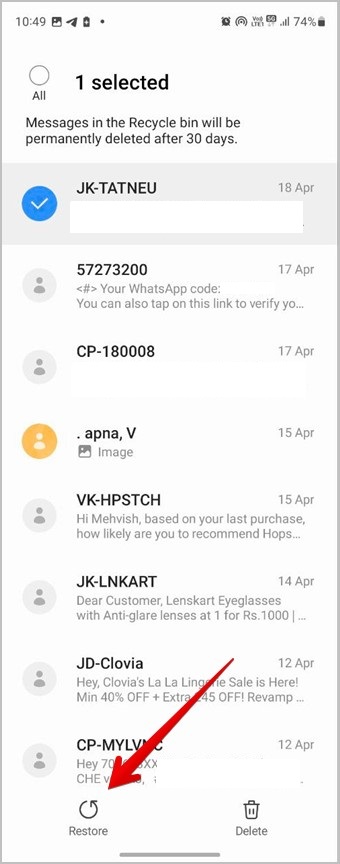
It's important to note that the availability of the "Recently Deleted Messages" folder and its specific location may vary depending on your Motorola device model and the version of the Android operating system it's running. If you can't find this feature in your Messaging app settings, don't worry; there are alternative methods we'll explore in this guide to help you recover deleted text message
If you've accidentally deleted important text messages on Motorola Android device and can't recover them using the device itself, your mobile network service provider might be able to assist you in retrieving those messages. Here's how you can go about it:
Please note that the success of this method depends on your mobile network service provider's policies and capabilities. Some providers may have limited backup options, while others may retain messages for a longer duration. It's also essential to act quickly, as data retention policies may vary, and the chances of recovery may decrease with time.
If your Motorola device is synchronized with Google Drive, there's a good chance to check and potentially restore your backup files from Google Drive. Follow these steps to recover deleted text messages on Motorola Android device from Google Drive:
Remember that Google Drive backups are typically created automatically, but you need to ensure that they are active and up to date before you delete any messages. Additionally, the availability of this feature may vary depending on your specific messaging app and Android version.
If you didn't have Google Drive backups enabled before deleting the messages, this method may not be applicable for recovering those specific deleted messages. In such cases, consider the other methods mentioned in this guide or take proactive steps to set up regular backups for future data protection.
When it comes to the most reliable and comprehensive method for recovering deleted text messages on Motorola Android device, FoneDog Android Data Recovery stands out as a powerful and user-friendly software solution. In this section, we'll provide an overview of FoneDog Android Data Recovery, highlight its key features, and guide you through the steps to recover your deleted text messages.
Android Data Recovery
Recover deleted messages, photos, contacts, videos, WhatsApp and so on.
Quickly Find Lost and deleted data on Android with or without root.
Compatible with 6000+ Android devices.
Free Download
Free Download

FoneDog Android Data Recovery is a versatile iPhone 15 supported software tool designed to help Android users recover lost or deleted data, including text messages, contacts, photos, videos, and more. It is compatible with a wide range of Android devices, including Motorola smartphones, and it supports various Android OS versions. Whether you've accidentally deleted messages, suffered from a system crash, or lost data due to any other reason, FoneDog Android Data Recovery offers a reliable solution.
Here's a step-by-step guide to recover deleted text messages on Motorola Android device with this exclusive Android data recovery software:
Step 1: Download and Install FoneDog Android Data Recovery
Begin by downloading and installing FoneDog Android Data Recovery on your computer. Ensure your Motorola device is connected to the computer using a USB cable.
Step 2: Enable USB Debugging on Your Device
Follow the on-screen instructions to enable USB debugging on your Motorola device. This step is essential for FoneDog to communicate with your device.
Step 3: Select Data Types to Scan
Once USB debugging is enabled, select "Messages" as the data type you want to recover. You can also choose other data types if needed.
Step 4: Scan Your Motorola Device
Click "Next" to start scanning your device for deleted text messages. The software will analyze your device's storage for recoverable data.
Step 5: Preview and Select Deleted Text Messages
After the scan is complete, you can preview the recovered text messages. Select the messages you want to recover.
Step 6: Recover Deleted Text Messages
Click "Recover" to initiate the recovery process. FoneDog Android Data Recovery will save the selected messages to your computer.
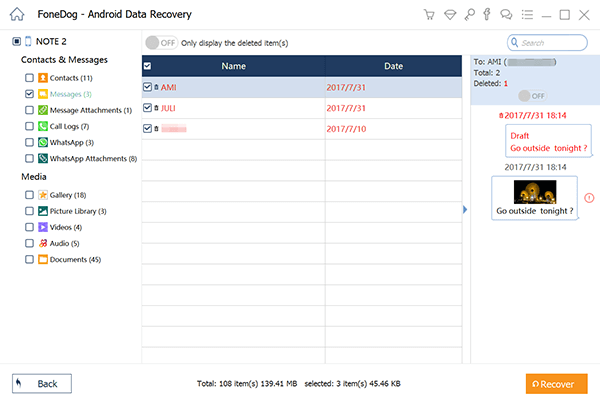
Step 7: Access Recovered Messages
Once the recovery process is finished, you can access the recovered text messages on your computer. You can also choose to transfer them back to your Motorola Android device if desired.
FoneDog Android Data Recovery simplifies the process of recovering deleted text messages on your Motorola Android device, offering a reliable and efficient solution for data retrieval. It’s a great way to recover deleted text messages on Motorola.
Losing important text messages on Motorola Android device can be a distressing experience, but there are multiple methods available to help you recover them. In this comprehensive guide, we've explored various approaches to recover deleted text messages on Motorola Android device:
In summary, the choice of recovery method depends on your specific situation and preferences. For a comprehensive and versatile solution, FoneDog Android Data Recovery offers an effective way to recover deleted text messages on Motorola Android device. Remember to act promptly when attempting to recover deleted messages, as data retention policies and success rates may vary depending on the method you choose.
Leave a Comment
Comment
Android Data Recovery
Recover deleted files from Android phone or tablets.
Free Download Free DownloadHot Articles
/
INTERESTINGDULL
/
SIMPLEDIFFICULT
Thank you! Here' re your choices:
Excellent
Rating: 4.7 / 5 (based on 96 ratings)