

By Nathan E. Malpass, Last updated: September 12, 2023
Accidentally deleting these videos can be all too familiar. The good news is that data loss isn't always permanent, especially in the world of Android devices. With the right knowledge and tools at your disposal, you can embark on a journey to recover deleted videos Android and restore your cherished memories.
In this comprehensive guide, we'll delve into the various methods and techniques that empower you to recover deleted videos on Android devices. From utilizing built-in features to employing third-party software, we'll cover the spectrum of options available to you.
Additionally, we'll provide insights into preventative measures to minimize the risk of future data loss, ensuring that your videos remain safe and sound.
So, if you've found yourself in the unfortunate situation of having deleted videos from your Android device, there's no need to despair. By following the steps outlined in this guide, you'll increase your chances of successful video recovery and gain a deeper understanding of how to safeguard your precious memories in the digital realm.
Part #1: Top Methods to Recover Deleted Videos AndroidPart #2: The Best Tool to Recover Deleted Videos Android: FoneDog Android Data RecoveryConclusion
Many Android devices offer a feature similar to the "Recently Deleted" album found on iOS devices. This album temporarily stores deleted videos, giving you a chance to restore them before they are permanently removed.
Here are the steps to implement this method to recover deleted videos Android:
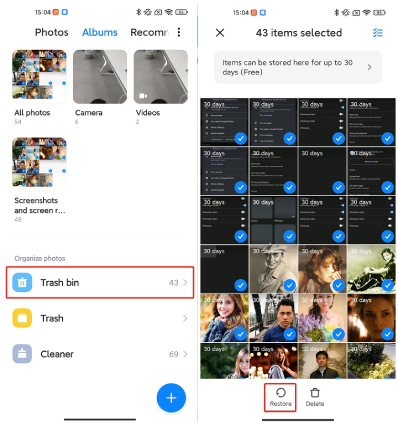
Note: Videos in the Recently Deleted album have a limited time before they are permanently deleted. The exact duration varies, so it's essential to act promptly to ensure successful recovery.
Google Drive is normally used for recovering SMS, but it can also serve as an expert when it comes to recovering deleted videos on your Android device. If you have enabled backup and sync for your videos, you can retrieve them from your Google Drive backup.
Here are the steps to implement this method:
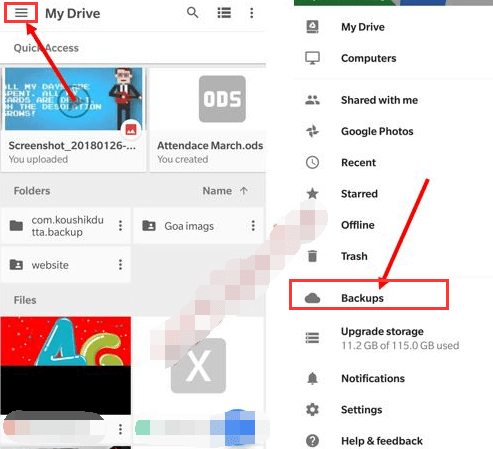
Note: To use this method, you must have previously enabled the backup and sync feature for your videos on Google Drive. Also, keep in mind that this method might overwrite existing data on your device, so exercise caution while restoring backups.
Some Android device manufacturers offer their own cloud storage platforms, such as Samsung Cloud, which can be a valuable resource for recovering deleted videos from a Samsung phone. These platforms often provide backup and restore functionalities for various types of data, including videos.
Here’s how to do it:
Note: Make sure you have enabled video backup and sync on the specific cloud service before deletion to ensure successful recovery. Keep in mind that the steps and features might vary depending on the manufacturer and the specific cloud platform they provide.
Google Photos is a versatile tool that not only serves as a gallery app but also offers backup and recovery features. If you had previously backed up your videos using Google Photos, you can easily recover them from the cloud.
The steps to recover deleted videos Android using Google Photos are as follows:
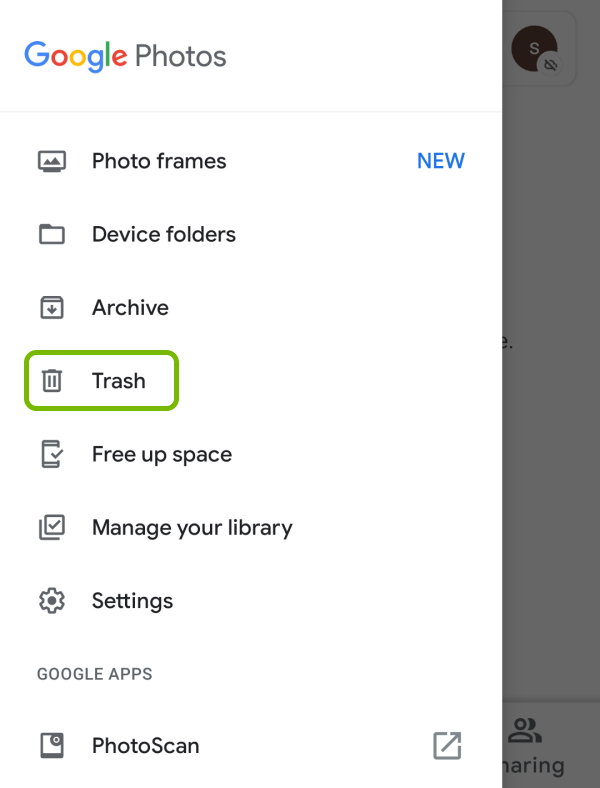
Note: Google Photos retains deleted items in the trash for up to 60 days before permanent deletion. It's essential to act within this time frame to successfully recover your videos. Additionally, ensure that you had previously enabled the backup and sync feature for videos in Google Photos to use this method effectively.
Messaging apps like WhatsApp and Messenger often allow users to share videos within conversations. If you've sent or received videos through these apps, they might still be accessible even if you've deleted them from your device's gallery.
These are the general steps you should follow:
Note: This method is applicable if you've sent or received videos through messaging apps and they are still available within the conversation. It doesn't apply to videos that were directly deleted from your device's gallery. The availability of options might vary based on the messaging app you're using.
While the methods mentioned in Part 1 offer valuable ways to recover deleted videos on Android devices, sometimes a comprehensive data recovery tool can provide an all-encompassing solution. One such tool that stands out in the realm of Android data recovery is FoneDog Android Data Recovery.
Android Data Recovery
Recover deleted messages, photos, contacts, videos, WhatsApp and so on.
Quickly Find Lost and deleted data on Android with or without root.
Compatible with 6000+ Android devices.
Free Download
Free Download

This powerful software is designed to help users retrieve lost or deleted videos, photos, messages, contacts, and more from their Android devices. Let's explore why FoneDog Android Data Recovery is considered a go-to option for those seeking a reliable and effective video recovery solution.
Key Features of FoneDog Android Data Recovery:
How to use FoneDog Android Data Recovery to recover deleted videos Android:

People Also ReadHow can I Recover Deleted Videos on Samsung Galaxy S8 [2023 Update]How to Recover Deleted Video on Android without Root [2023 Guide]
Accidentally deleting precious videos from your Android device can be a distressing experience. However, as this guide has shown, there are several effective methods to recover deleted videos Android and safeguard your cherished memories.
From utilizing built-in features like the "Recently Deleted" album and leveraging cloud storage platforms to employing dedicated tools like FoneDog Android Data Recovery, you have a range of options at your disposal.
In the modern digital age, the ability to recover deleted videos has become more achievable than ever.
By following the steps outlined in this guide and utilizing the recommended methods, you can significantly increase your chances of successfully restoring your deleted videos.
Remember that prompt action is crucial, as many recovery options have time limitations before data becomes permanently unrecoverable.
Whether you choose to explore the device's built-in features or opt for dedicated recovery tools, you have the power to reclaim your lost videos and continue relishing the moments that matter most.
Leave a Comment
Comment
Android Data Recovery
Recover deleted files from Android phone or tablets.
Free Download Free DownloadHot Articles
/
INTERESTINGDULL
/
SIMPLEDIFFICULT
Thank you! Here' re your choices:
Excellent
Rating: 4.6 / 5 (based on 89 ratings)