

By Gina Barrow, Last updated: December 30, 2017
“Have you accidentally deleted your WhatsApp conversation and now needed to get them back? Today we will learn how to recover deleted WhatsApp data from OnePlus devices.”
There's also a great way to recover your deleted WhatsApp messages without any backups. Having focused on software development for several years, we have created a powerful tool that is suitable for every Android user.
Here is a tip for you: Download FoneDog Android Data Recovery to easily retrieve deleted WhatsApp Data from your OnePlus phone without any backup. You can also use it to find where your WhatsApp backup is and restore your WhatsApp backup easily.
If you want to do the recovery all on your own, we have also collected some useful information and common solutions below.
Android Data Recovery
Recover deleted messages, photos, contacts, videos, WhatsApp and so on.
Quickly Find Lost and deleted data on Android with or without root.
Compatible with 6000+ Android devices.
Free Download
Free Download

Part 1. Restore WhatsApp Conversation from Google DrivePart 2. Backup and Restore Deleted WhatsApp Data from SD CardPart 3. Where Is WhatsApp Backup Stored in OnePlus?Part 4. Recover Deleted WhatsApp Data from OnePlus without Backup NeededVideo Guide: How to Recover Deleted WhatsApp Data from OnePlus DevicesPart 5. Conclusions
WhatsApp is one of the most popular instant messaging apps nowadays because of its interactive platform and features. Due to the rising number of WhatsApp users, there is also a great risk of data loss.
Usually, conversation threads and media attachments are the most common files getting deleted. Many WhatsApp users have been victims of data loss and most of them just leave it at that. Unfortunately, WhatsApp does not save conversations on their servers at all.
They only offer different third-party backup options based on your device’s operating system. For Android, WhatsApp made it easier to restore conversations from Google Drive if you have set it as the main backup source.
Restore from Google Drive
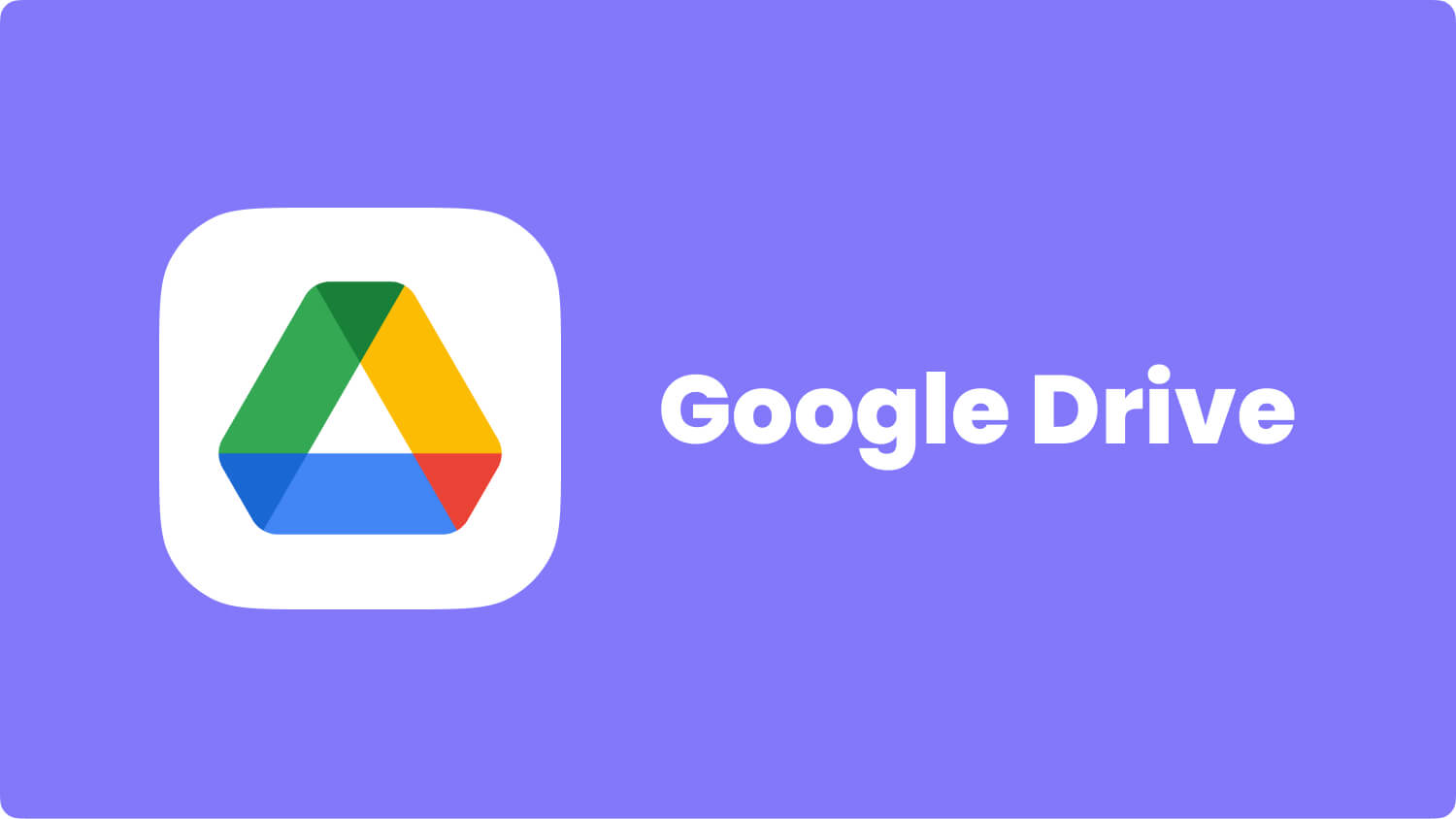
Another option is to restore WhatsApp Data from the SD card or internal memory. WhatsApp automatically creates a backup every day at 2 am and will be saved as a file on your phone usually on an SD card with the file extension /sdcard/WhatsApp/ otherwise it will be saved on the main folder storage or the internal memory. You can readily restore the conversations from the SD card in case you might have lost or deleted any of them.
However, if you are using OnePlus, better make sure if your device supports SD card slot in order to use this kind of WhatsApp feature. Otherwise, you might be panic once you need to recover deleted WhatsApp data from Oneplus.
Usually, the backup files of your WhatsApp chat history are stored in the /sdcard/WhatsApp/Databases/ folder. If you cannot find the backup files, it'd be best to look for a professional tool to help in case of data loss.
The best way to recover deleted WhatsApp data from OnePlus is by using third-party tools because it gives you the chance to restore the files even without backups needed. There are available programs online that are able to restore deleted WhatsApp data conveniently.
Android data recovery software, FoneDog- Android Data Recovery easily scans and recovers all the deleted data on any OnePlus device. Apart from that, this program also recovers contacts, messages, call logs, photos, videos, and more.
Just when you realize that you lost 2 am WhatsApp data from the OnePlus phone, stop using the handset further and start the recovery.
To use FoneDog Toolkit- Android Data Recovery, follow these guides and restore deleted WhatsApp messages without backup in no time.
On your computer (Windows or Mac), download FoneDog Toolkit- Android Data Recovery and follow the installation process to launch the program. When the program has been launched, connect the OnePlus phone to the computer using a USB cable.
Tip: If this is the first time you connect the OnePlus device to the computer then it will ask you to download necessary drivers to recognize your phone.
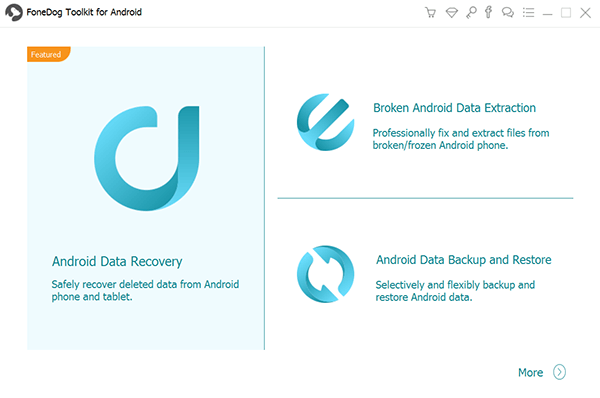
The next step is to enable USB debugging on the OnePlus device. USB debugging is only a state of connection between the computer and the Android phone. The steps vary per device and Android version running on it.
For Android 4.2 and Up:
Click OK on the Android phone and then click OK on the program screen to continue to the next steps to recover deleted files from Android.

On the next screen, you will2 am all the files you are able to recover from the OnePlus device. From here you can mark WhatsApp messages & attachments for selective recovery and then click “Next” to continue.
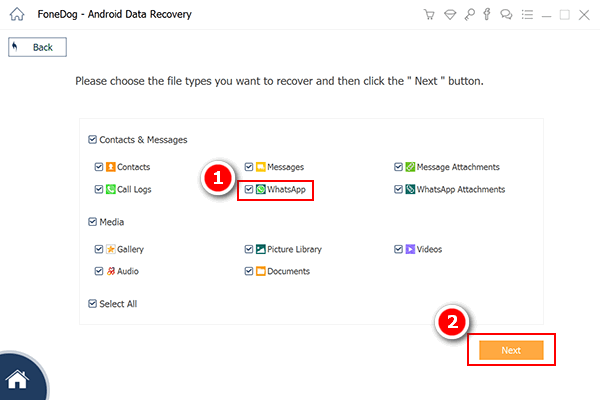
FoneDog Toolkit- Android Data Recovery will now begin the recovery by thoroughly scanning the OnePlus phone. This process will take some time depending on the total amount of data being recovered.
When the scanning stops you are now able to see the file categories on the left panel while you can preview the deleted items on the right.
Carefully review each WhatsApp data to verify if they are the missing files you need. Once confirmed, mark the boxes selectively or multiple and create a new folder on the computer where you can save them later. Click the “Recover” button at the end of the screen.

Also Read:
Contacts Recovery: How to Recover Lost Contacts from Android
Messages Recovery: How to View Deleted Text Messages Free on Android
There are a lot of ways to recover deleted WhatsApp data from OnePlus phone depending on given scenarios. However, FoneDog Toolkit- Android Data Recovery gives the benefits of being able to recover without backup needed and the convenience that it is readily available at any time.
FoneDog Toolkit- Android Data Recovery deeply scans all lost or deleted data straight from the device. Now you know what to do in case you missed backing up your WhatsApp conversations and media files. Take advantage of its 100% recovery rate and free trial version.
Leave a Comment
1 Comment

Alice Fitzpatrick2019-02-28 10:06:00
I think I should recommend this app to a friend of mine who encounter this kind of problem
Android Data Recovery
Recover deleted files from Android phone or tablets.
Free Download Free DownloadHot Articles
/
INTERESTINGDULL
/
SIMPLEDIFFICULT
Thank you! Here' re your choices:
Excellent
Rating: 4.7 / 5 (based on 63 ratings)