

By Gina Barrow, Last updated: March 1, 2023
It has proven a lot of times how WhatsApp was able to secure your conversations, even those that were already deleted. If you have been an avid user of WhatsApp, you will know how to backup WhatsApp messages on your iPhone. It values your messages and how it provides solutions to data recovery.
Xiaomi is also a top Android Smartphone where it features easy recovery of deleted data. There are various options to recover deleted WhatsApp messages on a Xiaomi/Redmi phone, with or without a backup. Find out below.
Part #1: How to Recover Deleted WhatsApp Messages on Xiaomi/Redmi via Google DrivePart #2: Recover Deleted WhatsApp Messages on Xiaomi/Redmi from a Local BackupPart #3. How to See Deleted WhatsApp Messages By Sender without Any AppPart #4: How to Recover Deleted WhatsApp Messages on Xiaomi/Redmi Without a BackupPart #5: Recover Deleted WhatsApp Messages via Mi CloudPart #6: Summary
WhatsApp has an automatic backup feature that utilizes your Google Drive account. You can set the backup frequency as daily, weekly, or monthly. It only takes your phone number and Google account to make use of this feature.
Once you are certain that you have enabled the Google Drive backup prior to losing or deleting your messages, you can recover deleted WhatsApp messages on Xiaomi/Redmi using this guide:

Another recovery method that you can use to recover deleted WhatsApp messages on Xiaomi from the local backup created by WhatsApp. If you install WhatsApp and did not use Google Drive for auto-backup, it will restore from the local backup file it created. WhatsApp creates local storage on the Xiaomi phone daily at 2 am for at least a week.
However, the steps would be different and quite challenging to do. To use a local backup, you must transfer the files to the Xiaomi/Redmi phone using an SD card, a computer, or a file explorer. Follow these steps:

Since this local backup only supports the last seven days, it could be frustrating to learn that the messages you need don’t fit in this window. There is another restore option that you can do, check this out:

It is possible to view the deleted WhatsApp messages without needing an app. If your Redmi/Xiaomi phone is running on the Android 11 operating system, you can view the WhatsApp messages deleted by the Sender from the notification log.
Here are the steps:
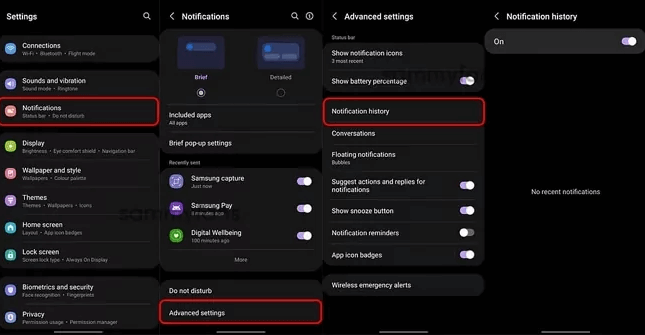
This way, you will be able to view the WhatsApp messages from the "Notification History" on settings even if they have been deleted by the Sender.
Using data recovery software makes your life easier. FoneDog Android Data Recovery is the most efficient and flexible recovery tool that you can use to recover deleted WhatsApp messages on Xiaomi or Redmi.
Android Data Recovery Recover deleted messages, photos, contacts, videos, WhatsApp and so on. Quickly Find Lost and deleted data on Android with or without root. Compatible with 6000+ Android devices. Free Download Free Download 
FoneDog Android Data Recovery retrieves a wide range of files including contacts, messages, call logs, pictures, music, and even WhatsApp data from almost all kinds of Android Smartphones.
It lets you securely recover lost or deleted files, preview all recovered items, and selectively choose what file to restore.
To recover your WhatsApp messages with FoneDog Android Data Recovery, follow this guide:
You first need to download and install FoneDog Android Data Recovery on your computer. Follow the onscreen instructions to install the software successfully.
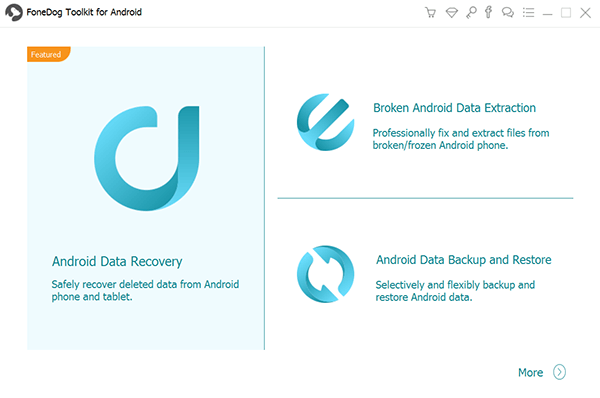
Next is to connect your Xiaomi or Redmi phone via a USB cable and enable the USB debugging mode. You’ll get a prompt on your phone if the USB debugging isn’t turned on. This mode is only to establish a secure connection between your Android phone and computer.
To enable the USB debugging on your Xiaomi/Redmi, follow these:
Tap OK on your phone and click OK on the recovery screen to proceed.

On the next screen, you will see all the types of files supported by FoneDog Android Data Recovery. By default, all the files are selected but you can only select WhatsApp under Contacts & Messages.
Click Next to continue. FoneDog Android Data Recovery will give you two scan options - Quick Scan or Deep Scan.
Note: The Deep Scan option will require you to root your phone. Otherwise, a Quick scan will do the work.
Scanning takes a while depending on the load of data that the software retrieves.

After the scanning, all the deleted WhatsApp data will be displayed on the screen. Go over your WhatsApp messages and mark those you want to restore.
Once done, click the Recover button and select its destination folder on your computer. Again, click Recover to confirm.

You can keep FoneDog Android Data Recovery handy on your computer so that the next time that you need to recover something, you can quickly do so.
Apple has iCloud to provide backup service for users, so we can restore Wechat messages from iCloud. Similarly, Xiaomi or Mi has its own cloud server that users can utilize as their main backup service. You can also recover deleted WhatsApp messages on Xiaomi from Mi Cloud using the following:
If you don’t want to use a browser, you can also restore the entire Mi backup on your device.

However, this second method will extract the entire Mi backup and not just the WhatsApp messages.
People Also Read2 Efficient Ways to Perform Android Phone Memory Data RecoveryRecover Messages from Android Or Broken Android Devices
There you have it; you have just learned how to recover deleted WhatsApp messages on your Xiaomi phone with or without a backup.
Of course, WhatsApp provides its own recovery options. Xiaomi/Redmi, on the other hand, has a Mi Cloud, an online backup server for its users. Lastly, you can also make use of FoneDog Android Data Recovery, professional software that retrieves almost all types of data from various android devices.
Leave a Comment
Comment
Android Data Recovery
Recover deleted files from Android phone or tablets.
Free Download Free DownloadHot Articles
/
INTERESTINGDULL
/
SIMPLEDIFFICULT
Thank you! Here' re your choices:
Excellent
Rating: 4.7 / 5 (based on 70 ratings)