

By Nathan E. Malpass, Last updated: October 23, 2018
I love social media. I have multiple social media accounts ranging from Facebook to Instagram. I have a Twitter account and a Snapchat account as well. I use it to follow entrepreneurs who love to share insights regarding the journey to success.
Most importantly, I use Snapchat for a variety of reasons. But I accidentally deleted the message in Snapchat. One thing I’d like to know is how to recover Snapchat messages. How do I do it?
~Social Media Networks/ Snapchat User
After years of coding software for Android devices, we have created a powerful tool for every Android users.
Here is a tip for you: Download FoneDog Android Data Recovery to recover Snapchat messages efficiently. In case you want to do the recovery all by yourself, we have gathered some great thoughts and solutions below.
Android Data Recovery
Recover deleted messages, photos, contacts, videos, WhatsApp and so on.
Quickly Find Lost and deleted data on Android with or without root.
Compatible with 6000+ Android devices.
Free Download
Free Download

Part I: IntroductionPart II: How Do You View Old Snapchat Messages?Part III: Recovering Deleted Messages On Snapchat (Android & iPhone)Part Ⅳ. Are Deleted Snapchat Messages Gone Forever?Part Ⅴ: Conclusion
Snaps and even chats are deleted automatically once they are already expired or have already been viewed. However, what if you really need to view Snapchat messages from before? How do you do it?
You might be in serious trouble where you need to explain something clearly to another person and you need old Snapchat messages for it.
Or, you just need to get the info you had from an old Snapchat message. Well, we’ll help you how to recover Snapchat messages here. Let’s find out how.
Snapchat is designed to automatically delete messages after they have already been viewed. However, you can actually save messages for viewing at a later time. Here’s how to do it without computer:
If you actually delete the Snapchat conversation, the saved message will not be removed. How to recover Snapchat messages? Thus, in order to recover old Snapchat messages, you can start chatting with that person again. Check out if the saved messages will be shown on the interface.

If you are using an Android phone for Snapchat, you can try this method out to recover messages that are deleted from Snapchat.
When a message is deleted on your app, it is not actually deleted from the memory of your phone. It is still in storage. It is renamed with the extension .nomedia. This means every other app should ignore this file.
Thus, if you could locate the files with the .nomedia extension and rename it, you can check out the deleted messages on Snapchat. Here’s how to recover Snapchat messages:
A tool you can probably try out is FoneDog’s Android Recovery Tool. Here are the advantages and features of this tool:
You can view the deleted messages from Snapchat by using FoneDog Toolkit. Here is a step-by-step guide on how to recover deleted Snapchat messages on Android:
Here’s how to use it step-by-step to retrieve messages with FoneDog:
Step 01 - Download FoneDog Android Toolkit on its official website.
Step 02 - Launch FoneDog Android Toolkit on your device.

Step 03 - Connect your Android device on your computer.

Step 04 - Activate USB debugging on your Android phone for it to detect the device.

Step 05 - After it has detected the Android phone, check out the data types you want to recover. If you need to recover photos, select Photos.
Tip: If you want to recover deleted Android call logs, click here.
Step 06 - Press Next for the scanning process to start.

Step 07 - Preview the data one by one. Select the files you want to recover.
Step 08 - Press Recover.
Step 09 - Choose a location you want to save the files to.
Step 10 - Press Recover again.

If you are using an iPhone, you can try out FoneDog’s iOS Data Recovery Tool to recover Snapchat messages. Below are the advantages and benefits of this tool:
01 - It helps you recover various files such as photos, videos, documents, messages, etc.
02 - It helps you recover data from iTunes, iPhone, and iCloud.
03 - Compatible with the latest model of iPhones. Compatible with other iPhone models as well.
04 - It is 100% secure. It doesn’t contain any malware or viruses that can bring trouble to your device.
05 - It has one of the world’s best success rate.
06 - A preview is made available. You can preview the files before actually restoring it.
07 - Data is kept very safe. No data will be overwritten during the process of using the tool.
08 - It gives you a 30-day free trial. You don’t have to shell out money before actually purchasing it.
Here’s how to use it on your device:
Step 01 - Download FoneDog iOS Toolkit on its official website. Make sure you have the latest version of iTunes downloaded and installed. Do not open iTunes when you are currently using FoneDog on your device.
This is to prevent automatic sync. You can also deactivate the automatic sync feature on iTunes. Go to Preferences and then Devices. After which check out the box that says “Preven iPods, iPhones, and iPads from syncing automatically.”
Step 02 - Launch FoneDog iOS Toolkit on your device.
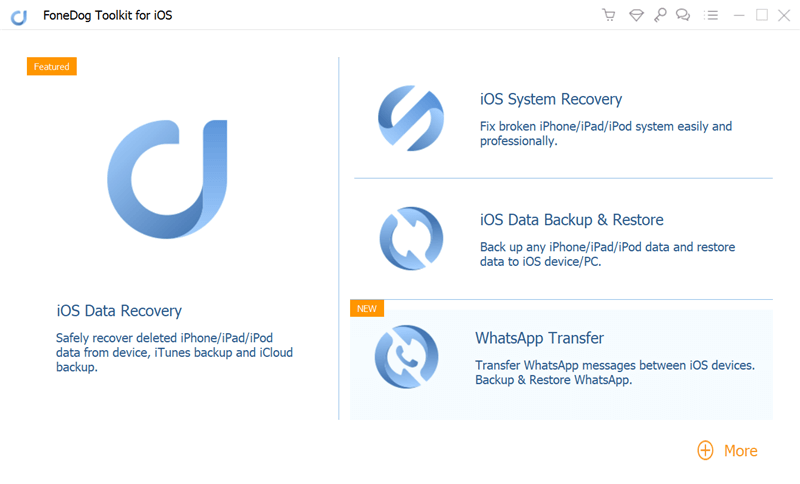
Step 03 - Connect your Apple device to your computer using a cable that comes with it. Select Recover From iOS Device.

Step 04 - Press Start Scan.
Step 05 - All data category will be listed on the left-hand side of the screen. Select the files you want to restore
Step 06 - Press Recover button.

Step 07 - Select a location where you want to save the files.
Step 08 - Press Recover again.
Snapchat messages are set to disappear 24 hours after it has been viewed. They can also be deleted right after you view them, just need some simple settings.
To change when the messages delete, simply swipe right from the Camera screen to view the Chat window. Then, press and hold the name of one of your friends. After that, tap "More" and then "Delete Chats...". Finally, press "After Viewing" or "24 Hours after Viewing".
Recovering Snapchat messages is easy if you follow this guide. You can do it manually by following the steps outlined here. As such, you can try to use FoneDog’s tools to do so.
How to recover Snapchat messages? You can use the Android Recovery tool for Android smartphones.
Finally, you can try to use FoneDog’s iOS Data Recovery tool for iPhones.
Leave a Comment
Comment

Jake2019-04-26 05:16:18
Trial doesn't include backup, and doesn't work with Snapchat anymore anyway. Money grab.
Android Data Recovery
Recover deleted files from Android phone or tablets.
Free Download Free DownloadHot Articles
/
INTERESTINGDULL
/
SIMPLEDIFFICULT
Thank you! Here' re your choices:
Excellent
Rating: 4.5 / 5 (based on 97 ratings)